Object Settings
- 16 Oct 2021
- 1 Minute zum Lesen
- Drucken
- DunkelLicht
- pdf
Object Settings
- Aktualisiert am 16 Oct 2021
- 1 Minute zum Lesen
- Drucken
- DunkelLicht
- pdf
The content is currently unavailable in German. You are viewing the default English version.
Artikel-Zusammenfassung
Fanden Sie diese Zusammenfassung hilfreich?
Vielen Dank für Ihr Feedback
You will need to configure access to three objects for ScreenMeet to function properly. These objects are:
| Object | Description |
|---|---|
| ScreenMeet Live Sessions | The primary object which holds metadata about ScreenMeet sessions. |
| Live Session Log Messages | This object stores audit event log data from ScreenMeet sessions. |
| Live Session Device Attributes | This object is used with Remote Support and Cobrowse sessions to store various system attributes of the host device. |
Configuring the ScreenMeet Live Sessions Object
| 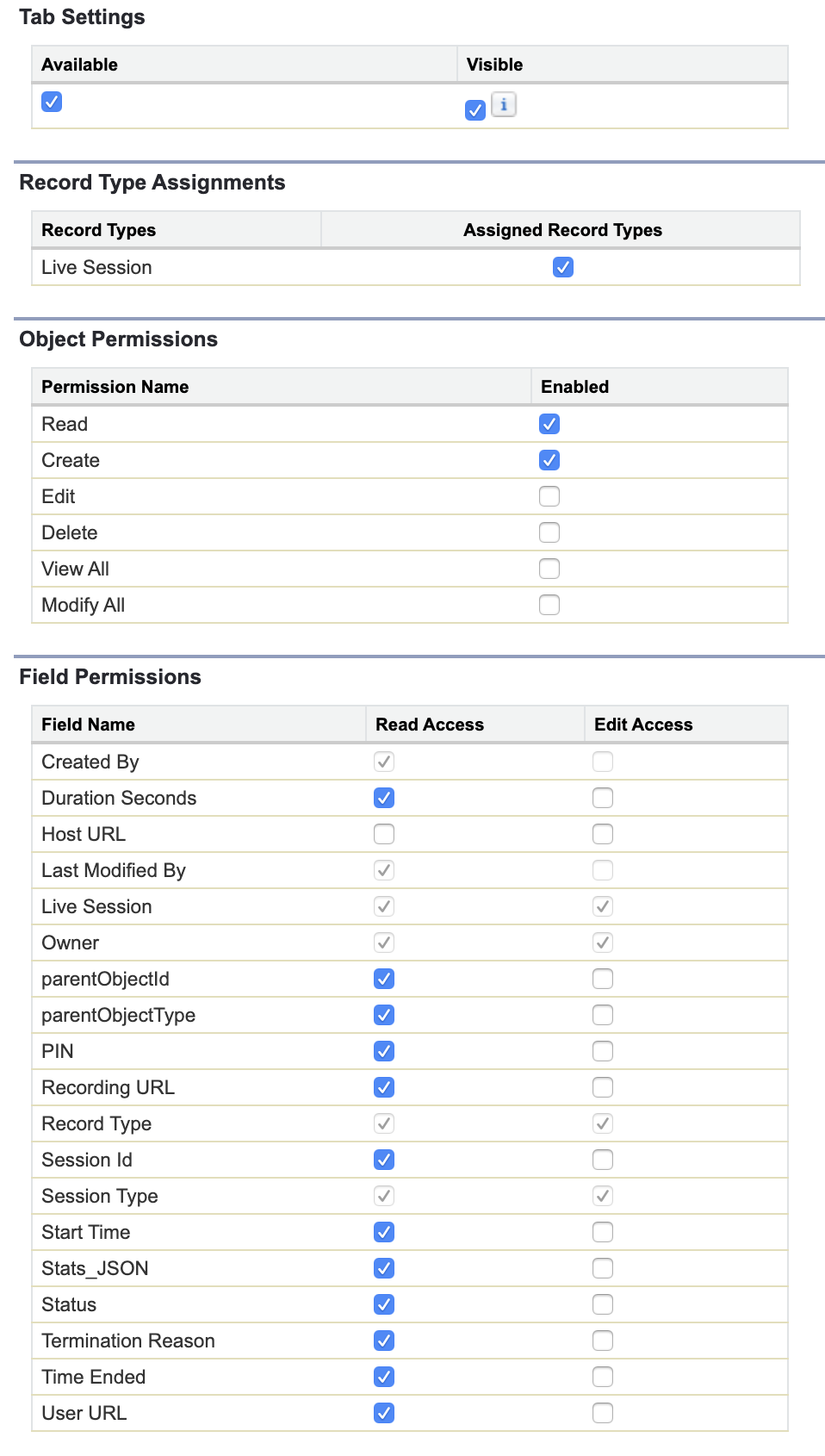 |
Configuring the Live Session Log Messages Object
Live Session Audit LogsFollow the instructions below to make the audit log data available to your users. Otherwise, you can disable read access to this object for ScreenMeet Agents.
| 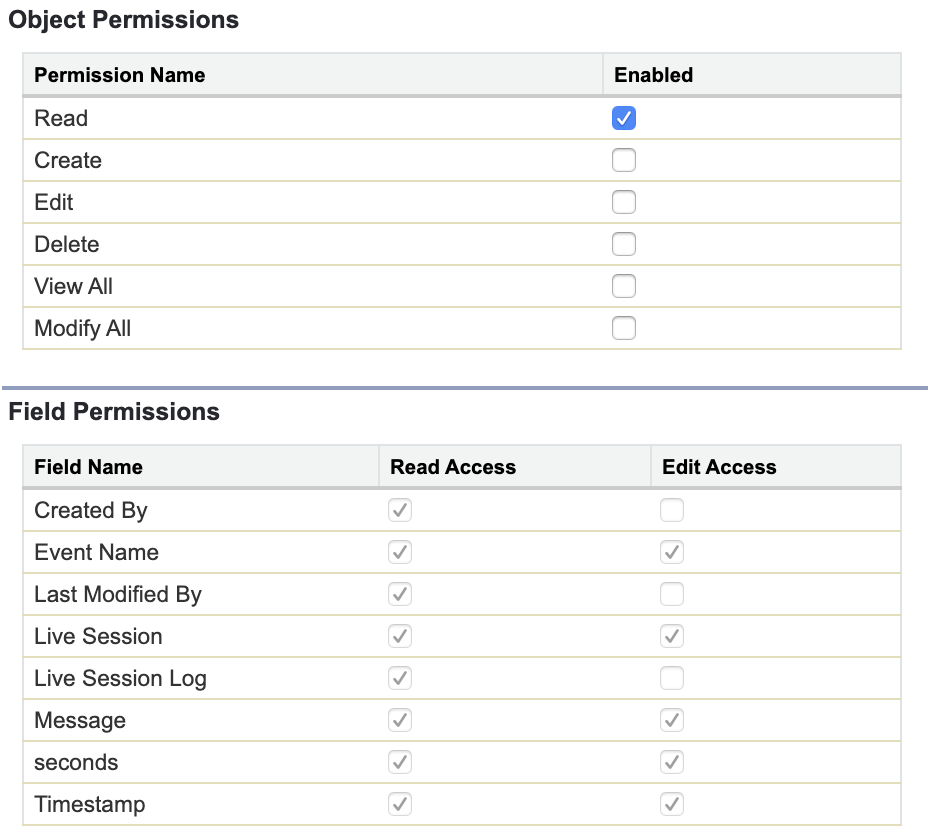 |
Configuring the Live Session Device Attributes
Live Session Device AttributesFollow the instructions below if you wish the Device System Information to be available to your users. Otherwise, you can disable read access to this object for ScreenMeet Agents.
| 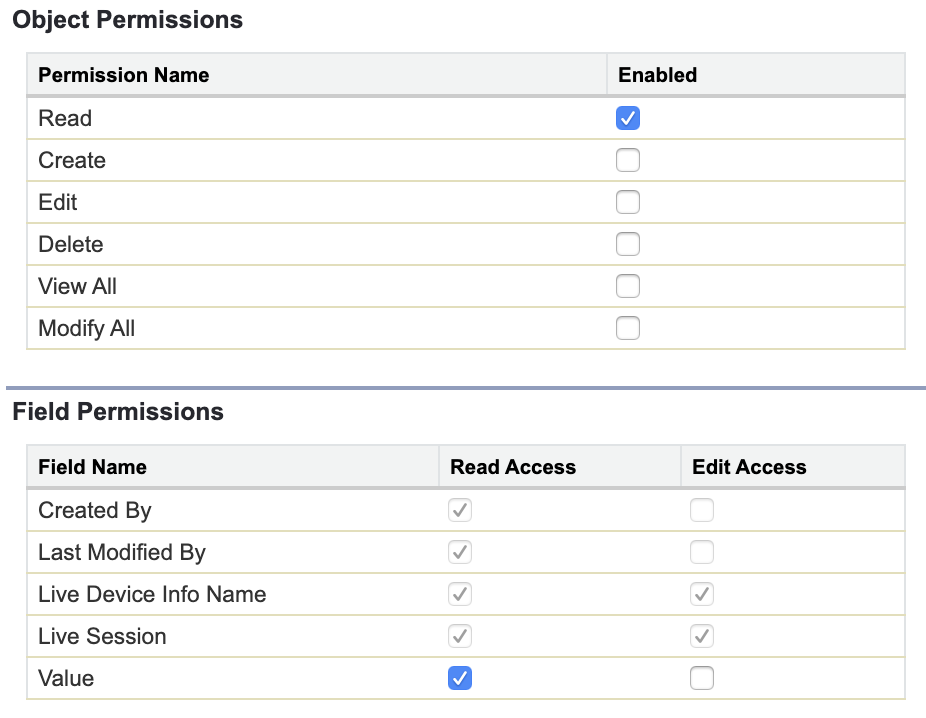 |
War dieser Artikel hilfreich?
.png)



