Create Multiple Sessions
- 05 Jun 2020
- 1 Minute to read
- Print
- DarkLight
- PDF
Create Multiple Sessions
- Updated on 05 Jun 2020
- 1 Minute to read
- Print
- DarkLight
- PDF
Article summary
Did you find this summary helpful?
Thank you for your feedback!
Agents have the option to create multiple sessions per Case/Incident.
After joining a session and create another session, go back to your ScreenMeet Remote Support tab and select ‘Add Session’.
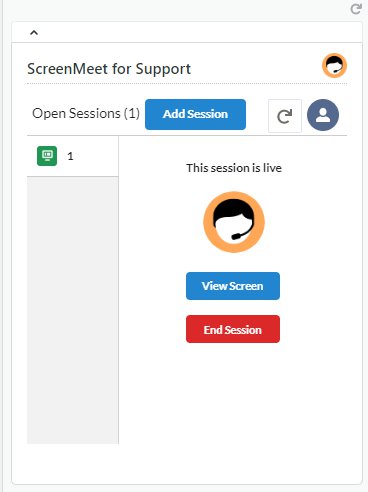
Select ‘Create Session’ as you did previously
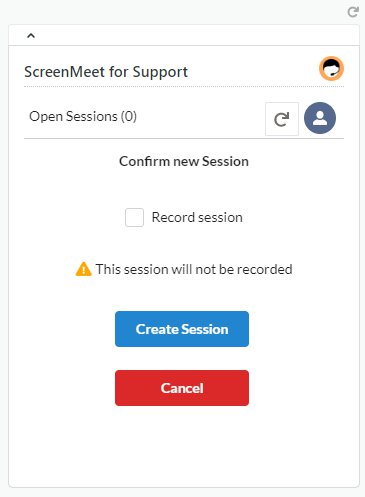
Once the session is created, it will display in open sessions in orange, until the end user joins the session and shares their screen.
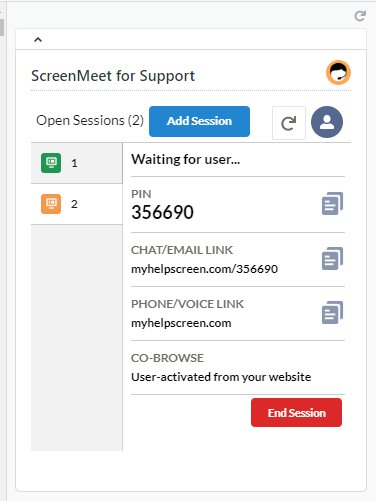
When the end user hits allow and grants the agent permission to view their screen, the color will update to green, and the agent can enter into the session.
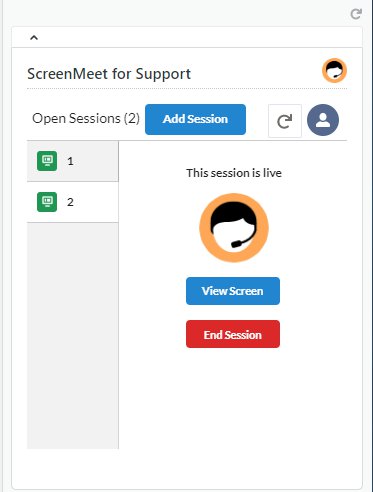
Was this article helpful?
.png)
