Request Administrator Permissions
- 04 Dec 2024
- 1 Minute to read
- Print
- DarkLight
- PDF
Request Administrator Permissions
- Updated on 04 Dec 2024
- 1 Minute to read
- Print
- DarkLight
- PDF
Article summary
Did you find this summary helpful?
Thank you for your feedback!
This guide explains how to request User Account Control (UAC) permissions in ScreenMeet sessions and includes details about using the EXE and MSI application types.
EXE (Ad-Hoc, One-Time Use):
- Purpose: Temporary use for one-off support sessions without installation.
- Key Features:
- No persistent installation.
- Requires manual re-launch for subsequent sessions.
- Non-Admin Access:
- Agents must request admin privileges during the session to interact with UAC prompts.
- Displays the "Request Admin" flow, where UAC elevation is essential for full access.
- Best Use Case: Quick troubleshooting or one-time support.
MSI (Persistent Installation):
- Purpose: Long-term installation for recurring support needs.
- Key Features:
- Automatically starts with system boot.
- Provides Limited Admin Permissions, allowing agents to interact with UAC screens.
- Does not require immediate elevation but supports indirect escalation for full admin rights.
- Best Use Case: Enterprise environments requiring consistent and robust support options.
- Initiate UAC Request:
- The agent requests admin permissions through the ScreenMeet interface.
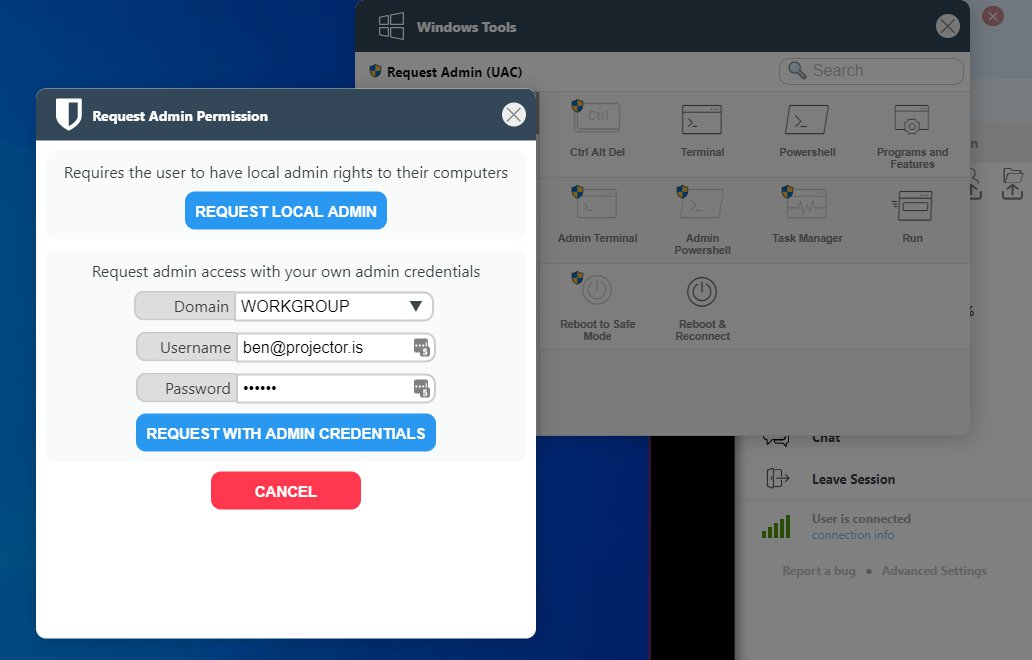
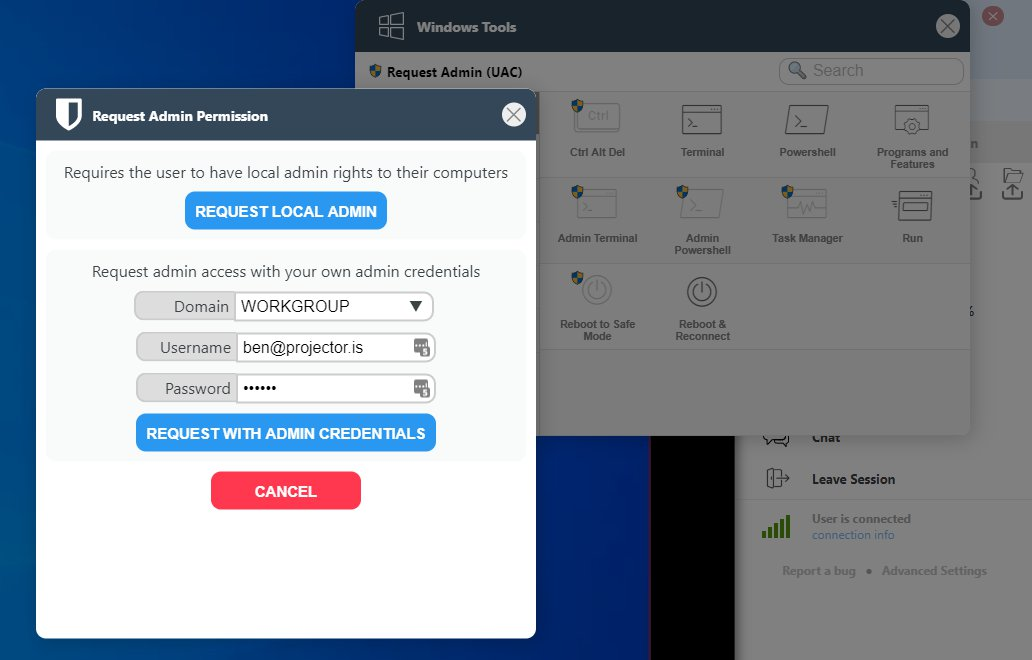
- The client receives a notification to accept the request.
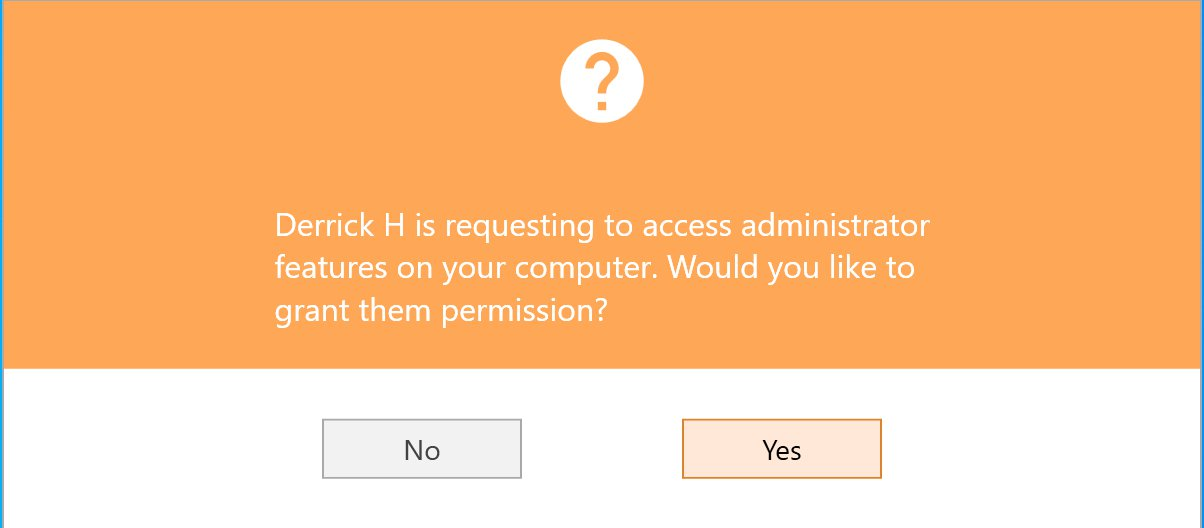
Enterprise Domain Admin Credential Option:
- If the client belongs to an Enterprise Domain:
- The system prompts the agent to enter Administrator credentials after the client clicks ‘Yes.’
- The client is asked to approve the running of ScreenMeet as an Administrator.
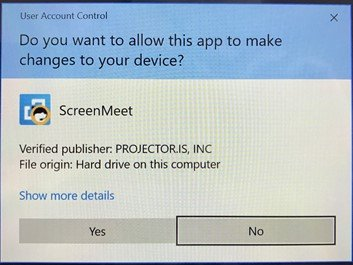
- The client confirms by selecting ‘Yes.’
- If the client belongs to an Enterprise Domain:
- In MSI-based sessions, where Limited Admin Permissions are active, indirect escalation can be used:
- The agent or end-user runs a ScreenMeet tool or administrative-level program on the client’s PC.
- A UAC screen appears, prompting the agent or end-user to enter Administrator credentials if it has not been done already.
- If the agent has enabled remote control, they may enter their domain username or password.
- If the agent has enabled the shared clipboard, they can copy and paste their domain username or password.
- Once credentials are entered, ScreenMeet automatically escalates to full administrative privileges.
- Trusted Application Restart:
- After approval, ScreenMeet restarts as a Trusted Application.
- The session resumes with administrative privileges, enabling the agent to perform tasks requiring elevated access.
Post-UAC Features and Tools:
Enhanced Functionality:
- Additional shortcuts and tools under ‘Programs and Features’ become available.
- Shortcut Operations:
- Each shortcut provides access to specific client PC functions, streamlining administrative tasks.
Key Differences Between EXE and MSI:
|
|
|
|---|---|---|
|
|
|
|
|
|
|
|
|
|
|
|
|
|
|
Was this article helpful?
.png)
