- 06 Nov 2025
- 2 Minutos para leer
- Impresión
- OscuroLigero
- PDF
New Remote Support Client for Mac
- Actualizado en 06 Nov 2025
- 2 Minutos para leer
- Impresión
- OscuroLigero
- PDF
We’re excited to introduce the new ScreenMeet Remote Support client for Mac. This introduces a refreshed design while keeping all the familiar features you rely on—plus many new features and improvements.
Agents will start sessions the same way as before—no changes required.
There are no changes to the download process — end users will continue to download the client the same way as before.
End users will notice an updated look with clearer screens for PIN entry, user consent, file transfers, chat, and session controls.
The features you know remain, now presented in a simpler, more intuitive design.
Many enhancements were made to improve both the agent and end-user experience.
What is new?
In-Session Logs: By clicking the caret in the bottom right corner of the application you can open session logs detailing what has been done in the session.
Screen Share Option: Allows the end user to pick which screen to share during a session.
Remote Support Branding: Allows your ScreenMeet Administrator to customize branding for the Remote Support client. (Available only for Mac - Windows coming soon)
Custom Consent Message: Allows your ScreenMeet Administrator to customize the end user consent message that is displayed.
Below are images of the new UI you can expect your end-users to see when they are using the new Remote Support Mac client.
Toolbar Icons: The toolbar icons provide a quick visual indicator of whether features like screen sharing, remote control, and recording are enabled.

.png) Exit | Minimize | Toggle High Contrast Mode
Exit | Minimize | Toggle High Contrast Mode
.png) Screen Sharing: Indicates whether your screen is currently being shared with the agent.
Screen Sharing: Indicates whether your screen is currently being shared with the agent.
.png) Agent Connection: Shows if the agent is connected to the session or not.
Agent Connection: Shows if the agent is connected to the session or not.
 Remote Control: Lets you know when remote control is enabled or disabled.
Remote Control: Lets you know when remote control is enabled or disabled.
 Recording: Displays when the session is being recorded.
Recording: Displays when the session is being recorded.
PIN Code: Screen end users will see when they open ScreenMeet.

End User Consent (text may vary depending on your organizations settings)
.png)
Home Screen Navigation: This is the first screen your end user sees once they enter a session. From here, they can access all controls and features.
.png)
Files Screen: End users can upload files to share with the agent. If the agent uploads a file, it will appear here with options to view the file path or download the file.
.png)
File Transfer Requested: When the agent sends a file, the end user will see this pop-up asking them to accept or cancel the transfer. They can choose to automatically accept all future files.
.png)
In-Session Logs: This new feature allows both the agent and end user to review session logs together in the active session for quicker and easier troubleshooting.
.png)
Chat: The in-session chat enables real-time communication. The chat window can be focused when new messages arrive.
.png)
Paused Session: End users can pause the session, preventing the agent from viewing their screen until they resume.
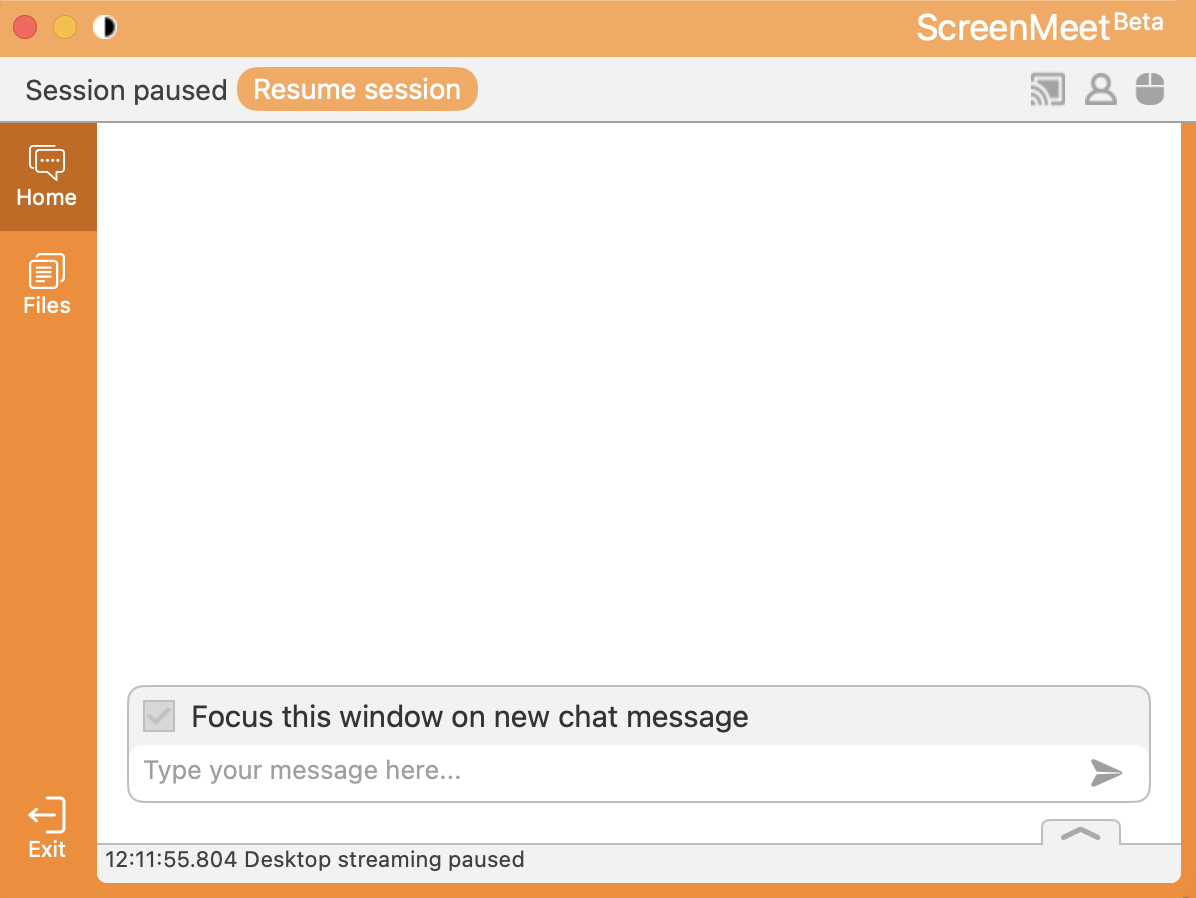
About Screenmeet: Shows the version of the application currently installed.
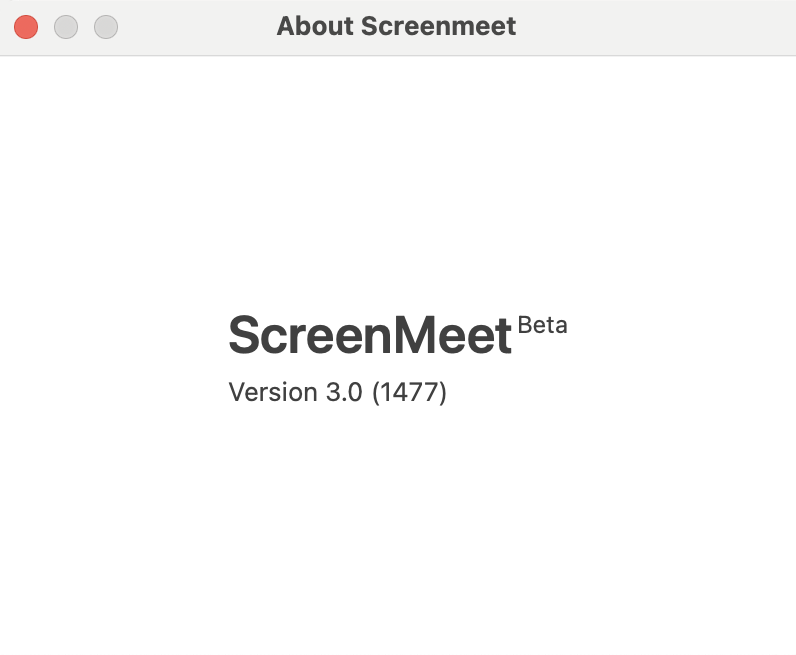
Exit Session: After clicking ‘Exit’, the end user will see a confirmation pop-up to ensure they want to end the session.
.png)
.png)
