Configure API service
- 13 May 2022
- 1 Minuto para leer
- Impresión
- OscuroLigero
- PDF
Configure API service
- Actualizado en 13 May 2022
- 1 Minuto para leer
- Impresión
- OscuroLigero
- PDF
The content is currently unavailable in Spanish. You are viewing the default English version.
Resumen del artículo
¿Te ha resultado útil este resumen?
Gracias por sus comentarios
Configure API service
Overview
To configure 2way communication between D365 and ScreenMeet we need to create an application user in dynamics and assign ScreenMeet API Service security role to it.
This would allow dynamics to call ScreenMeet APIs to create sessions on behalf of the D365 user and for ScreenMeet to push session information including session logs back to D365.
- Navigate to https://admin.powerplatform.microsoft.com/ and open your environment where ScreenMeet for Customer Service Hub is installed, and click Settings
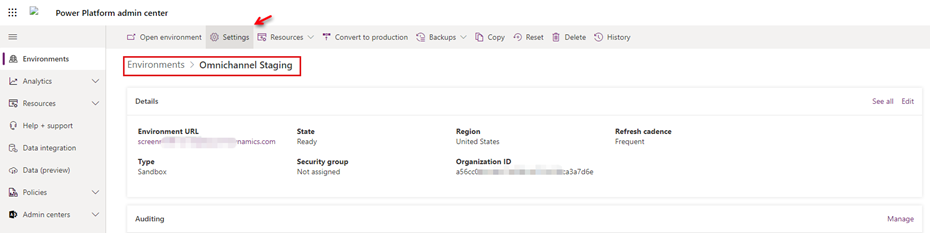
- Expand Users + permissions and then click Application User
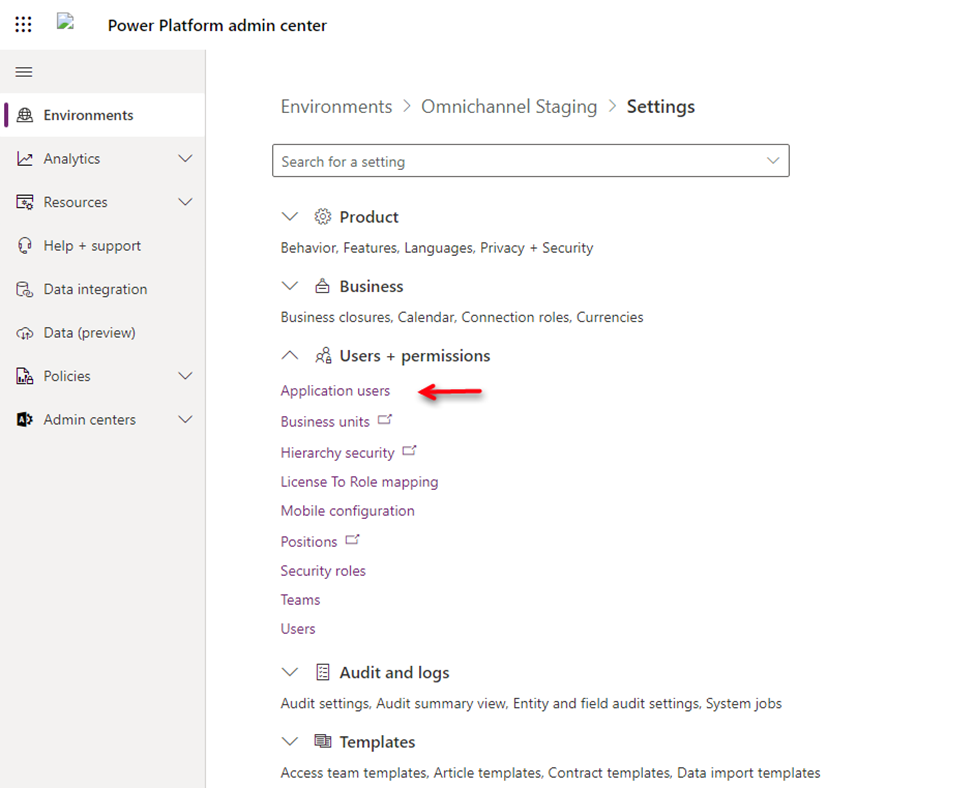
Add a New App User and use ScreenMeet App ID: 2c0e2f93-f319-4366-a015-7114167d32b0

Select the business unit and assign ScreenMeet API Service security role.
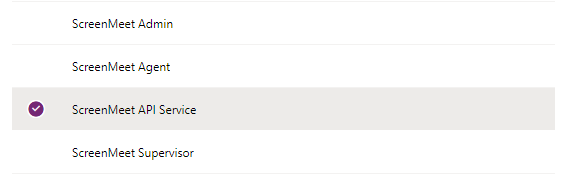
This will create # ScreenMeet Support for Dynamics 365 application user
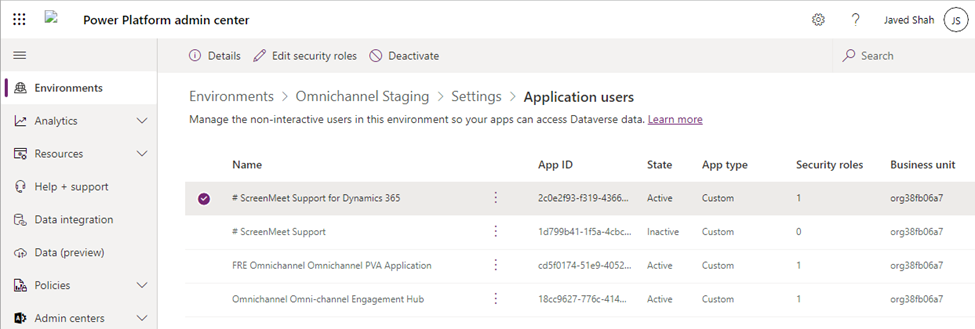
¿Te ha sido útil este artículo?
.png)
