- 06 Mar 2025
- 1 Minuto para leer
- Impresión
- OscuroLigero
- PDF
Manage Beam Access via ServiceNow Roles and Groups
- Actualizado en 06 Mar 2025
- 1 Minuto para leer
- Impresión
- OscuroLigero
- PDF
Requires ScreenMeet version 2.9.11 or newer
We recommend making a role for each individual beam group. If you make one general beam role and assign it to different beam groups, all users with that role will have access to all beam group devices.
In ServiceNow
Create a new role for your specific beam group
Assign the new role the ScreenMeet beam role x_prois_sm.remote_support
Create a group for the specific beam group
Assign the new role you created
Assign users to the group
Login to console.screemmeet.com
Click Beam Groups
Click on the beam group you want to edit or create a new beam group
Click Edit Beam Group
Set Who Can Access these Devices to Use External ACL
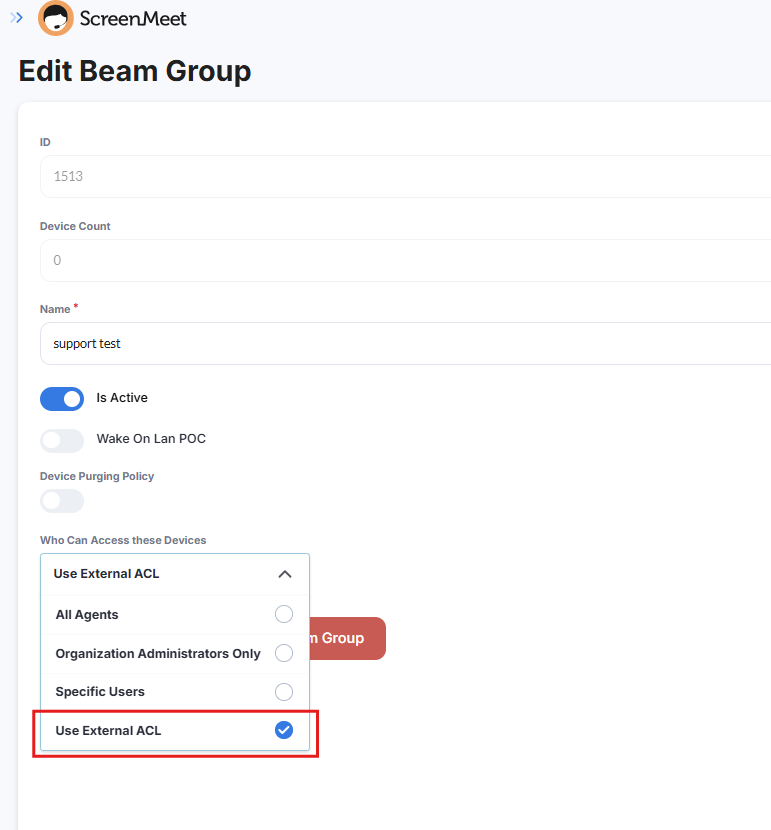
Click Save Beam Group
Click on External Permissions
Click Add External ACL
.png)
Enter the name of the ServiceNow role you created for this beam group (the name of the role must match exactly what is in ServiceNow)
Click Save
At this point, only the users with the newly created role will have access to the beam devices. The use of groups simplifies user management directly within ServiceNow.
.png)
