- 13 Dec 2021
- 1 Minuto para leer
- Impresión
- OscuroLigero
- PDF
July
- Actualizado en 13 Dec 2021
- 1 Minuto para leer
- Impresión
- OscuroLigero
- PDF
What’s New - July 2019
Features
- Hotkey Support
- Remote UAC
- Survey at the end of a session
- Warning message before Alt-F4 application
- Win 32 compatibility
- Windows Server Support (2008+)
- MacOS Tools
- MacOS Performance Slider
Bug/Performance Fixes
- Windows 7 would disconnect randomly during the Session
- Multiple monitors would mislabel monitors
- Language localization: Language was being translated incorrectly
- Windows tool minimizes if the browser is refreshed
- PowerShell command no longer opens up a blank page
- MacOS: Various UI fixes
- Performance increases and better stability
Remote UAC Credentials
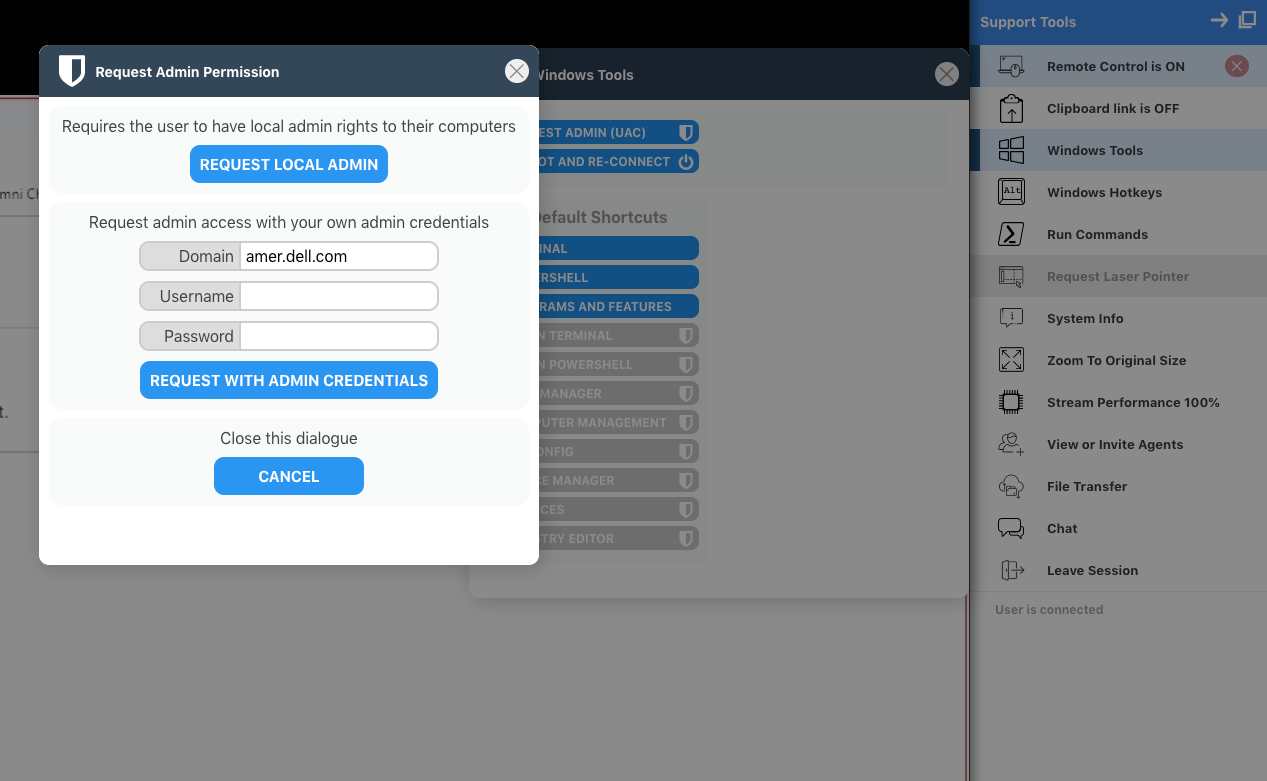 The Agent can now enter administration credentials to grant UAC permission on the remote device. To enter agent administration credentials, select the Windows Tools section and click on UAC. A new popup will appear to either REQUEST LOCAL ADMIN privilege or to REQUEST WITH ADMIN CREDENTIALS. This feature is for users that do not have local admin access and need someone to approve them to run admin-level commands.
The Agent can now enter administration credentials to grant UAC permission on the remote device. To enter agent administration credentials, select the Windows Tools section and click on UAC. A new popup will appear to either REQUEST LOCAL ADMIN privilege or to REQUEST WITH ADMIN CREDENTIALS. This feature is for users that do not have local admin access and need someone to approve them to run admin-level commands.
Windows Hotkeys
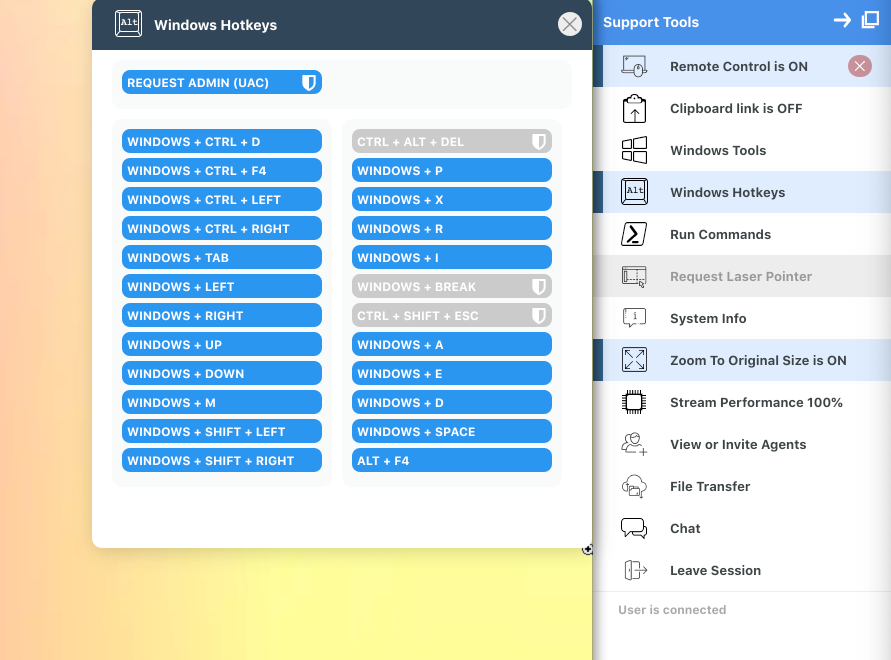
Agents can run Windows shortcuts on the user’s device. The Windows hotkey icon will appear in the toolbar once remote control has been enabled. The Windows Hotkeys button will then appear in the sidebar and clicking on this will bring up a list of hotkeys in a popup window. Selecting a hotkey from the popup will trigger the associated action on the user’s device. To view information on the action that each hotkey will trigger, simply hover over the appropriate hotkey button.
Run Commands
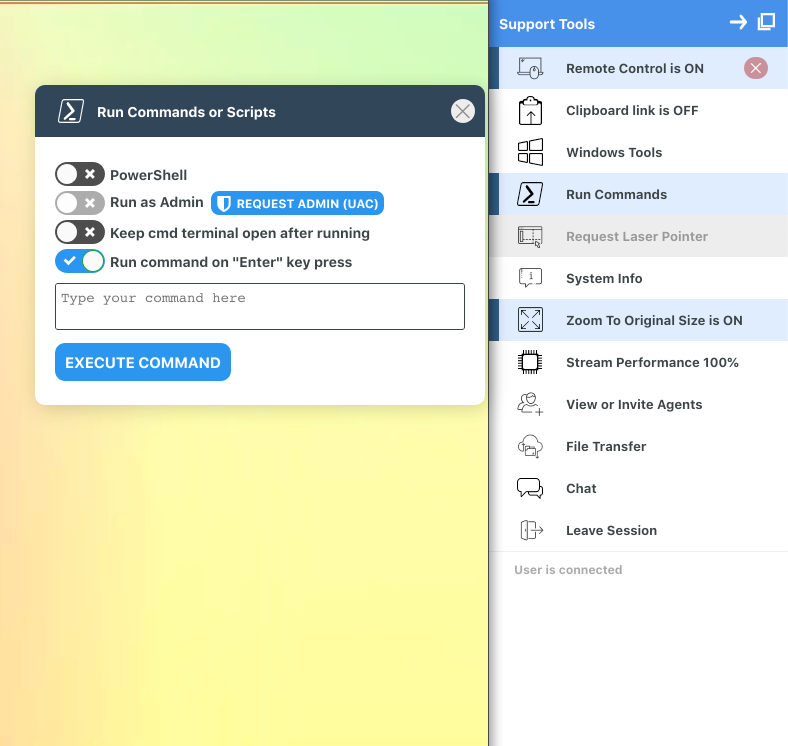
Agents can run commands or scripts through the viewer. After the Agent has selected Remote Control, the option for Run Commands will appear. Clicking this will open up a popup window with the Run Command options.
PowerShell: Use PowerShell instead of Command Prompt when running the commands.
Run as Admin: Run PowerShell or Command Prompt as administrator.
Keep cmd terminal open after running: After running your command, this option will leave the window open so agents can see the output of the command. Default is for the command to run in the background. Enabling this option will leave the window open.
Run command on “Enter” key press: Toggling this will allow agents to execute commands after pressing the ENTER key on the keyboard rather than clicking Execute Command.
.png)
