- 28 Oct 2025
- 1 Minuto para leer
- Impresión
- OscuroLigero
- PDF
Custom Branding
- Actualizado en 28 Oct 2025
- 1 Minuto para leer
- Impresión
- OscuroLigero
- PDF
Overview
Enterprise customers can customize the ScreenMeet interface to align with corporate branding. This includes updating colors, fonts, and logos for the Remote Support experience. These settings cannot be changed via console.screenmeet.com and must be requested through our support team.
How to Request Custom Branding
Download the Custom Branding Excel Sheet.
In the Desired Changes column, enter the new HEX color codes for each UI element you wish to change.
Include a high-resolution logo file:
Format: PNG
Transparent background
Minimum resolution: 512x512px
Save the file with the format:
CompanyName_CustomBranding.xlsx.Email the completed file and logo to support@screenmeet.com.
Processing Time
Most branding changes are applied within 5 business days after confirmation. Complex requests may require additional time.
Branding Best Practices
Ensure text and background combinations meet WCAG 2.1 AA accessibility standards.
Use official corporate brand colors for consistency across tools.
Maintain clear hover state contrasts for interactive elements.
Preview changes in both light and dark mode before submission.
Backgrounds and foregrounds
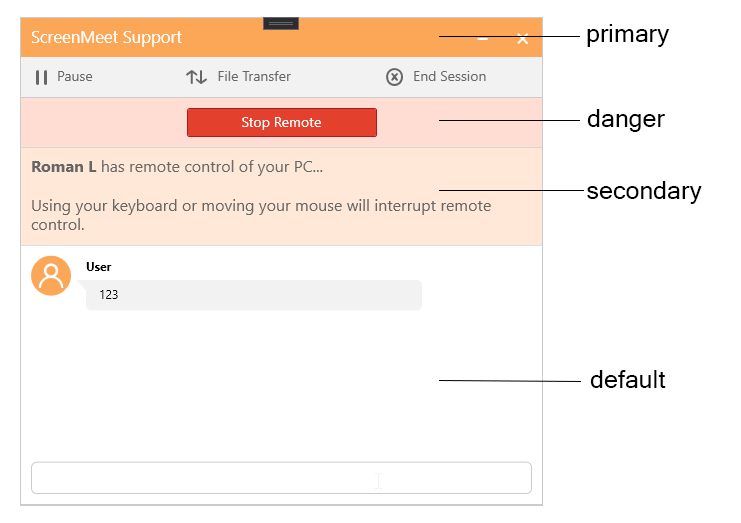
Backgrounds | Foregrounds |
default_bg_color |
default_fg_color
default_fg_light_color |
primary_bg_color |
primary_fg_color |
secondary_bg_color |
secondary_fg_color |
danger_bg_color |
danger_fg_color |
Buttons
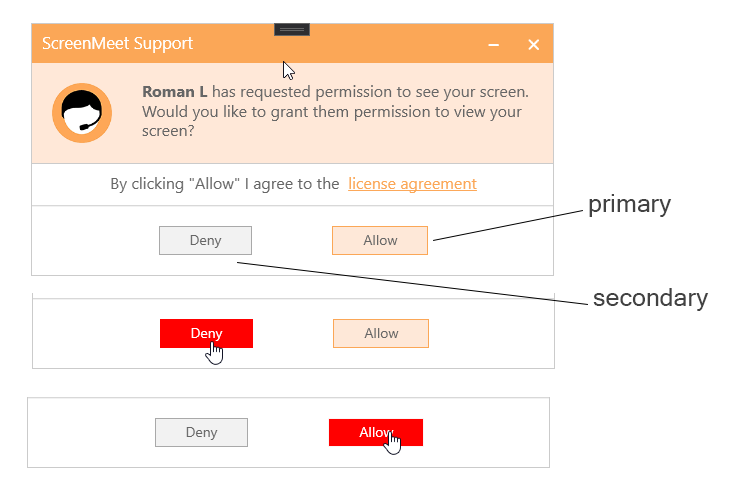
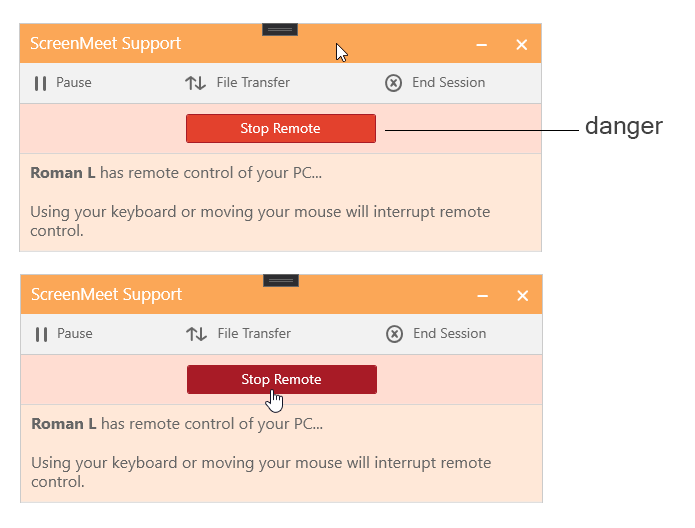
Style name | Default color value | |
Primary button | ||
Background | button_primary_bg |
#FFE8D8 |
Foreground | button_primary_fg |
#666666 |
Border | button_primary_border |
#FBA757 |
Background mouse over | button_primary_hover_bg |
#FF0000 |
Foreground mouse over | button_primary_hover_fg |
#FFFFFF |
Border mouse over | button_primary_hover_border |
#FF0000 |
Secondary button | ||
Background | button_secondary_bg |
#F2F2F2 |
Foreground | button_secondary_fg |
#666666 |
Border | button_secondary_border |
#A9A9A9 |
Background mouse over | button_secondary_hover_bg |
#FF0000 |
Foreground mouse over | button_secondary_hover_fg |
#FFFFFF |
Border mouse over | button_secondary_hover_border |
#FF0000 |
Danger button | ||
Background | button_danger_bg |
#E3412D |
Foreground | button_danger_fg |
#FFFFFF |
Border | button_danger_border |
#A81B26 |
Background mouse over | button_danger_hover_bg |
#A81B26 |
Foreground mouse over | button_danger_hover_fg |
#FFFFFF |
Border mouse over | button_danger_hover_border |
#A81B26 |
Other styles
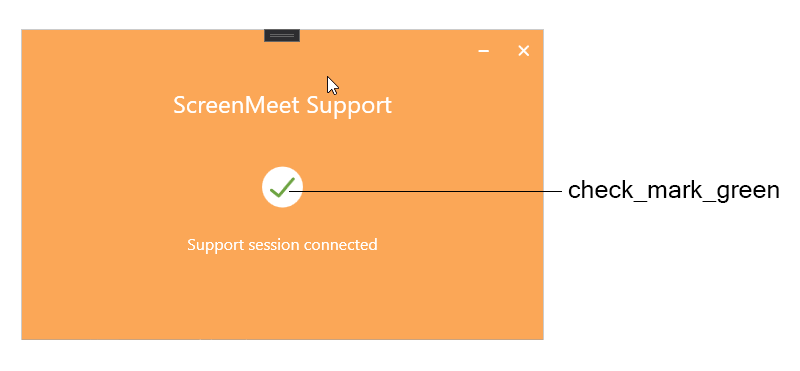
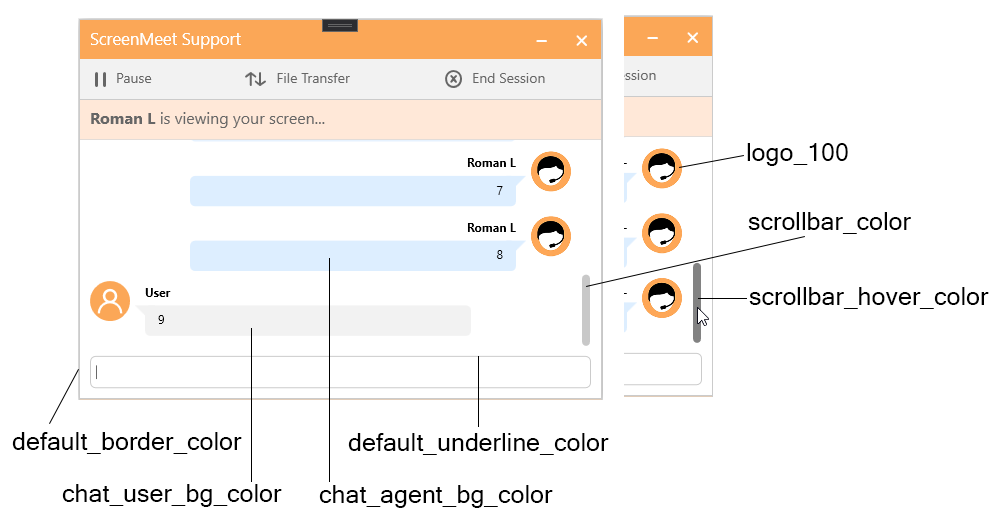
Description | Style name | Default color value |
“Success“ checkmark | check_mark_green |
#6DA342 |
Scrollbar color | scrollbar_color |
#A9A9A9 |
Scrollbar mouse over color | scrollbar_hover_color |
#424242 |
Application/panels border | default_border_color |
#CBCBCB |
Textbox/Combobox border | default_underline_color |
#E0E0E0 |
User chat message background | chat_user_bg_color |
#F2F2F2 |
Agent chat message background | chat_agent_bg_color |
#DDEEFF |
.png)


