- 20 Feb 2025
- 6 Minutes à lire
- Impression
- SombreLumière
- PDF
Fine tune access and features with roles and groups within ServiceNow
- Mis à jour le 20 Feb 2025
- 6 Minutes à lire
- Impression
- SombreLumière
- PDF
Controlling Feature Access with Roles in ScreenMeet
Summary: This article explains how to enable and configure the "Custom Permission Feature Control" option in ScreenMeet to manage feature access for agents based on assigned roles within ServiceNow. This allows administrators to granularly control which products and features agents can utilize.
Prerequisites:
- You must have administrator access to your ServiceNow instance.
- You must have the necessary ScreenMeet product licenses in place.
- Familiarity with assigning roles to users and groups in ServiceNow.
Configuration Steps:
Enable Custom Permission Feature Control:
- In ServiceNow, use the global search to navigate to
sys_properties.list.
- In ServiceNow, use the global search to navigate to
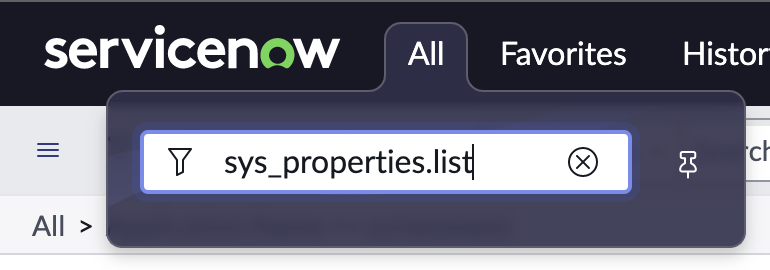
* Search for the property named x_prois_sm.control_features_with_roles.
* Change the Value field from false to true.
* Click Update.
Assign Roles to Users or Groups:
- Determine the specific features you want to enable or disable for agents.
- Identify the appropriate ScreenMeet roles (see the table below).
- Assign the roles directly to individual users or to ServiceNow groups. It's recommended to use groups for easier management.
- To assign roles to a user:
- Navigate to User Administration > Users.
- Select the user you want to modify.
- In the Roles related list, click Edit.
- Add the desired ScreenMeet roles to the Roles List.
- Click Save.
- To assign roles to a group:
- Navigate to User Administration > Groups.
- Select the group you want to modify.
- In the Roles related list, click Edit.
- Add the desired ScreenMeet roles to the Roles List.
- Click Save.
Role Naming Convention:
ScreenMeet roles follow a specific naming convention:
- Product Access:
x_prois_sm.x_feature_[Product_Name]_enabled- Enables the entire product for the user (if licensed). - Feature Control:
x_prois_sm.x_feature_[Product_Name]_[Feature_Name]- Enables a specific feature within the product. - Agent Choice (Optional):
x_prois_sm.x_feature_[Product_Name]_[Feature_Name]_agent_choice- Allows the agent to decide whether to use the feature during a session. This is used when the ScreenMeet console offers options like "Never," "Always," or "Let Agent Decide." ServiceNow roles only support "Enabled" or "Disabled," so this allows for the "Let Agent Decide" functionality.
Role Table:
| Product | Feature | Role Name | Description |
|---|---|---|---|
| Cobrowse | Enable Product | x_prois_sm.x_feature_cobrowse_enabled | Enables the Cobrowse product for the agent. |
| Cobrowse | Confidential Overlay | x_prois_sm.x_feature_cobrowse_confidentialOverlayEnable | Enables the confidential overlay feature in Cobrowse. |
| Cobrowse | Form Fill | x_prois_sm.x_feature_cobrowse_formFill | Enables the form fill feature in Cobrowse. |
| Cobrowse | Highlighter | x_prois_sm.x_feature_cobrowse_highlighter | Enables the highlighter feature in Cobrowse. |
| Cobrowse | Laser Pointer | x_prois_sm.x_feature_cobrowse_laserPointer | Enables the laser pointer feature in Cobrowse. |
| Cobrowse | Link Scrambling | x_prois_sm.x_feature_cobrowse_linkScrambling | Enables the link scrambling feature in Cobrowse. |
| Cobrowse | Recording | x_prois_sm.x_feature_cobrowse_recording | Enables recording during Cobrowse sessions. |
| Cobrowse | Recording - Agent Choice | x_prois_sm.x_feature_cobrowse_recording_agent_choice | Allows the agent to decide whether to record the Cobrowse session. |
| Cobrowse | Remote Control | x_prois_sm.x_feature_cobrowse_remoteControl | Enables remote control during Cobrowse sessions. |
| Cobrowse | Screenshot | x_prois_sm.x_feature_cobrowse_screenshot | Enables the screenshot feature in Cobrowse. |
| Cobrowse | Session Storage | x_prois_sm.x_feature_cobrowse_sessionStorage | Enables session storage during Cobrowse sessions. |
| Cobrowse | URL Invite | x_prois_sm.x_feature_cobrowse_urlinvite | Enables URL-based invitations for Cobrowse sessions. |
| Cobrowse | Video Chat | x_prois_sm.x_feature_cobrowse_videoChat | Enables video chat during Cobrowse sessions. |
| Live | Enable Product | x_prois_sm.x_feature_live_enabled | Enables the Live Sessions product for the agent. |
| Live | Audio | x_prois_sm.x_feature_live_audio | Enables audio during Live sessions. |
| Live | Audio - Agent Choice | x_prois_sm.x_feature_live_audio_agent_choice | Allows the agent to decide whether to enable audio during the Live session. |
| Live | Background Blur | x_prois_sm.x_feature_live_background_blur | Enables background blur for video during Live sessions. |
| Live | Blur Default | x_prois_sm.x_feature_live_blur_default | Enables blur default during Live sessions. |
| Live | Chat | x_prois_sm.x_feature_live_chat | Enables chat functionality during Live sessions. |
| Live | Guest Change Resolution | x_prois_sm.x_feature_live_guest_change_resolution | Allows the guest to change the resolution of the Live session. |
| Live | Guest Invite | x_prois_sm.x_feature_live_guest_invite | Allows the guest to invite others to the Live session. |
| Live | Guest Screen Share | x_prois_sm.x_feature_live_guest_screenshare | Allows the guest to share their screen during the Live session. |
| Live | Guest Video | x_prois_sm.x_feature_live_guest_video | Enables video for the guest during Live sessions. |
| Live | Host Change Resolution | x_prois_sm.x_feature_live_host_change_resolution | Allows the host to change the resolution of the Live session. |
| Live | Host Create Child Session | x_prois_sm.x_feature_live_host_create_child_session | Allows the host to create a child session from the Live session. |
| Live | Host Invite | x_prois_sm.x_feature_live_host_invite | Allows the host to invite others to the Live session. |
| Live | Host Screen Share | x_prois_sm.x_feature_live_host_screenshare | Allows the host to share their screen during the Live session. |
| Live | Host Video | x_prois_sm.x_feature_live_host_video | Enables video for the host during Live sessions. |
| Live | Knock | x_prois_sm.x_feature_live_knock | Enables the "Knock" feature (request to join) during Live sessions. |
| Live | Knock - Agent Choice | x_prois_sm.x_feature_live_knock_agent_choice | Allows the agent to decide whether to allow the "Knock" feature. |
| Live | Laser Pointer | x_prois_sm.x_feature_live_laser_pointer | Enables the laser pointer feature during Live sessions. |
| Live | Record | x_prois_sm.x_feature_live_record | Enables recording during Live sessions. |
| Live | Record - Agent Choice | x_prois_sm.x_feature_live_record_agent_choice | Allows the agent to decide whether to record the Live session. |
| Live | Record - Opt In | x_prois_sm.x_feature_live_record_opt_in | Enables record opt in during Live sessions. |
| Live | Screen Annotations | x_prois_sm.x_feature_live_screen_annotations | Enables screen annotations during Live sessions. |
| Live | Start Audio Enabled | x_prois_sm.x_feature_live_start_audio_enabled | Enables start audio during Live sessions. |
| Live | Start Video Enabled | x_prois_sm.x_feature_live_start_video_enabled | Enables start video during Live sessions. |
| Live | Zoom | x_prois_sm.x_feature_live_zoom | Enables the zoom feature during Live sessions. |
| Remote Support | Enable Product | x_prois_sm.x_feature_remotesupport_enabled | Enables the Remote Support product for the agent. |
| Remote Support | Auto Login | x_prois_sm.x_feature_remotesupport_autologin | Enables Auto Login feature for the agent during the session. |
| Remote Support | Chat | x_prois_sm.x_feature_remotesupport_chat | Enables chat functionality during Remote Support sessions. |
| Remote Support | Laser Pointer | x_prois_sm.x_feature_remotesupport_laserpointer | Enables the laser pointer feature during Remote Support sessions. |
| Remote Support | Pre Request Admin | x_prois_sm.x_feature_remotesupport_prerequestadmin | Enables Pre Request Admin feature for the agent during the session. |
| Remote Support | Pre Request RC | x_prois_sm.x_feature_remotesupport_prerequestrc | Enables Pre Request RC feature for the agent during the session. |
| Remote Support | Privacy Curtain | x_prois_sm.x_feature_remotesupport_privacycurtain | Enables the Privacy Curtain feature during Remote Support sessions. |
| Remote Support | Reboot | x_prois_sm.x_feature_remotesupport_reboot | Enables the Reboot feature during Remote Support sessions. |
| Remote Support | Recording | x_prois_sm.x_feature_remotesupport_recording | Enables recording during Remote Support sessions. |
| Remote Support | Recording - Agent Choice | x_prois_sm.x_feature_remotesupport_recording_agent_choice | Allows the agent to decide whether to record the Remote Support session. |
| Remote Support | Remote Control | x_prois_sm.x_feature_remotesupport_remotecontrol | Enables remote control during Remote Support sessions. |
| Remote Support | Run | x_prois_sm.x_feature_remotesupport_run | Enables the Run feature during Remote Support sessions. |
| Remote Support | Safe Reboot | x_prois_sm.x_feature_remotesupport_safereboot | Enables the Safe Reboot feature during Remote Support sessions. |
| Remote Support | Screenshot | x_prois_sm.x_feature_remotesupport_screenshot | Enables the screenshot feature during Remote Support sessions. |
| Remote Support | UAC | x_prois_sm.x_feature_remotesupport_uac | Enables the UAC (User Account Control) prompt during Remote Support sessions. |
| Remote Support | URL Invite | x_prois_sm.x_feature_remotesupport_urlinvite | Enables URL-based invitations for Remote Support sessions. |
| Remote Support | Whiteboard | x_prois_sm.x_feature_remotesupport_whiteboard | Enables the Whiteboard feature during Remote Support sessions. |
| Remote Support | Windows Tools | x_prois_sm.x_feature_remotesupport_windowstools | Enables Windows Tools during Remote Support sessions. |
| Replay | Enable Product | x_prois_sm.x_feature_replay_enabled | Enables the Replay product for the agent. |
Example Configuration:
Let's grant a user permissions to use the Live product and have the option to record the session.
Enable Live Sessions: Assign the role
x_prois_sm.x_feature_live_enabled.Enable Recording Feature: Assign the role
x_prois_sm.x_feature_live_record.Enable Agent Choice for Recording: Assign the role
x_prois_sm.x_feature_live_record_agent_choice.
Verification and Testing:
- After assigning roles, have the agent log out and log back into ServiceNow.
- Verify that the enabled products and features are now available (or unavailable) in the ScreenMeet interface.
- If the "Agent Choice" option is enabled for a feature, confirm that the agent can toggle the feature during a session.
Troubleshooting:
- Changes Not Reflected: Even though the role changes are applied instantly in ServiceNow, agents may need to log out/log back in for the UI to reflect the new roles.
- Feature Still Unavailable: Double-check that the correct roles are assigned to the user or group. Verify that the ServiceNow user is in the correct group if you are using group-based role assignments.
.png)
