Package Installation
- 16 Oct 2021
- 1 Minute à lire
- Impression
- SombreLumière
- PDF
Package Installation
- Mis à jour le 16 Oct 2021
- 1 Minute à lire
- Impression
- SombreLumière
- PDF
The content is currently unavailable in French. You are viewing the default English version.
Résumé de l’article
Avez-vous trouvé ce résumé utile ?
Merci pour vos commentaires
Installing ScreenMeet in your Salesforce Organization
DEPRECATED – This page is here for documentation purposes only. New installations will follow the installation instructions for the newer versions of ScreenMeet.
- Navigate your browser to our App Exchange listing (https://appexchange.salesforce.com/appxListingDetail?listingId=a0N3A00000EJdXxUAL).
- Click on "Get it Now".
.png)
- Sign in with the organization in which you wish to install the package.
- Choose Install in Production or Install in Sandbox, depending on the organization you are using.
.png)
- When prompted to install the remote_support package, choose Install for Admins Only, then click Install.
.png) NOTE: Choosing Install for All Users will assign administration permissions to all users and is not a security best practice.
NOTE: Choosing Install for All Users will assign administration permissions to all users and is not a security best practice. Approve third-party access to websites api-v3.screenmeet.com and qa-v3-api.screenmeet.com.
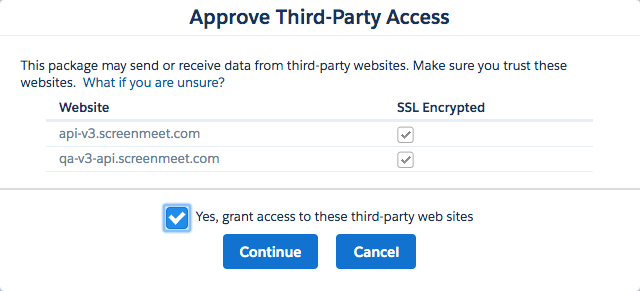
You will receive an email from Salesforce once the package installation is complete.
Cet article vous a-t-il été utile ?
.png)
