Starting a Session from Dynamics
- 01 Apr 2022
- 1 Minute à lire
- Impression
- SombreLumière
- PDF
Starting a Session from Dynamics
- Mis à jour le 01 Apr 2022
- 1 Minute à lire
- Impression
- SombreLumière
- PDF
The content is currently unavailable in French. You are viewing the default English version.
Résumé de l’article
Avez-vous trouvé ce résumé utile ?
Merci pour vos commentaires
This article outlines the basic way in which an agent within Omnichannel for Customer Service can start a ScreenMeet session.
Steps to Create Session
- Navigate to Omnichannel for Customer Service within your given Dynamics organization.
- Receive and open the support chat from a user that needs assistance from your business
- When a ScreenMeet session is deemed necessary in order to best assist the user, click on the "Start ScreenMeet" button. This button is located near the end chat button
- Once the Start ScreenMeet button is pressed, a new tab will open within your current Omnichannel for Customer Service. Select any/all relevant ScreenMeet features and/or the relevant ScreenMeet product that is needed.
- Once the session is created, you can copy the "Invite URL" and paste it to the user in your support chat so they may join it accordingly.
- Once the session has been created, both the user and the agent can join it to utilize the ScreenMeet platform and products.
Example Screenshots
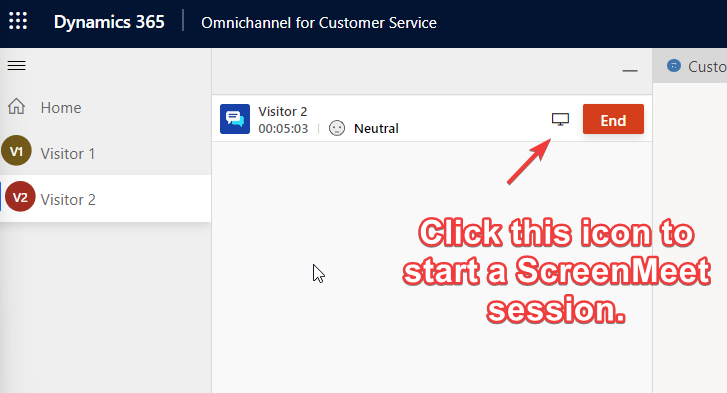
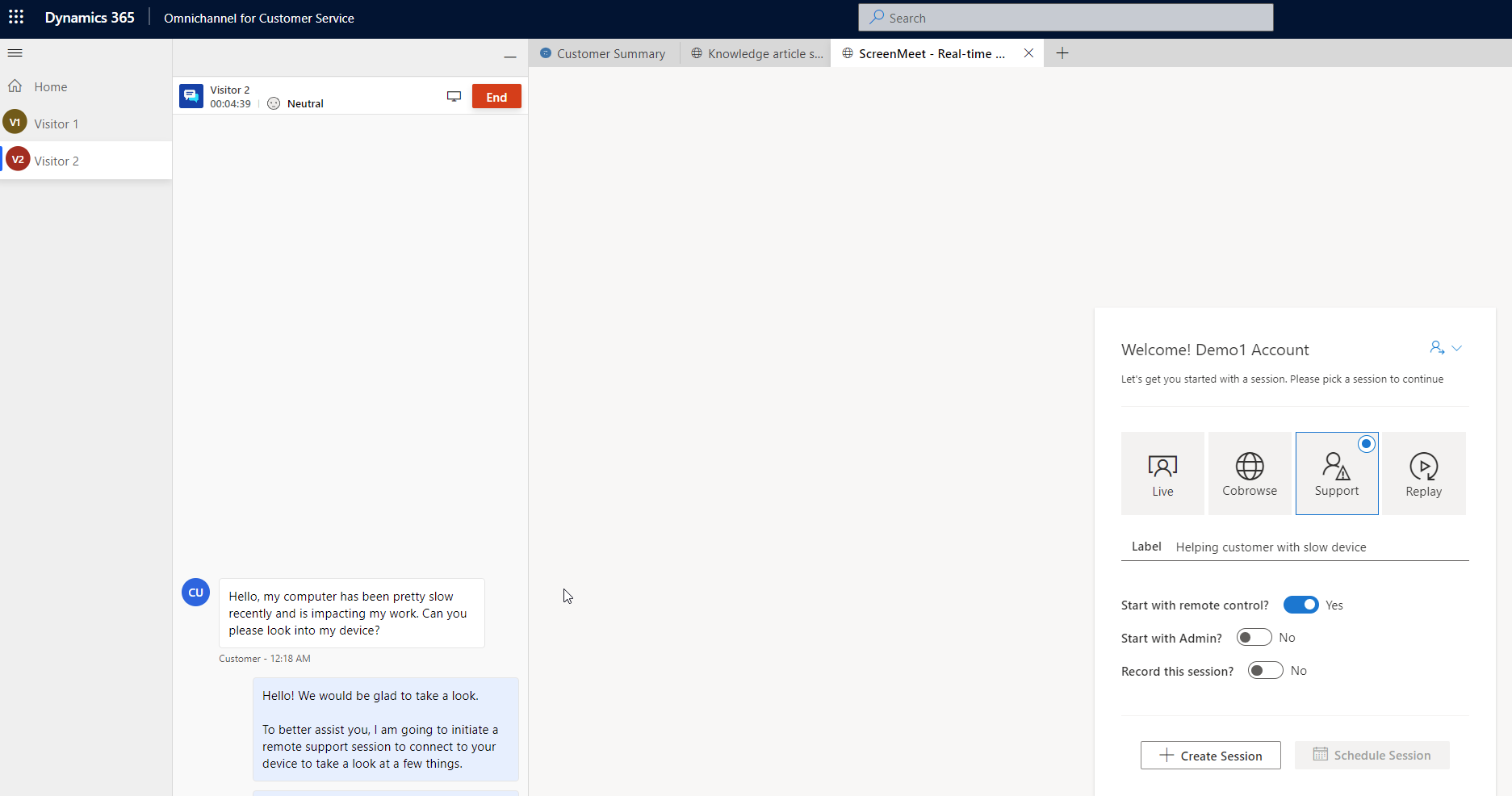
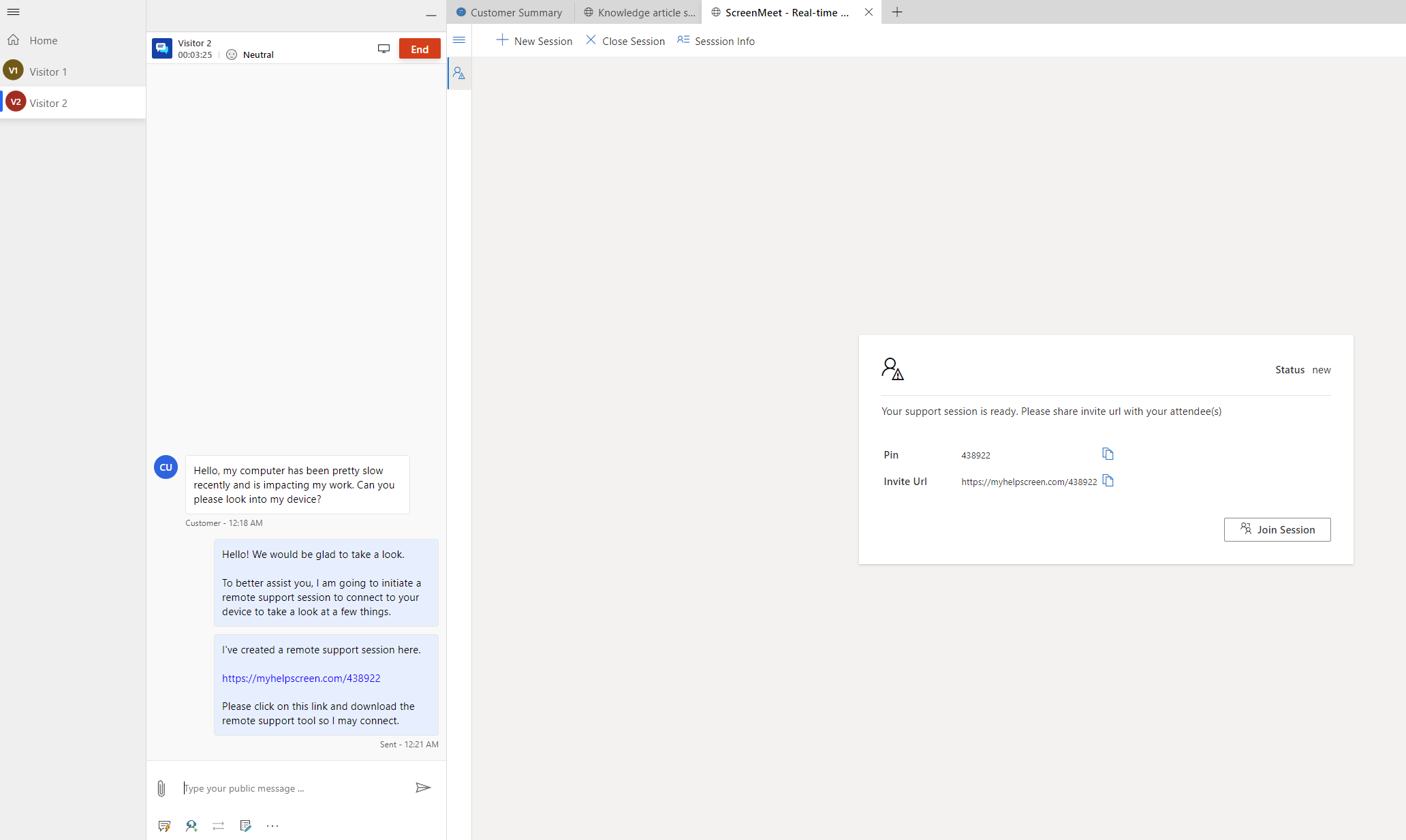
Cet article vous a-t-il été utile ?
.png)
