- 05 Jun 2020
- 1 Minute à lire
- Impression
- SombreLumière
- PDF
Creating a Session
- Mis à jour le 05 Jun 2020
- 1 Minute à lire
- Impression
- SombreLumière
- PDF
Within Dynamics 365, the ScreenMeet widget will be located within your cases
Select ‘Create New Session’..
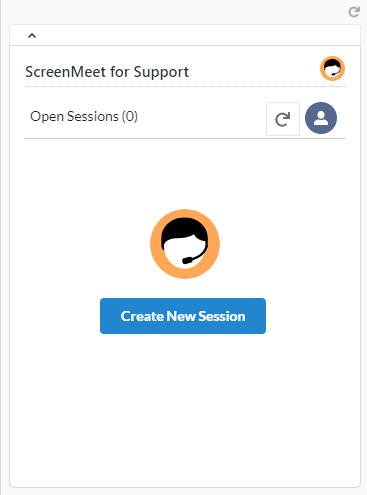
Depending on your settings configured by your Admin, you may have the option to record the session. (If this option is enabled, session recordings will be stored within your ScreenMeet Session details with a URL to the recording.
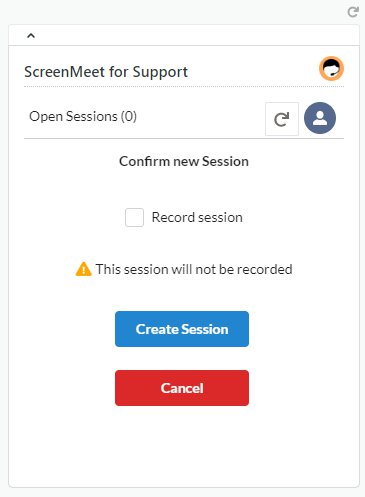
After you selecting ‘Create Session’, you will be prompted instructions on how to guide your end user to join the support session.
You will guide your end user to on how to join either by sending them to ‘myhelpscreen.com’ and then enter in the 6 digit PIN or copy the invite URL (ie: myhelpscreen.com/246810)
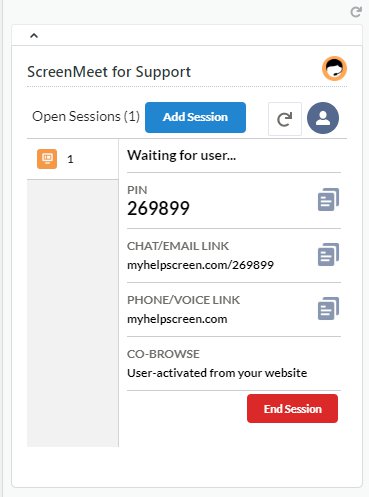
Once the end user has joined the session, the agent’s screen will update to ‘The session is Live – Click to Enter’. The agent will be able to join the session and view the end user’s screen.
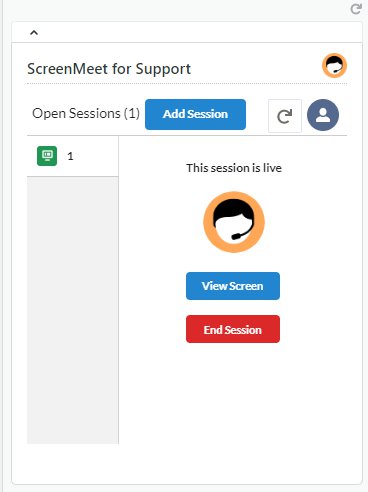
.png)
