- 14 Nov 2022
- 1 読む分
- 印刷する
- 闇光
- PDF
Finalize Configuration
- 更新日 14 Nov 2022
- 1 読む分
- 印刷する
- 闇光
- PDF
Finalize Configuration
ScreenMeet Installation and Configuration with Microsoft Omnichannel is completed. As a final step in the process, assign appropriate ScreenMeet security roles to users or teams.
Assign security roles
ScreenMeet security roles are divided into two tiers:
- Operation based roles
- ScreenMeet Agent – grant permissions to create a session
- ScreenMeet Admin – grant permissions to customize organizational settings on http://console.screenmeet.com
- ScreenMeet Supervisor – grant permissions to view sessions for all agents in a business unit. A supervisor cannot create a session
- Product based roles
Grant agents permissions to individual ScreenMeet products- ScreenMeet Cobrowse
- ScreenMeet Live
- ScreenMeet Support
- ScreenMeet Replay
Note – starting version v3.2.5 each D365 user/team intending to use ScreenMeet products must be assigned at least one operation-based role and a product-based role.
Example: If Agent A is Live agent and Agent B is Cobrowse agent, the security roles assignment will look like:
Agent A Security Roles:
- ScreenMeet Agent
- ScreenMeet Live
Agent B Security Roles:
- ScreenMeet Agent
- ScreenMeet Cobrowse
For access to multiple products for agents, product based security roles can be stacked and can be assigned to Teams or users directly.
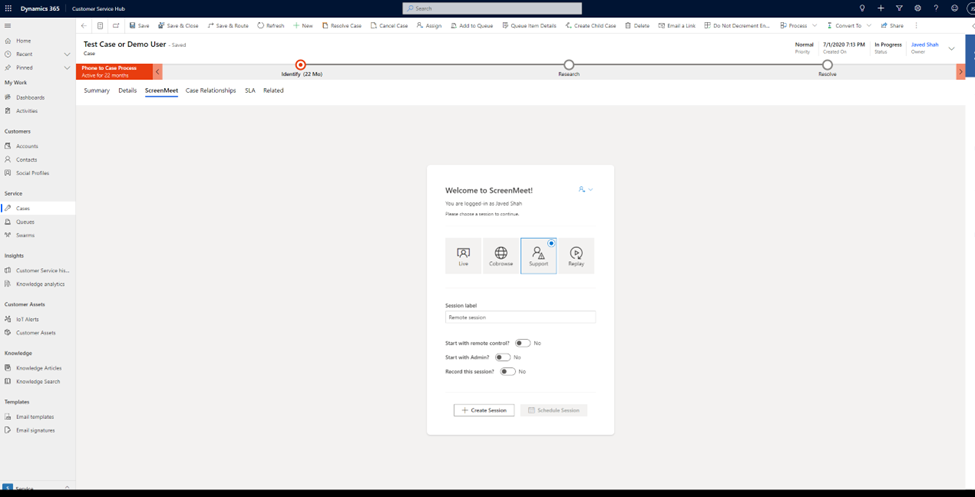
.png)
