- 07 Jan 2022
- 1 読む分
- 印刷する
- 闇光
- PDF
Meeting Toolbar
- 更新日 07 Jan 2022
- 1 読む分
- 印刷する
- 闇光
- PDF
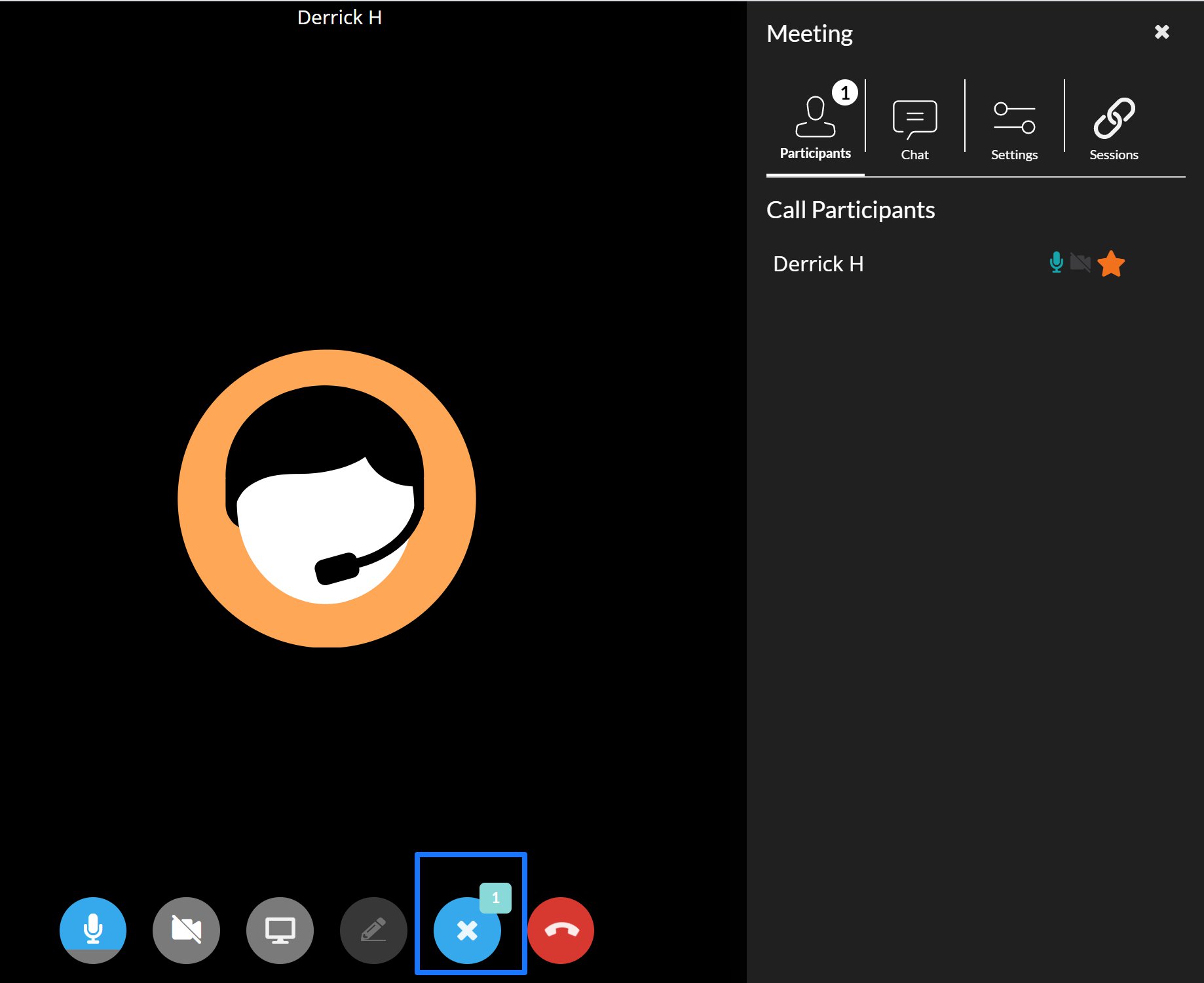
Within the Meeting Settings tabs, you can :
- View Call Participants
- Chat with other Participants
- Adjust Room Settings
- Start Remote Support or Cobrowse Session (if offering is enabled)
Participants
If Host selected the option 'Approve Requests to Join' from settings, the host will need to 'Allow' entry for participants.

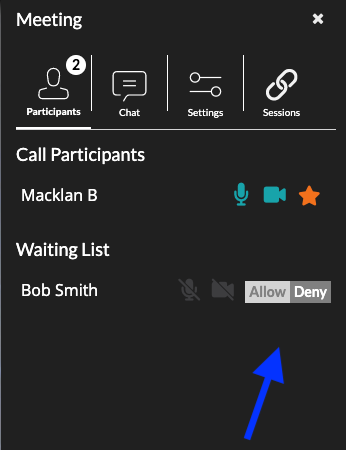
Chat
Users have the option to chat with one another
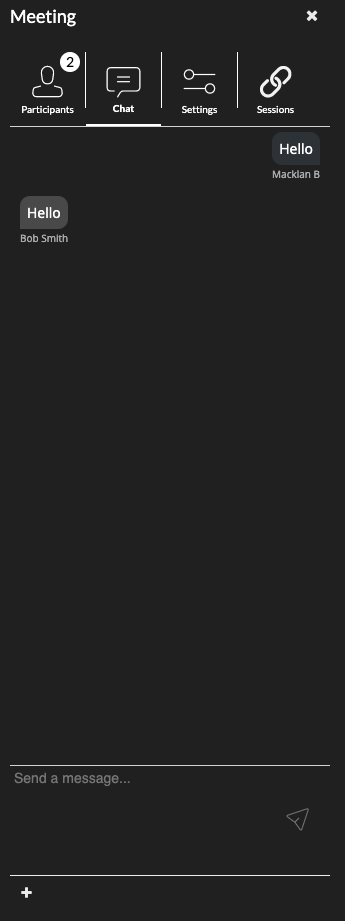
Settings
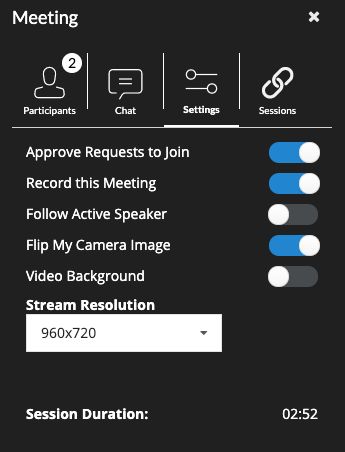
Approve Requests to Join : Participants will need permission to join the meeting
Record this Meeting : Whether the session is being recorded or not
Follow Active Speakers : Automatically switch the primary video objects to whomever is speaking
Flip my Camera Image : Flips your camera image (Only visible to you)
Video Background : Enable the 'Video Background' feature for background filters
Stream Resolution :
- 160 x 120
- 240 x 180
- 320 x 240
- 480 x 360
- 640 x 480
- 960 x 720
- 1280 x 720
Sessions
You can escalate your session to remote support and/or cobrowse directly from your ScreenMeet Live call.
In the Meeting Toolbar, go to 'Sessions' and select 'New Sessions' to begin a remote support or cobrowse session. Send the link directly within your chat.
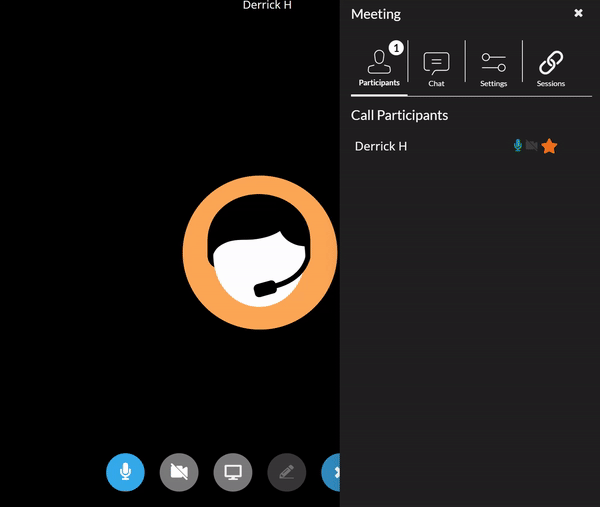
.png)
