- 16 Oct 2021
- 1 読む分
- 印刷する
- 闇光
- PDF
Managing Features with Permission Sets
- 更新日 16 Oct 2021
- 1 読む分
- 印刷する
- 闇光
- PDF
Now you can control which features are enabled for a specific agent or group of agents based on Permission Sets by enabling the option' Custom Permission Feature Control' under Setup > Custom Settings > ScreenMeet Settings.
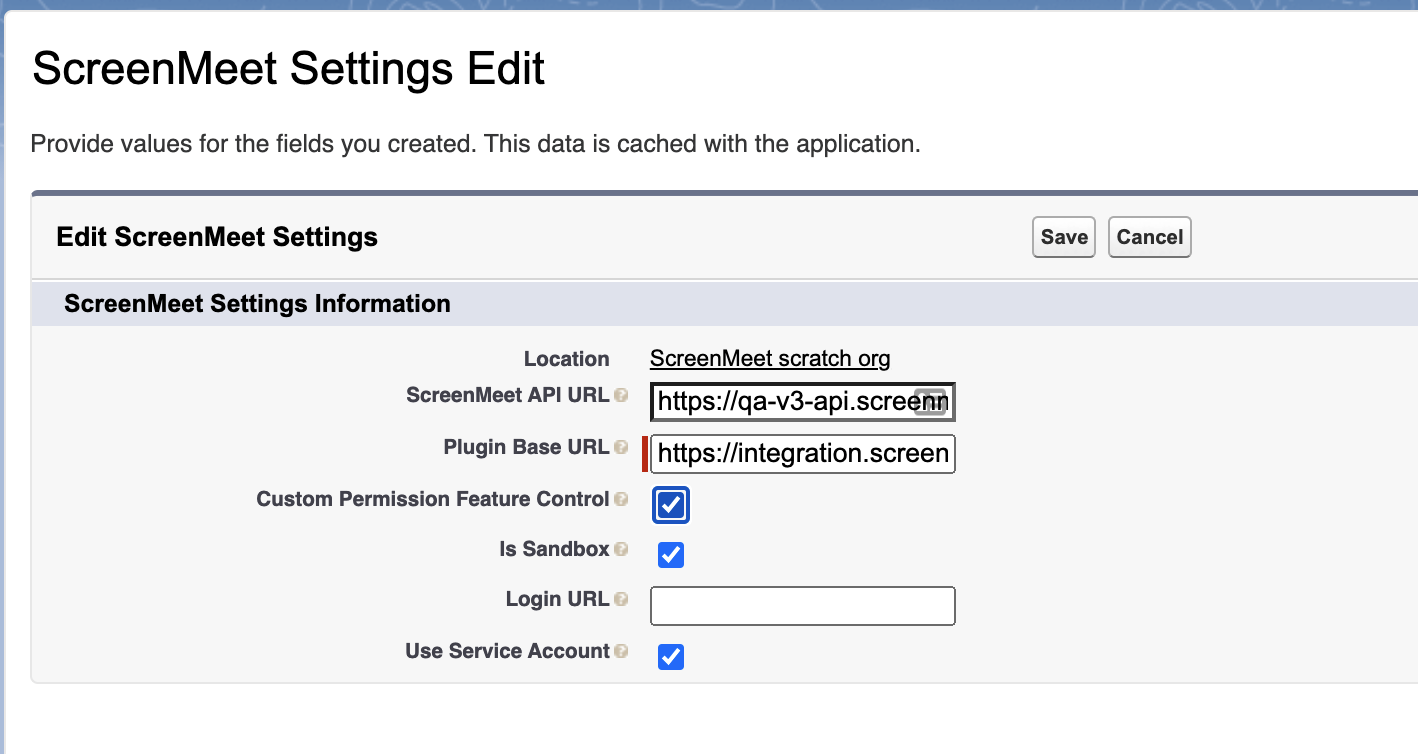
With that option enabled, most of the features permissions can be controlled from Salesforce. You will need to assign the corresponding Custom Permissions to the users by creating a new permission set and including the desired Custom Permissions.
The Custom Permissions are labeled as follows:
- To enable products, we use the following format Namespace.Enable Product Name.
- To enable specific features, we use the following format Namespace.Product_Name Feature_Name Agent_Decide.
For example, you will see a Feature named Screenmeet.live Session Recording Agent Decide.
This Custom Permission format indicates:
- it is part of the Screen Meet Namespace.
- it only applies to the Live product.
- it enables a feature called Session Recording.
- it enables the agent to decide if recording will be enabled or not during the session.
Or, to enable a product, you will see an option called Screenmeet.Enable live.
One last consideration we have with naming our features is options that enable the agent to decide to use the feature.
For example, we are going to use the session recording feature. In the ScreenMeet Console for this feature, you have three different values:
- Never
- Always
- Let Agent Decide
Custom Permissions in Salesforce can only indicate two states, Enabled or Disabled, so, to achieve the same control in Salesforce, we opted to use two separate Custom Permissions.
First, enable the Screenmeet.live Session Recording feature itself. Then, if you want the agent to decide, add the Screenmeet.live Session Recording Agent Decides permission. 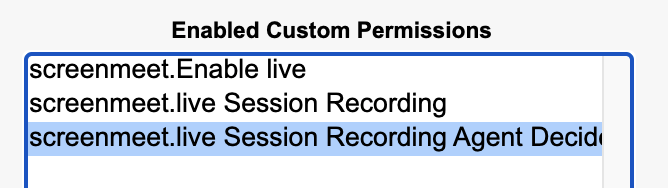
In this example, the agent will have the Live product enabled and will decide if the session is going to be recorded or not.
Enabling different products
NOTE: You will always see the option to enable any product, but be aware that you must have a license for that product to be enabled. For example, if you try to enable Live, but your organization does not have a Live license, the product won't be enabled.
.png)
