- 18 Dec 2024
- 1 読む分
- 印刷する
- 闇光
- PDF
Setting up a Beam Group
- 更新日 18 Dec 2024
- 1 読む分
- 印刷する
- 闇光
- PDF
Navigate to the ScreenMeet console, expand the side menu and select ‘Beam Groups’
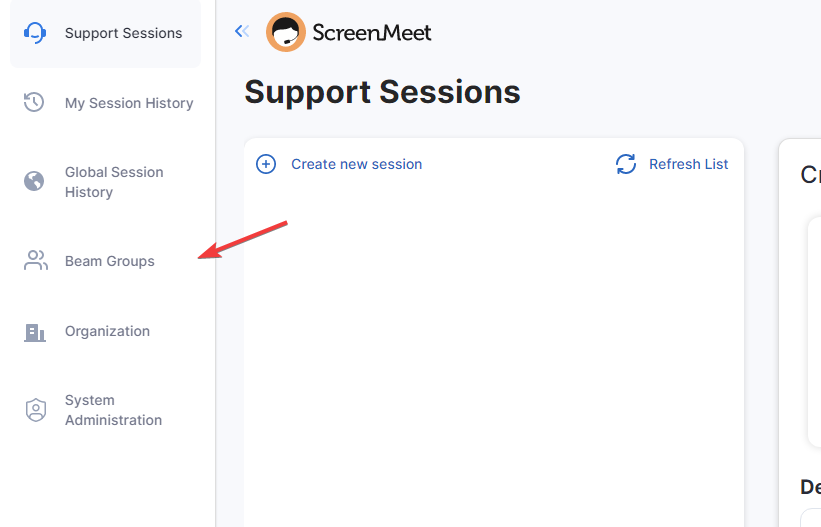
To create a new Beam Group, click ‘Add Beam Group’
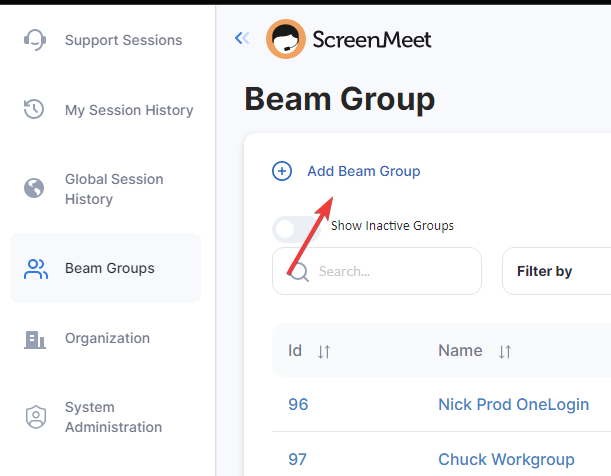
Input the name and select who can access the devices associated to this new group, the options are: ‘All Agents’, ‘Organization Administrators Only’ and ‘Specific Users’. For ‘Specific Users,’ you will be able to select which agents that will have access to this group from the ‘Edit Beam Group’ menu which will be shown later.
Once done filling out the form for the new Beam group, click ‘Create Beam Group’
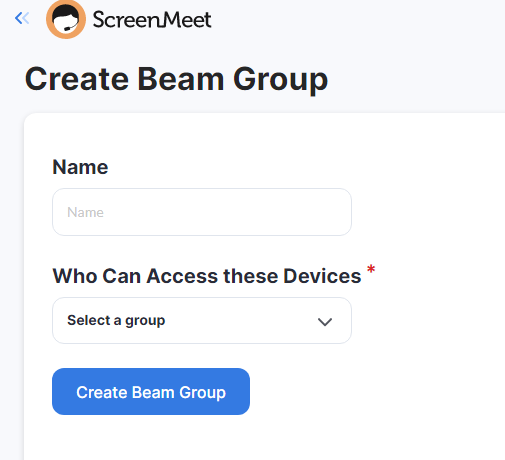
After clicking ‘Create Beam Group,’ you will see the modal below which includes the secret key that will allow you to connect devices to this specific Beam group. You can click to copy or download the key for later use.
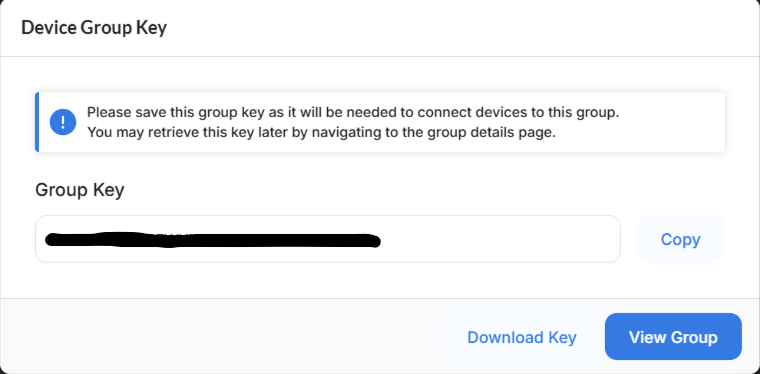
Now that you have created a new Beam group, you can view the group here. To access the new Beam group, click either the Id or the Name.
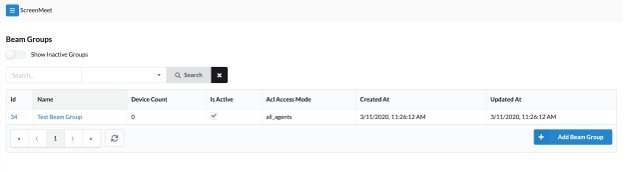
After selecting a Beam group to view, you will be able to see the details for the group as well as the connected devices and the authorized users.
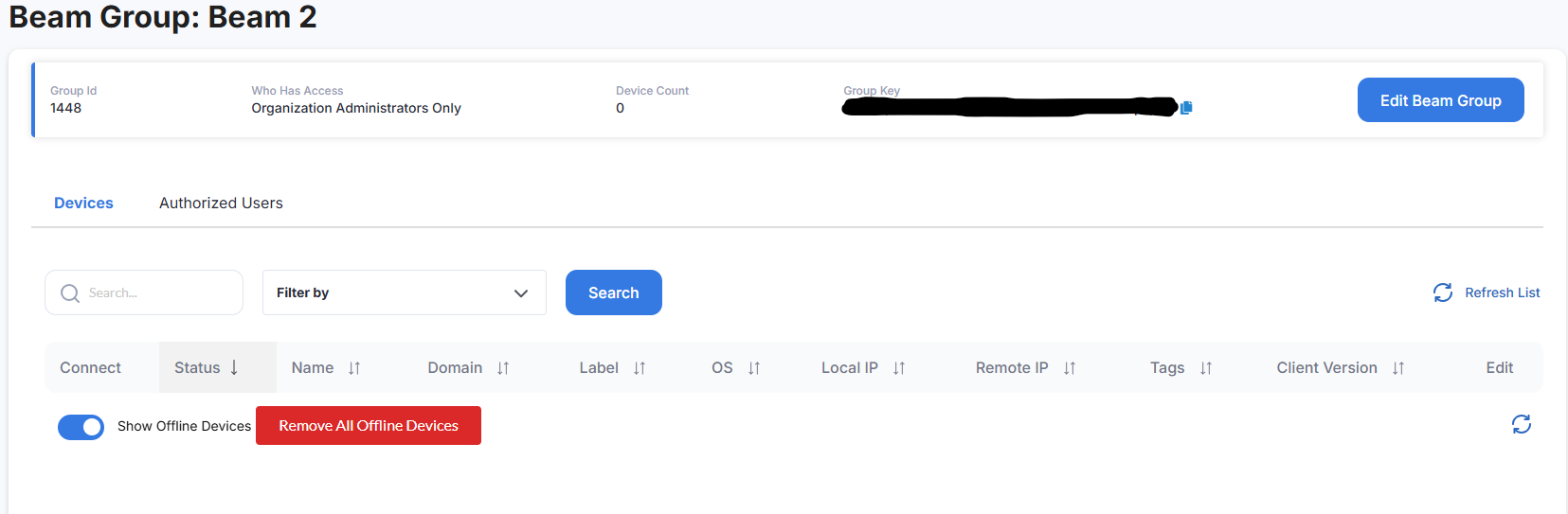
.png)
