Starting a Session from within Salesforce
- 03 Jul 2023
- 1 読む分
- 印刷する
- 闇光
- PDF
Starting a Session from within Salesforce
- 更新日 03 Jul 2023
- 1 読む分
- 印刷する
- 闇光
- PDF
The content is currently unavailable in Ja - 日本語. You are viewing the default English version.
記事の要約
この要約は役に立ちましたか?
ご意見ありがとうございます
In order to start a session from within Salesforce, navigate to the location of the ScreenMeet widget.
Depending on how your ScreenMeet administrator has configured ScreenMeet, this may be on a case, chat transcript, or other Salesforce object.
Once you have navigated to the location, click on the product that you are looking to use(if you have multiple ScreenMeet products) and enable any pre-session settings.
Once you have enabled any relevant pre-session settings, click on start session.

Scheduling Option - Through Salesforce
If your administrator has enabled scheduling within your Salesforce widget, you can follow the steps below.
- Navigate to your Salesforce object (case, account, etc) within Salesforce where the widget is embedded.
- Click on any relevant desired features and then proceed to click on the "Schedule session option".
- This may not appear if your administrator has not enabled it or updated the package recently for this functionality.
- Set the desired date and time and click on schedule session.
- Send the link to customers or end users with the date/time.
- You may also reschedule the session as well.
- This can be automated as part of a service request by your administrator as well.
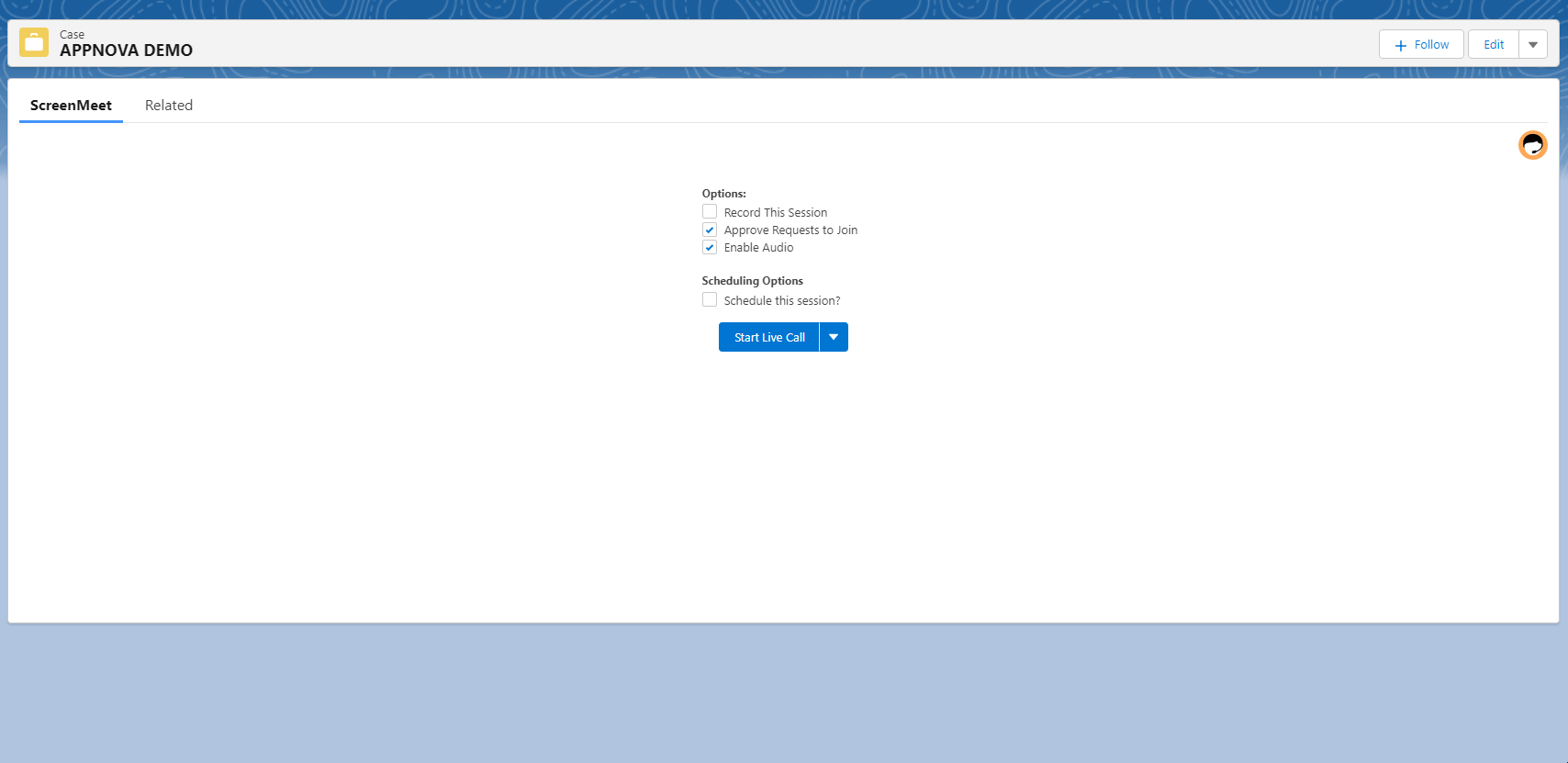
この記事は役に立ちましたか?
.png)
