- 05 Jun 2020
- 1 読む分
- 印刷する
- 闇光
- PDF
Remote Control
- 更新日 05 Jun 2020
- 1 読む分
- 印刷する
- 闇光
- PDF
The agent can use their mouse as a laser pointer on the end-users Remote device. To enable this Feature, the Agent clicks on Request Screen Annotation.

This sends a message to the End user’s device and changes the State of the Button.
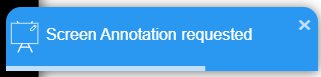
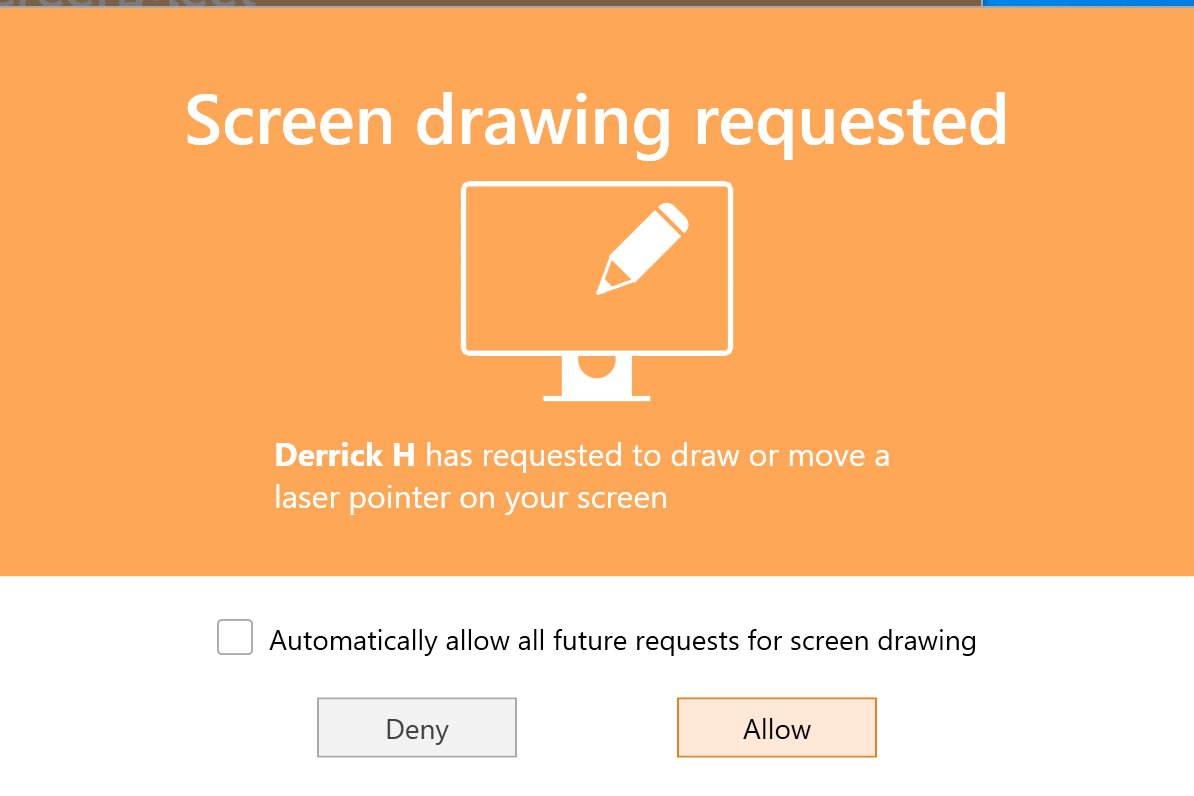
Once the end-user Clicks Allow, the Screen Annotation feature is now Active. (When screen annotation is on, request remote control is disabled.)
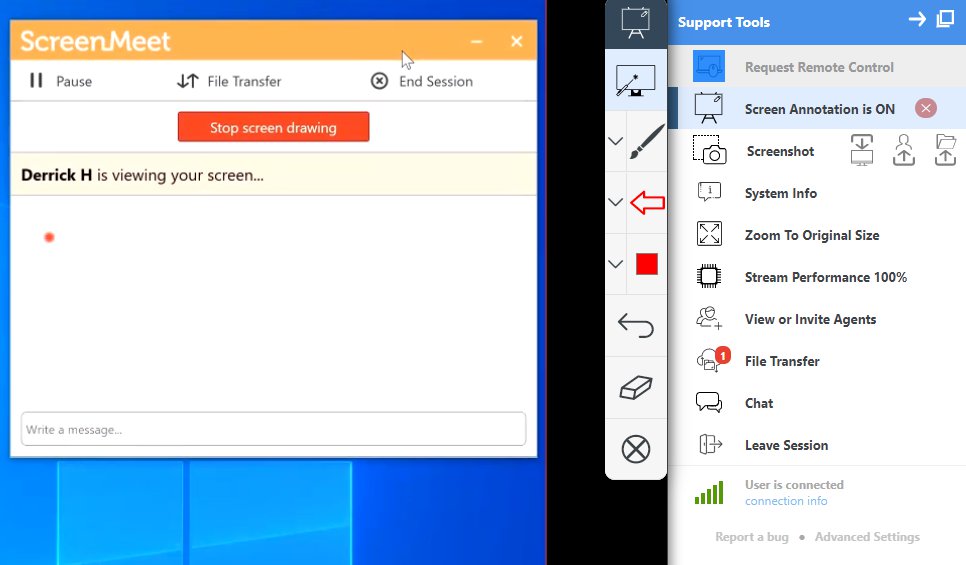
The agent can use their mouse to indicate places for the end-user to tap on their PC/MAC. When the Agent clicks their mouse, the Laser Pointer gets bigger on the end-user’s device. Agent also has the option to use a brush, shapes and change annotation colors.
To turn off the screen annotation feature, the Agent Clicks the red X on the right hand side.

The end-user can also turn off screen annotation by clicking Stop Screen Drawing in the ScreenMeet app.
.png)
