- 08 Feb 2022
- 1 Minute to read
- Print
- DarkLight
- PDF
Overview
- Updated on 08 Feb 2022
- 1 Minute to read
- Print
- DarkLight
- PDF
The ScreenMeet Mobile SDKs allow you to add ScreenMeet Support features directly into your native mobile applications.
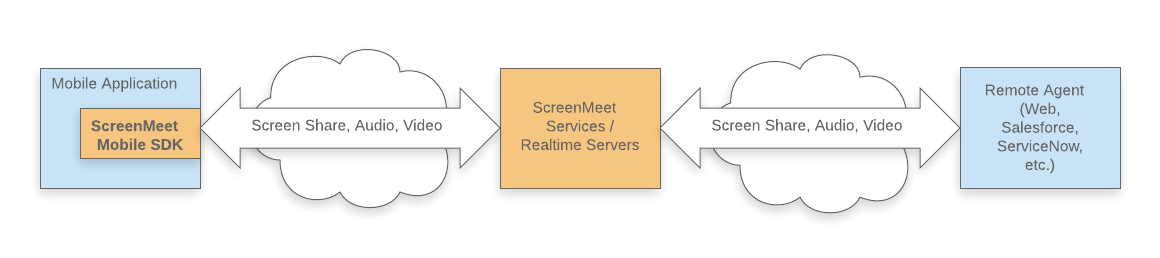
Quickstart
To get started, the first thing you will need to do is to generate a Mobile API key for your organization. If your organization isn't currently registered with ScreenMeet, you can reach out to support@screenmeet.com for an API key.
Once you have your Mobile API key, you are ready to continue:
SDK Features
App Streaming
App-streaming is the mobile analogue to cobrowsing. When enabled, this allows a remote participant to see what is happening in the app in near real-time. This is similar to screen-sharing with the main difference being the stream is limited only to the app-owned part of the UI (for privacy reasons). Note: the system dialogs, notification bar and on-screen keyboard are not shown.
Private Views
The privacy features of the mobile SDK allow the developer to indicate which UI elements should not be shown to the remote participants.
Audio/Video Chat
When enabled, this allows the mobile app to stream both the microphone and camera media to the remote participants. This functionality enables developers to build audio/video chat functionality into the native mobile apps.
Laser Pointer
Allows remote participants to "point" to various areas on the streamer's screen to direct their attention to these areas on the screen.
Annotations
Allows remote participants to take a snapshot the streamer's screen and draw/annotate to provide additional feedback/assistance.
Remote Control
Enables the remote participant to remote control the app, including clicking on buttons, scrolling and inputting text into text controls in the mobile app.
.png)
