- 04 Jan 2022
- 1 Minute to read
- Print
- DarkLight
- PDF
Okta Integration
- Updated on 04 Jan 2022
- 1 Minute to read
- Print
- DarkLight
- PDF
The following article serves as an instructional guide to integrate Okta SAML integration within the ScreenMeet Platform.
1.)Login to your Okta account as administrator and Install the ScreenMeet Okta app.
2.) Assign the Okta application to everyone in the organization that needs it.
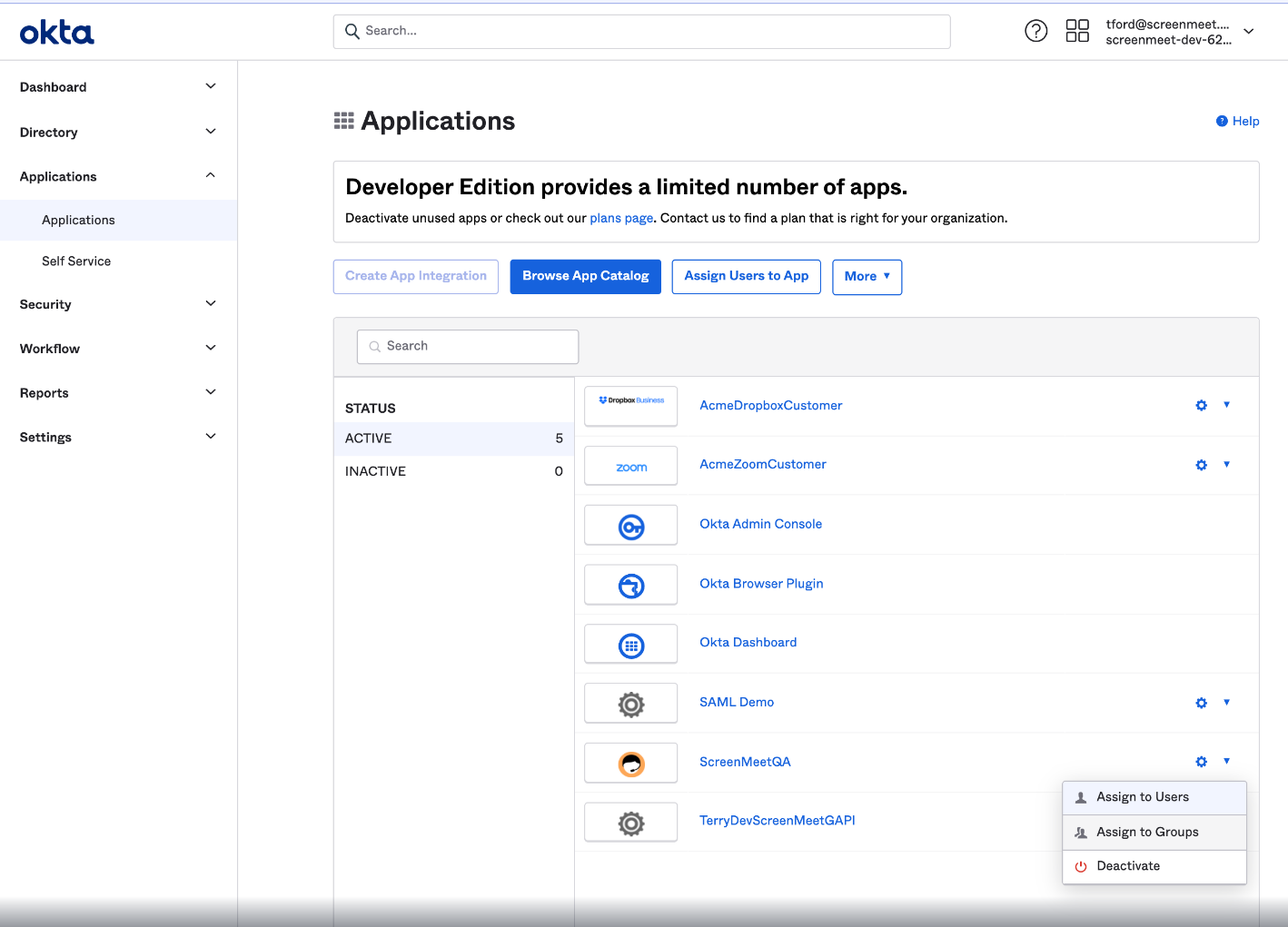
3.) Navigate to the ScreenMeet Okta App -> Sign On -> View Setup Instructions, and take note of the values for “Identity Provider Single Sign-On URL”, “Identity Provider Issuer”, and “X.509 Certificate”
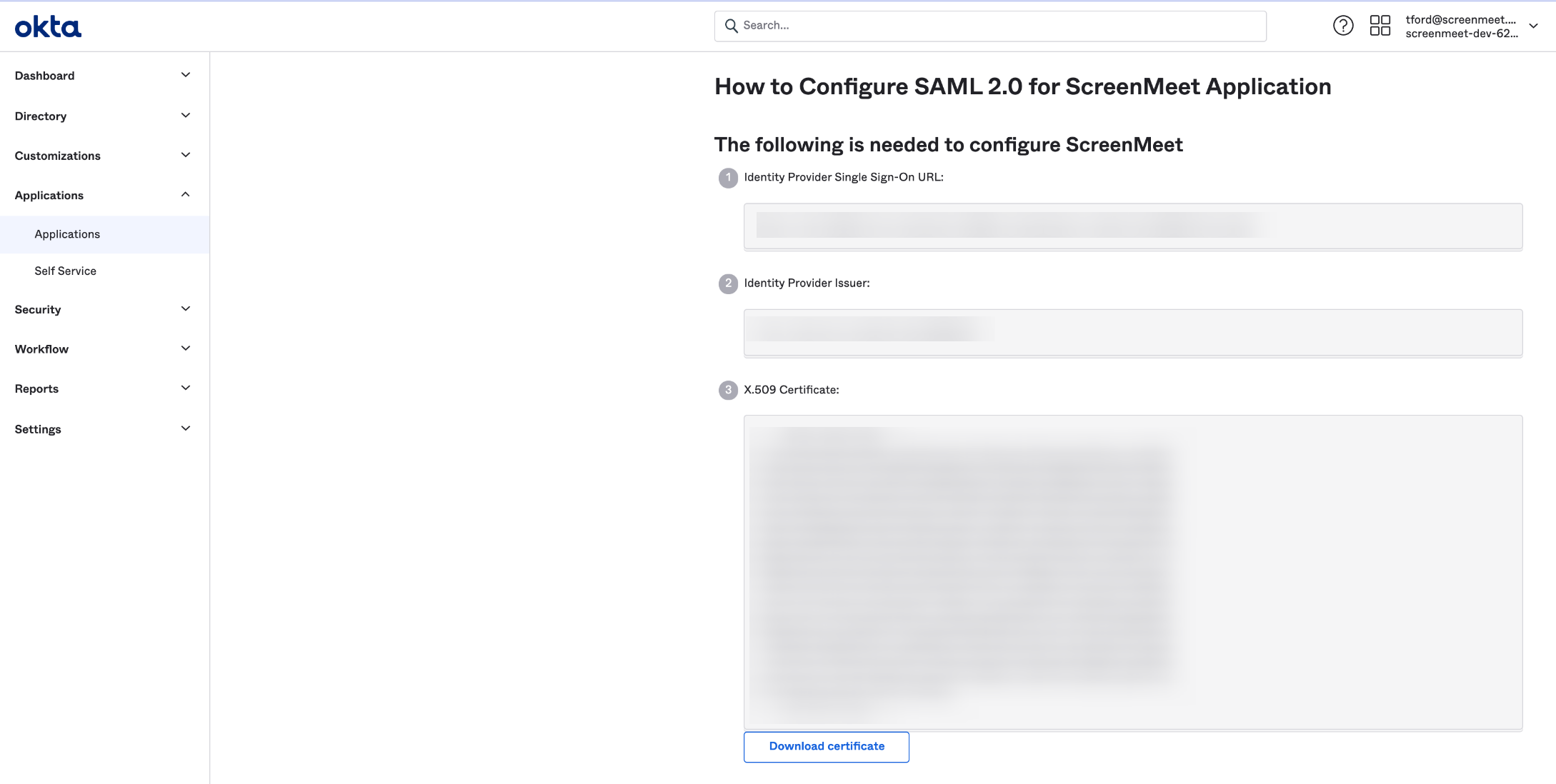
4.) Contact ScreenMeet support (support@screenmeet.com) with these three values and the name of your organization. A SAMLConnector will be setup on our side to accept requests from your organization.
5.) Once the SAMLConnecter has been setup, users that login to their Okta portal will see the ScreenMeet logo. Clicking on the logo will log them into the ScreenMeet Agent Portal.
6.) Create user groups by clicking on Directory -> Groups. Available groups that can be created are “OrgAdmin” (Can edit others) and “Supervisor” (Can view others). Once these are made, assign these groups to any users which need those permissions inside of the ScreenMeet portal. After assigning these permissions, users will see additional functionality on the ScreenMeet portal (upon logging out and back in).
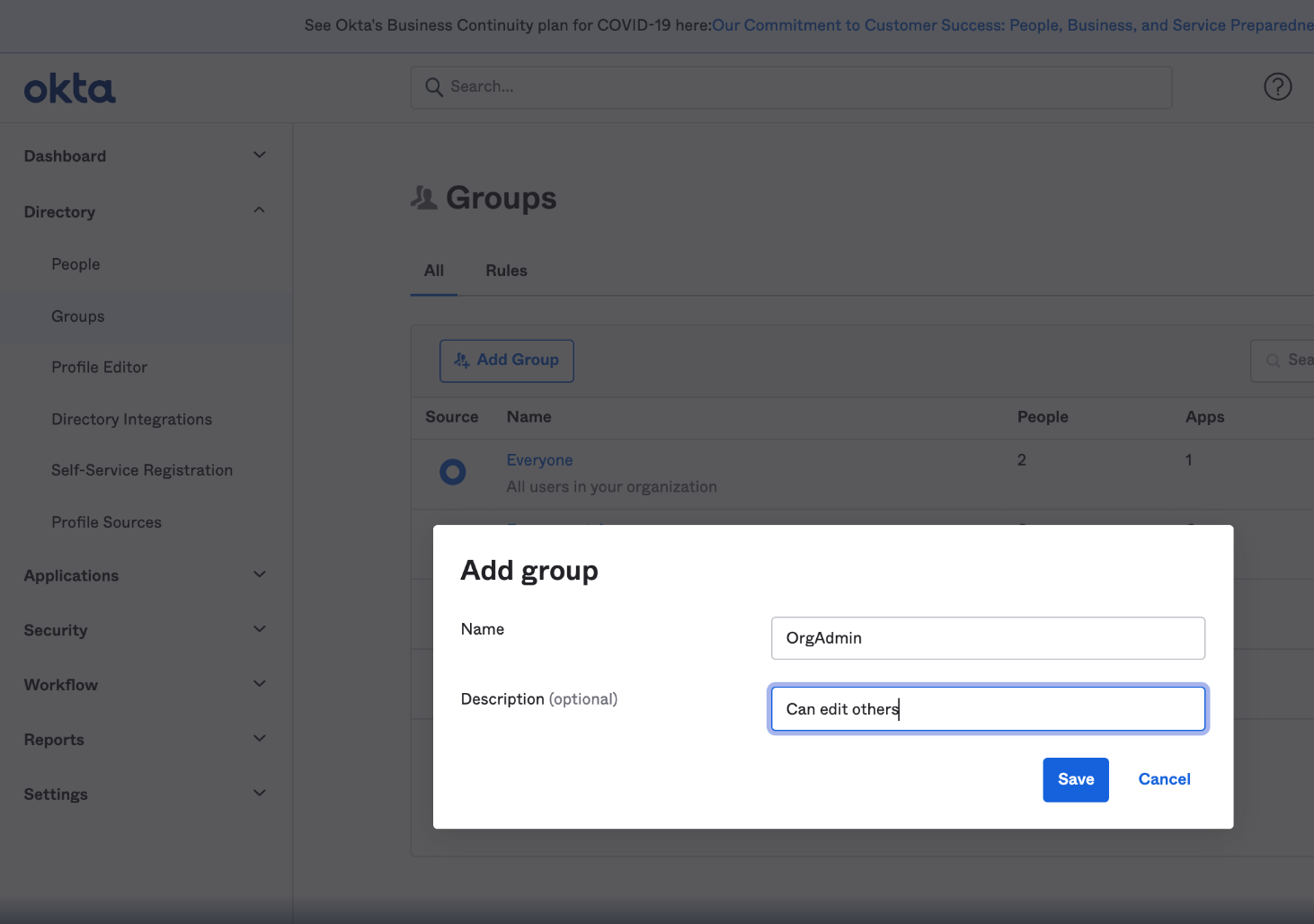
.png)
