Getting Application from the AppExchange
- 01 Feb 2022
- 1 Minute to read
- Print
- DarkLight
- PDF
Getting Application from the AppExchange
- Updated on 01 Feb 2022
- 1 Minute to read
- Print
- DarkLight
- PDF
Article summary
Did you find this summary helpful?
Thank you for your feedback!
Installing ScreenMeet in your Salesforce organization
- Navigate your browser to our App Exchange listing.
- Click on "Get it Now".
.png)
- Sign in with the Organization ID which will be installing the package.
- Choose Install in Production or Install in Sandbox depending on what type of organization you are installing in.
.png)
- When prompted to install the remote_support package, choose Install for Admins Only, then click Install.
.png) NOTE: Choosing Install for All Users will grant administrative privileges to all users, resulting in potentially significant security violations.
NOTE: Choosing Install for All Users will grant administrative privileges to all users, resulting in potentially significant security violations. Approve third-party access to websites api-v3.screenmeet.com and qa-v3-api.screenmeet.com
.png)
You will receive an e-mail from Salesforce once package installation is complete.
Sandbox Installation
If installing in a sandbox, go to Setup in Salesforce and navigate to Custom Settings. Click on ScreenMeet Settings > Manage > Edit. Check the box Is Sandbox and save the settings.
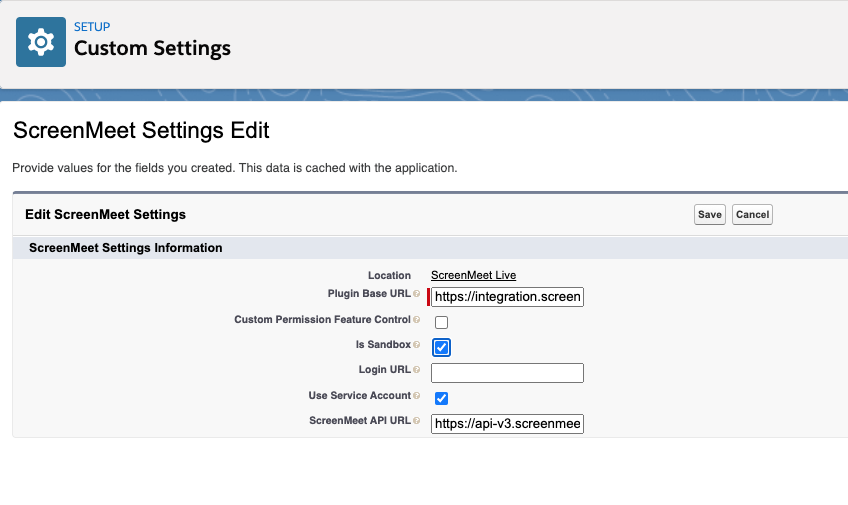
Next: Permissions Overview & Roles
Was this article helpful?
.png)
