- 03 Dec 2025
- 1 Minute to read
- Print
- DarkLight
- PDF
File Transfer
- Updated on 03 Dec 2025
- 1 Minute to read
- Print
- DarkLight
- PDF
File Transfer Overview
Introduction
The File Transfer feature allows Agents to send files to the end user’s device and enables end users to upload files back to the Agent. File transfers are limited to 2GB. Larger files will generate an error, and third-party tools should be used instead.
Agent to End User
Opening File Transfer
The Agent opens the File Transfer tool from the Tools menu.
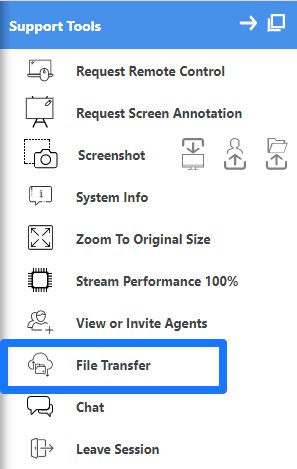
Selecting Files
Agents can drag and drop files into the upload window or use the file picker to browse their system.
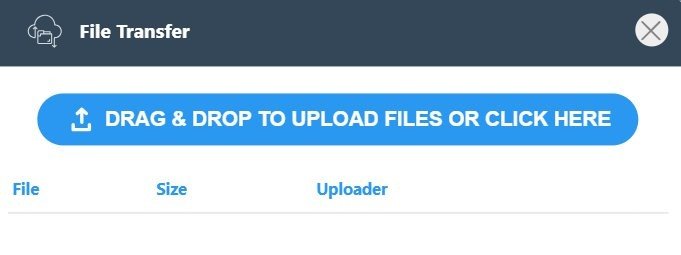
Files can be chosen through the file picker dialog:

End User Notification
After the file is uploaded, the end user receives a prompt to accept or deny the transfer. They may also choose to Accept all future transfers automatically.
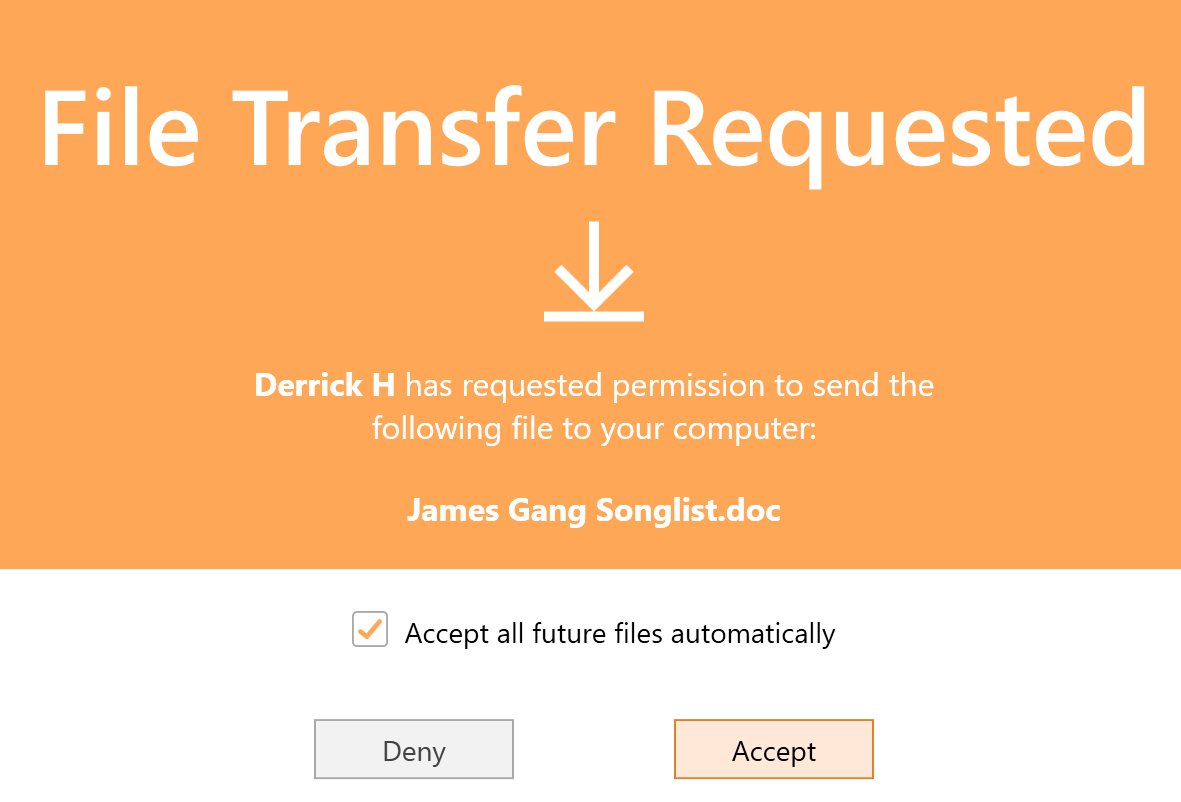
Accessing Transferred Files (End User)
After accepting, the end user receives a notification indicating the file is available:
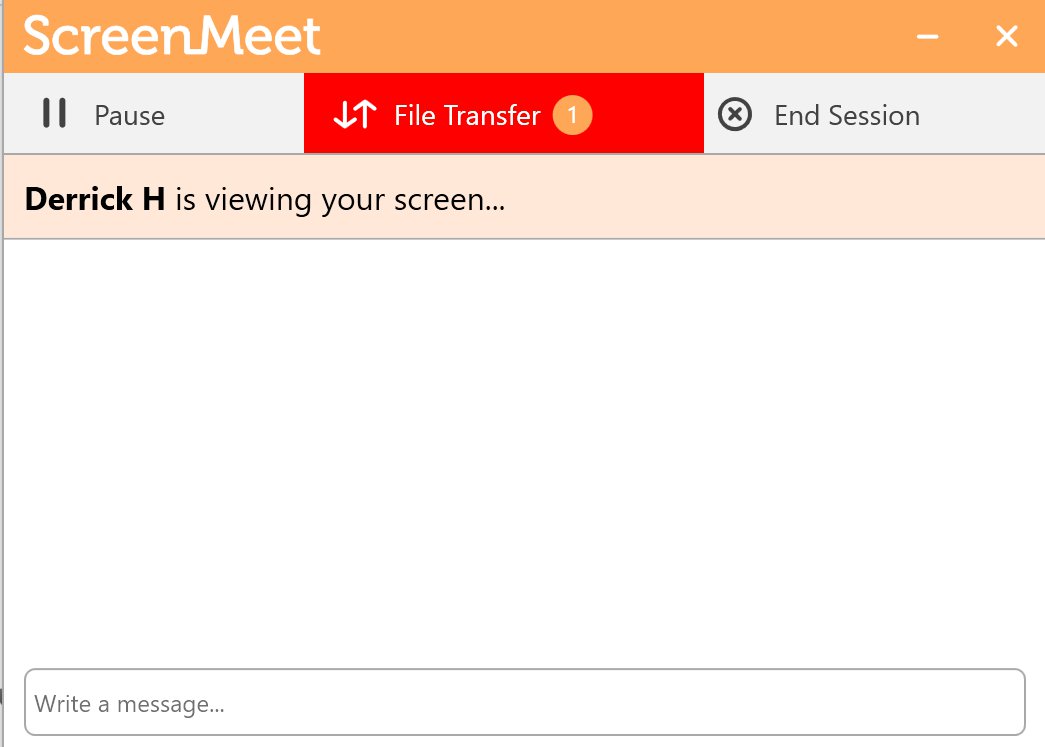
They can access it via the File Transfer button:
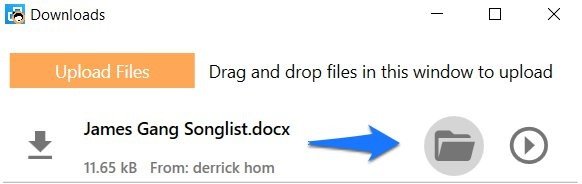
Files are stored in a dedicated Public Downloads folder created for the session:

The end user may also open files directly using the play/open button:
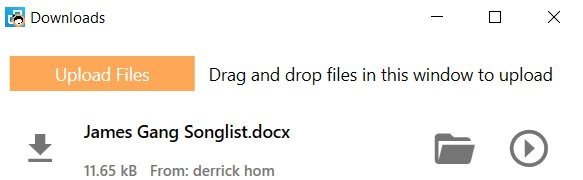
After the session ends, users can delete the transferred files or keep them on their device.
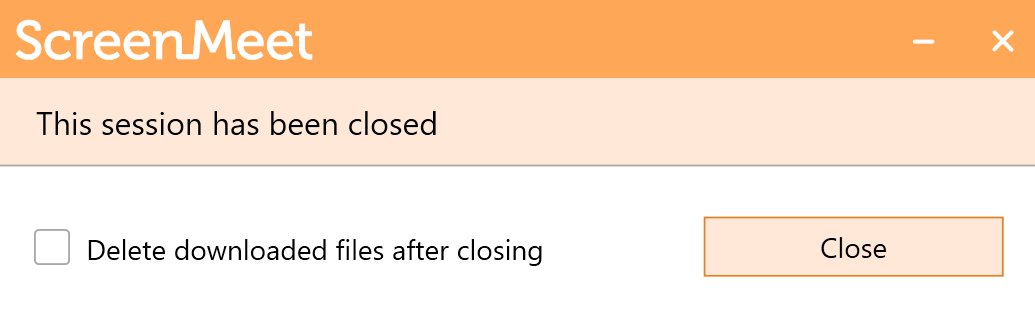
File Transfer – End User to Agent
Initiating Upload
The end user selects the File Transfer button in the ScreenMeet app to upload files to the Agent.

Selecting Files
The user may drag and drop files or use the file picker to browse their system.


Uploading Files
Once selected, the file is uploaded to ScreenMeet for the Agent to access.

Agent Notification
The Agent receives a notification when files are available for download.
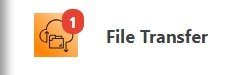
Downloading Files
Clicking the File Transfer button opens the tool, allowing the Agent to download the file.
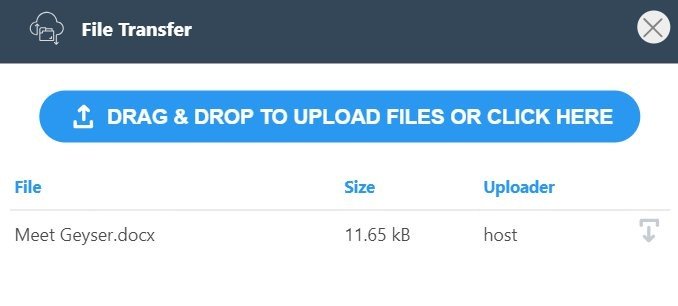
The file is then saved to the Agent’s device.
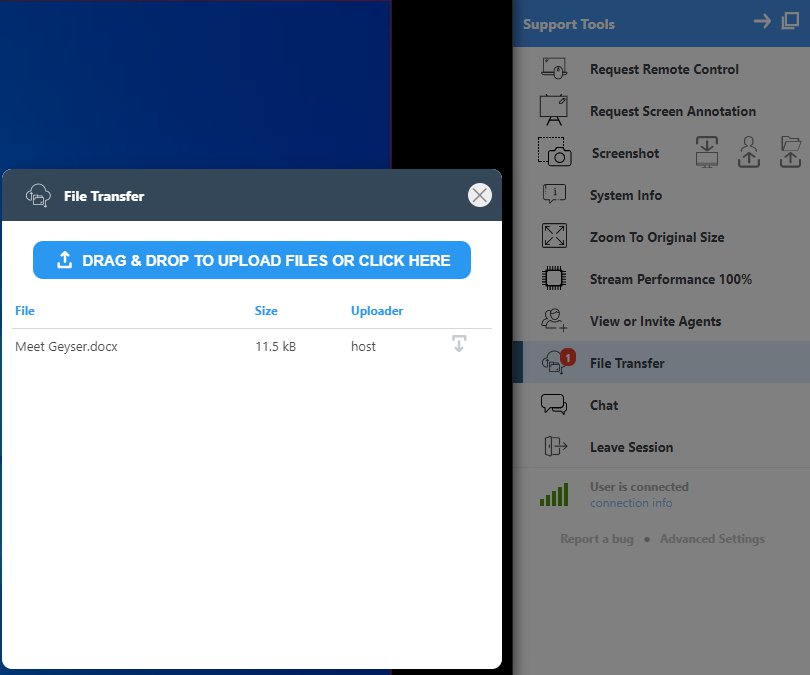
Conclusion
File Transfer enables secure file exchange between Agents and end users, supporting troubleshooting and collaboration during remote support sessions.
.png)
