- 23 May 2022
- 1 Minute to read
- Print
- DarkLight
- PDF
Windows Tools
- Updated on 23 May 2022
- 1 Minute to read
- Print
- DarkLight
- PDF
Windows Tools will become enabled when Remote Control is on.

The Agent has several shortcuts specific to Windows which can be used.
.jpg)
Each button launches that window on the end user’s computer.
Tools
NOTE: Icons with a blue/yellow shield on the top left will require UAC to be enabled
| Functionality | Windows Hotkeys |
|---|---|
| Ctrl Alt Delete | Ctrl+Alt+Del |
| Run | Windows + R |
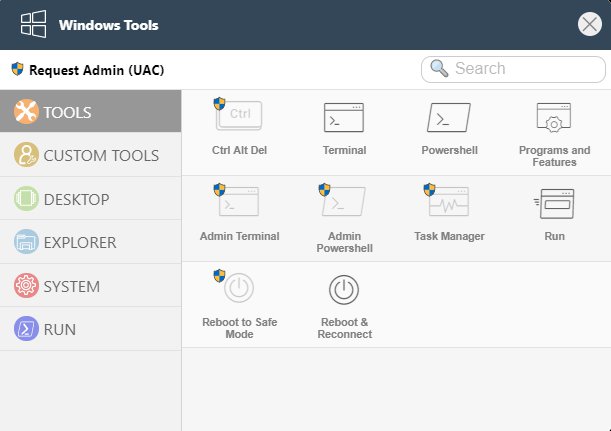
Desktop
The selections available in the Windows tool pane correspond with the hotkeys listed below.
Note: Windows Hotkeys are not supported by passing the hotkeys from the agent's input to the user. When the functionality required below is needed, the agent must click on the icon of the given functionality to send that input to the user's device.
| Functionality | Windows Hotkeys |
|---|---|
| Create Virtual desktop | Windows + Ctrl + D |
| Close Current Virtual Desktop | Windows + Ctrl + F4 |
| Switch Virtual Desktop | Windows + Ctrl + Left/Right |
| Position Agent’s Window | Windows + [Left][Right][Up][Down] |
| Share Content | Windows + H |
| Show Desktop | Windows + D |
| Projector | Windows + P |
| Minimize All | Windows + M |
| Lock Device | Windows + L |
| Move Windows to Other Monitor’s Left | Windows + Shift + Left |
| Move Windows to Other Monitor’s Right | Windows + Shift + Right |
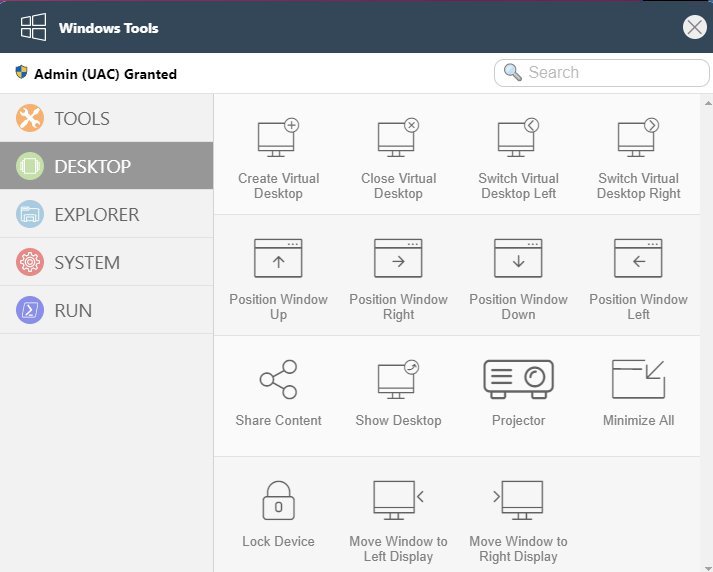
Explorer
| Functionality | Windows Hotkeys |
|---|---|
| Windows Explorer | Windows + E |
| Start Menu Option | Windows + X |
| Task View | Windows + Tab |
| Speak Search | Windows + Q |
| Keyboard Search | Windows + S |
| Notifications | Windows + A |
| Pinned Program [1] | Windows+ [1][…] |
| Previous App | Alt + Tab |
| Context Window | Alt + Space |
| Edit Menu | Alt + E |
| Close App | Alt + F4 |
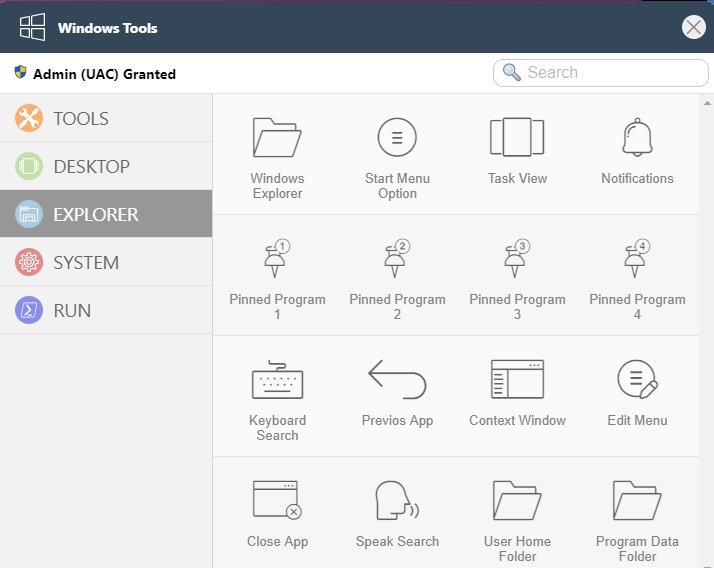
System
NOTE: Icons with a blue/yellow shield on the top left will require UAC to be enabled
| Functionality | Windows Hotkeys |
|---|---|
| Connect Wirelessly | Windows + K |
| Switch Language Input | Windows + I |
| Window Settings | Windows + I |
| System Properties | Windows + Break |
| Show Desktop | Windows + D |
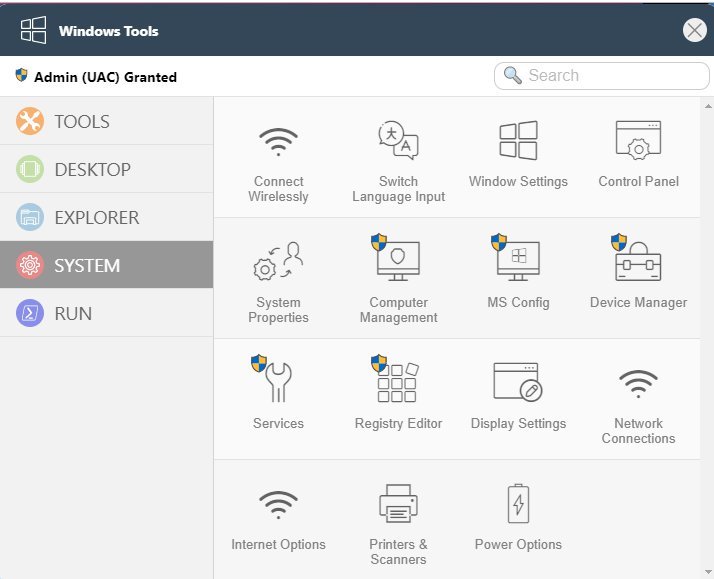
Run Commands
PowerShell: Use PowerShell instead of Command prompt when running the commands.
Run as Admin: Run PowerShell or Command prompt as Administrator.
Keep cmd terminal open after running: After running a specified command, this will leave the window open so the output is visible. The default is for the command to run in the background. Enabling this option will leave the window open.
Run command on “Enter” key press: Toggling this will allow agents to execute commands after clicking on ENTER, rather than clicking “Execute Command”.
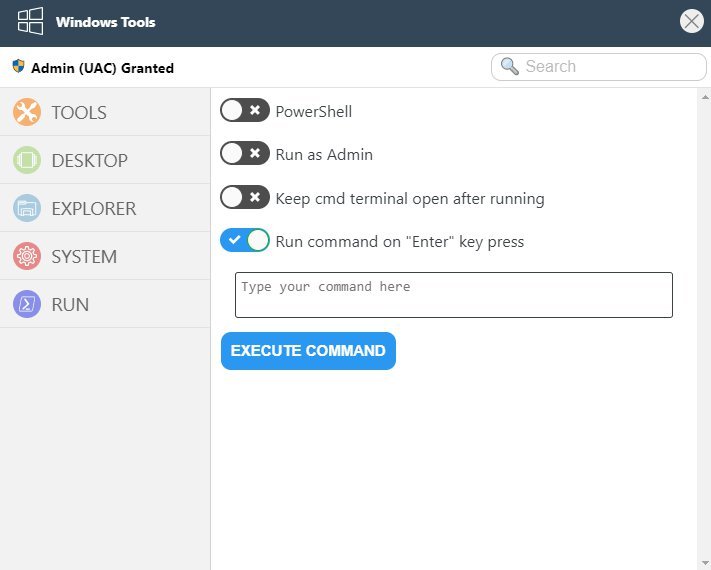
.png)
