Creating a session
- 29 Nov 2023
- 1 Minute zum Lesen
- Drucken
- DunkelLicht
- pdf
Creating a session
- Aktualisiert am 29 Nov 2023
- 1 Minute zum Lesen
- Drucken
- DunkelLicht
- pdf
The content is currently unavailable in German. You are viewing the default English version.
Artikel-Zusammenfassung
Fanden Sie diese Zusammenfassung hilfreich?
Vielen Dank für Ihr Feedback
The instructions below will guide you on how to start a Live call within the ScreenMeet Console.
- Navigate to console.screenmeet.com and login with your username. Your login method(Salesforce, ServiceNow, etc) will vary based upon how your organization has been setup.
- Upon landing on the home page, the session creation screen will be visible. Click on the "Live Call" button if you have multiple ScreenMeet products enabled within your organization.
- Enable any pre-session settings that are required such as knocking, recording, etc prior to creating the session.
- Enter a description of the Live Call if relevant or needed to more easily reference the session in the future.
- Click on the green "Start Session" button.
- Once the session has been started, click on the "Start Live Call" button to join the Live call.
- You will be presented with the option to join via a desktop app or the web app.
- Note - the agent can control the end user's machine even if the agent is using a browser provided the guest has downloaded the client.
- The desktop application is only required when remote control is needed.
- To provide the link to your designated third party Live call participants, click on the "Live URL" button. This will copy the call's link to your clipboard that can be provided to participants.
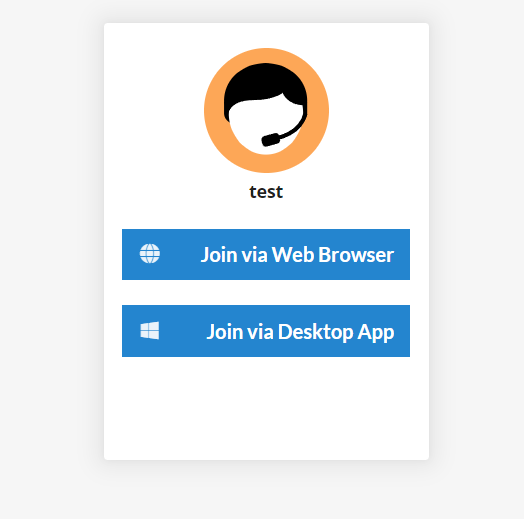
War dieser Artikel hilfreich?
.png)
