- 15 Sep 2025
- 1 Minute zum Lesen
- Drucken
- DunkelLicht
- pdf
ScreenMeet Permissions and Roles Overview
- Aktualisiert am 15 Sep 2025
- 1 Minute zum Lesen
- Drucken
- DunkelLicht
- pdf
ScreenMeet includes pre-defined roles and permission sets designed to help you manage user access and security across your organization. In addition, administrators can create custom permission sets and groups to fit specific use cases.
Pre-Defined Roles
To grant users access to ScreenMeet, apply one or more of the permission sets listed below.
Role | Key Capabilities | Restrictions / Notes |
|---|---|---|
ScreenMeet Service |
|
|
ScreenMeet Admin |
|
|
ScreenMeet Supervisor |
|
|
ScreenMeet Beam Group Manager |
|
|
ScreenMeet Agent |
|
|
Best Practice
The ScreenMeet Service permission set should only be assigned to the Service Account user created by your Salesforce Administrator.
Assign the ScreenMeet Agent permission set to all users who create sessions (Live video, Remote Support, Replay, or CoBrowse).
Assign the ScreenMeet Admin permission set to system administrators or project leads responsible for maintaining the solution.
Consider using Permission Set Groups to simplify management. These allow you to combine multiple permission sets into one group that can then be assigned to individual users or roles.
⚠️ Important: Do not clone permission sets. Cloned permission sets will not receive updates when ScreenMeet introduces new or enhanced role functionality.
Custom Roles and Permissions
With the latest version of ScreenMeet, administrators can tailor access by creating custom permission sets and groups. This is useful when certain agents require more or fewer features depending on their role.
Example:
A tier one agent may be granted access only to the following:
ScreenMeet Live (
screenmeet.Enable Live)Audio during sessions (
screenmeet.live Enable Audio)Guest screen sharing (
screenmeet.live Guest Screenshare)
To add custom permissions:
Open the user’s profile or the relevant permission set.
Go to Custom Permissions → Edit.
Add the required permissions (e.g., enable specific products like
screenmeet.Enable Liveor specific behaviors such asscreenmeet.feature: File Transfer).
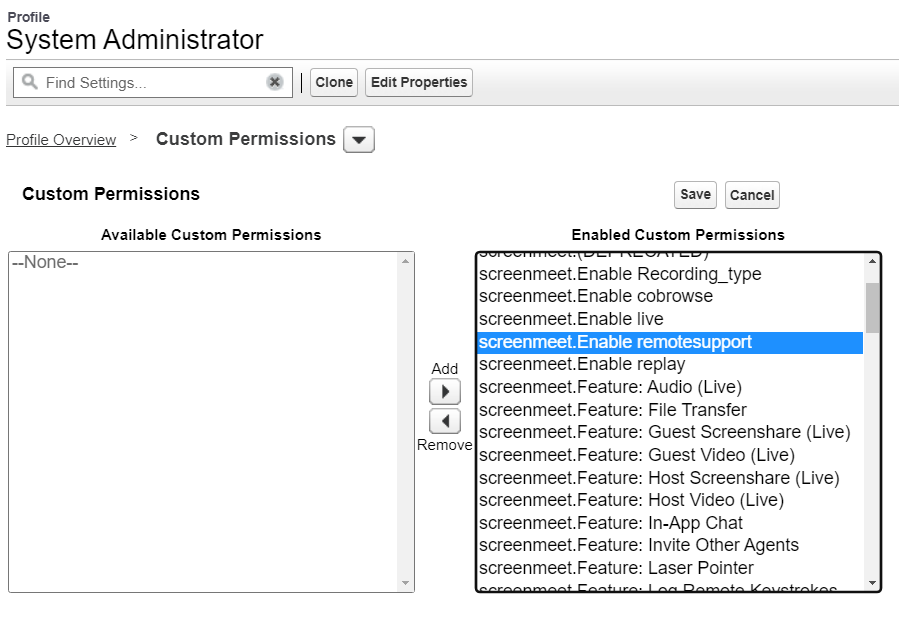
Field-Level Security
Make sure to configure field-level security for the field:
screenmeet__Has_SM_sessions__con Cases
This field is used in reporting to compare cases with and without ScreenMeet sessions.
Additional Resources
IP Ranges
If you enforce IP range restrictions, please navigate to the IP Ranges section.
.png)
