Cobrowse Demo
- 20 Jan 2023
- 1 Minute to read
- Print
- DarkLight
- PDF
Cobrowse Demo
- Updated on 20 Jan 2023
- 1 Minute to read
- Print
- DarkLight
- PDF
Article summary
Did you find this summary helpful?
Thank you for your feedback!
Overview
With the Developer Trial Account, you will be able to test out ScreenMeet's Cobrowse functionality on our demo site.
Accessing the Demo
- Login to the ScreenMeet Agent Portal using your Developer Trial Account.
- Navigate to the Cobrowse tab of the My Sessions screen:
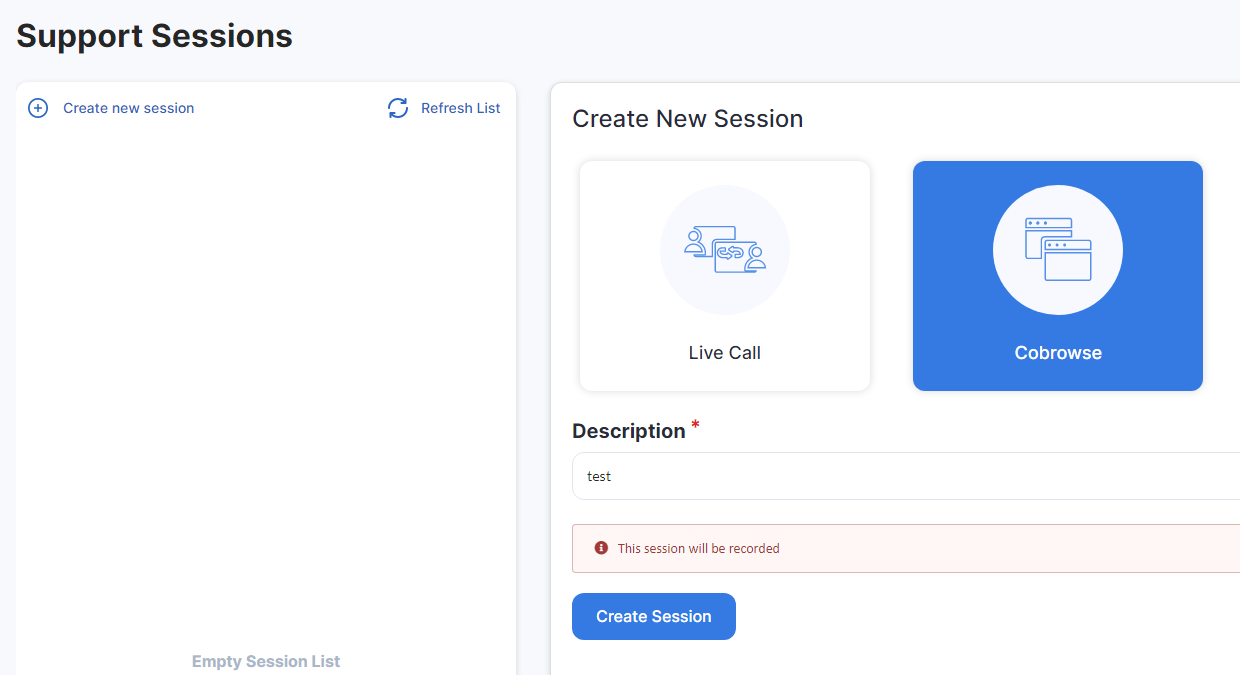
- Input a friendly "Description" field and press the "Create Session" button:
- Note the session code. (In this case, it is 285119):
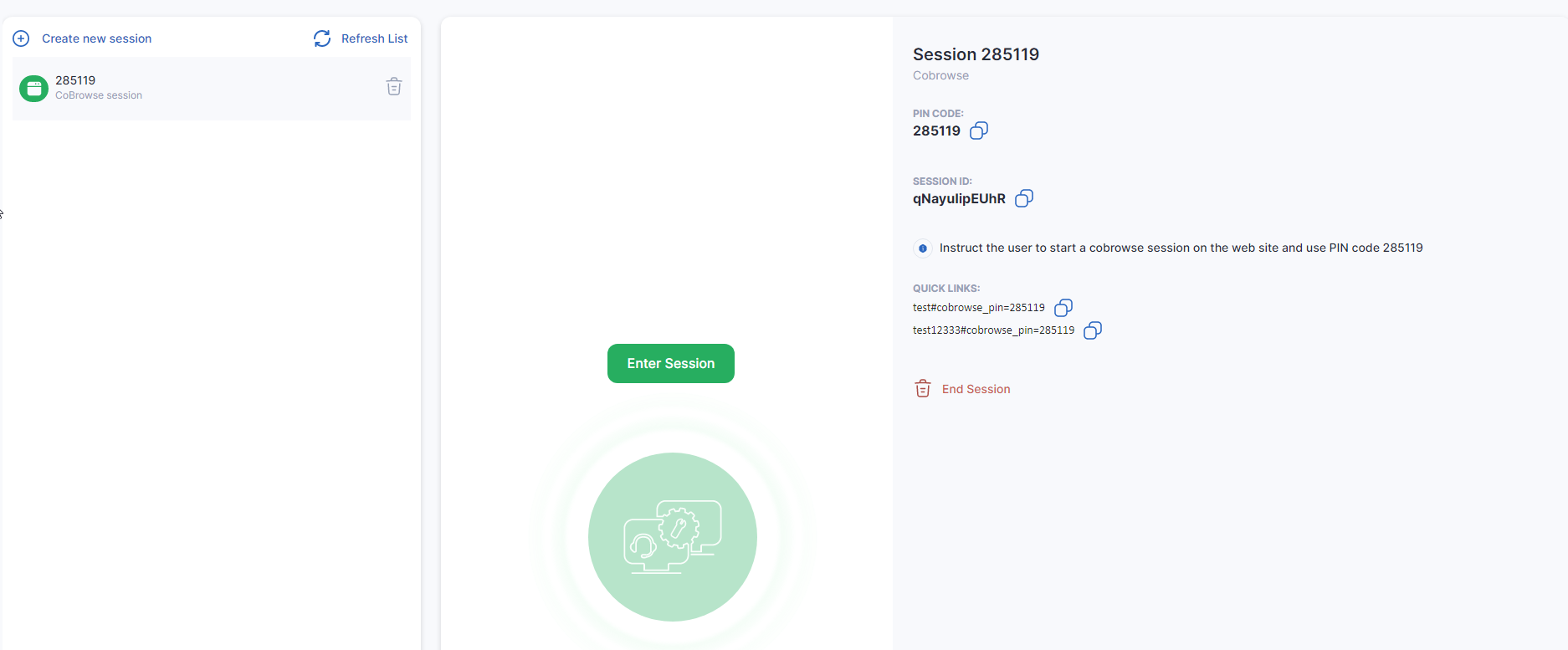
- In a separate browser (new tab/window, separate browser), navigate to the Cobrowse Demo Site.
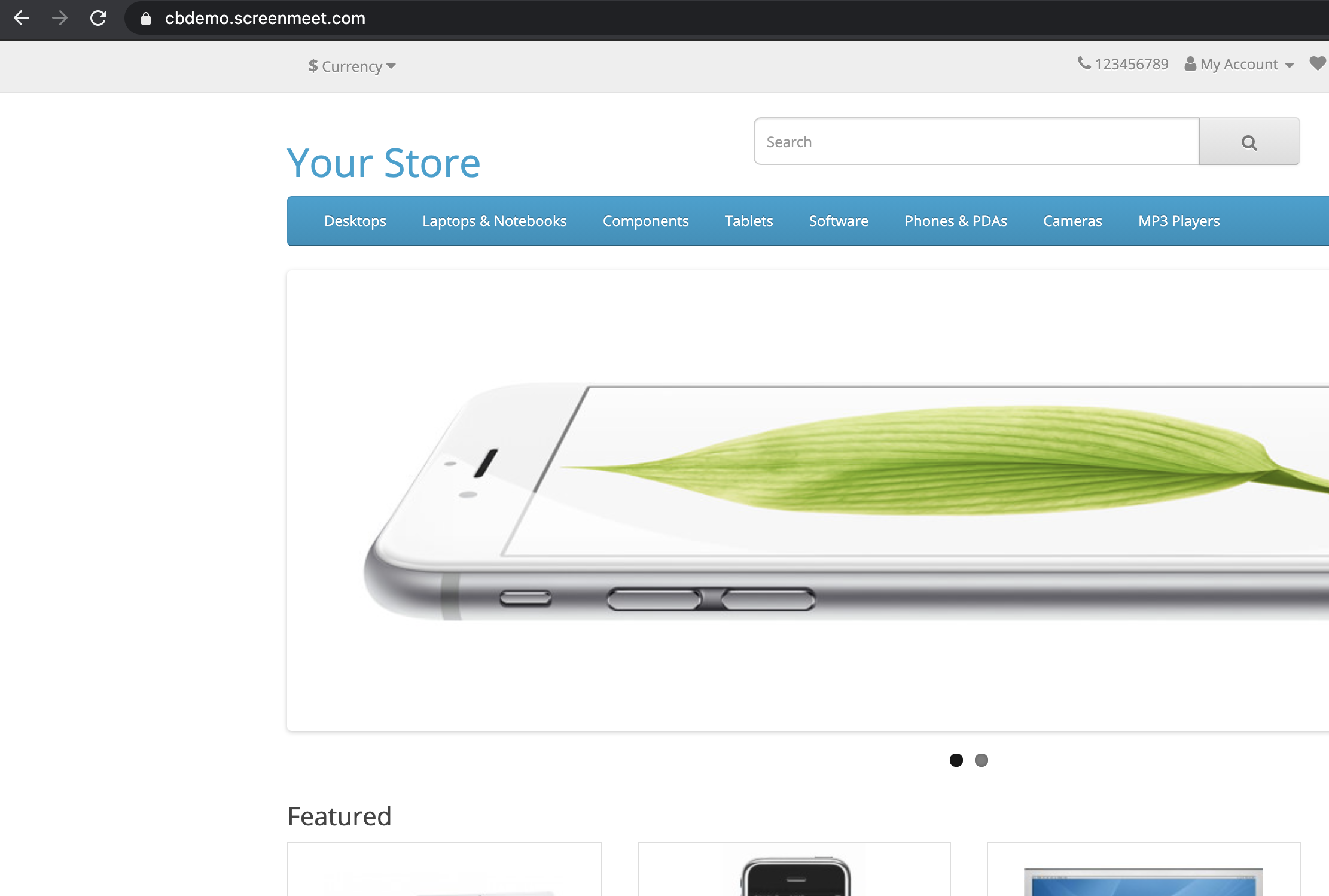
- Scroll to the bottom and click "Browse with Agent":
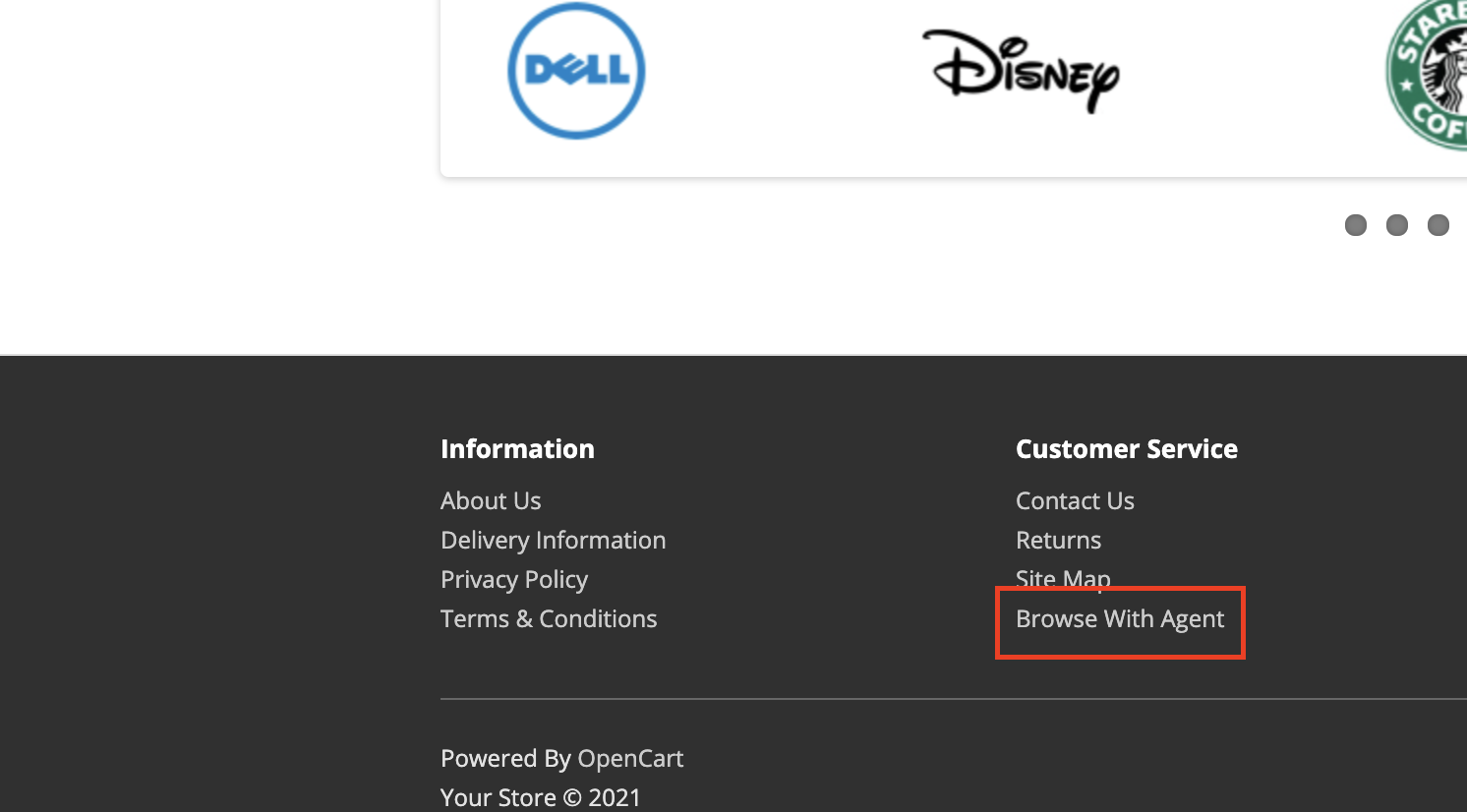
- When presented with the dialog, enter the session pin from above. Upon clicking the Accept button, the customer's browser is now joined to the session:
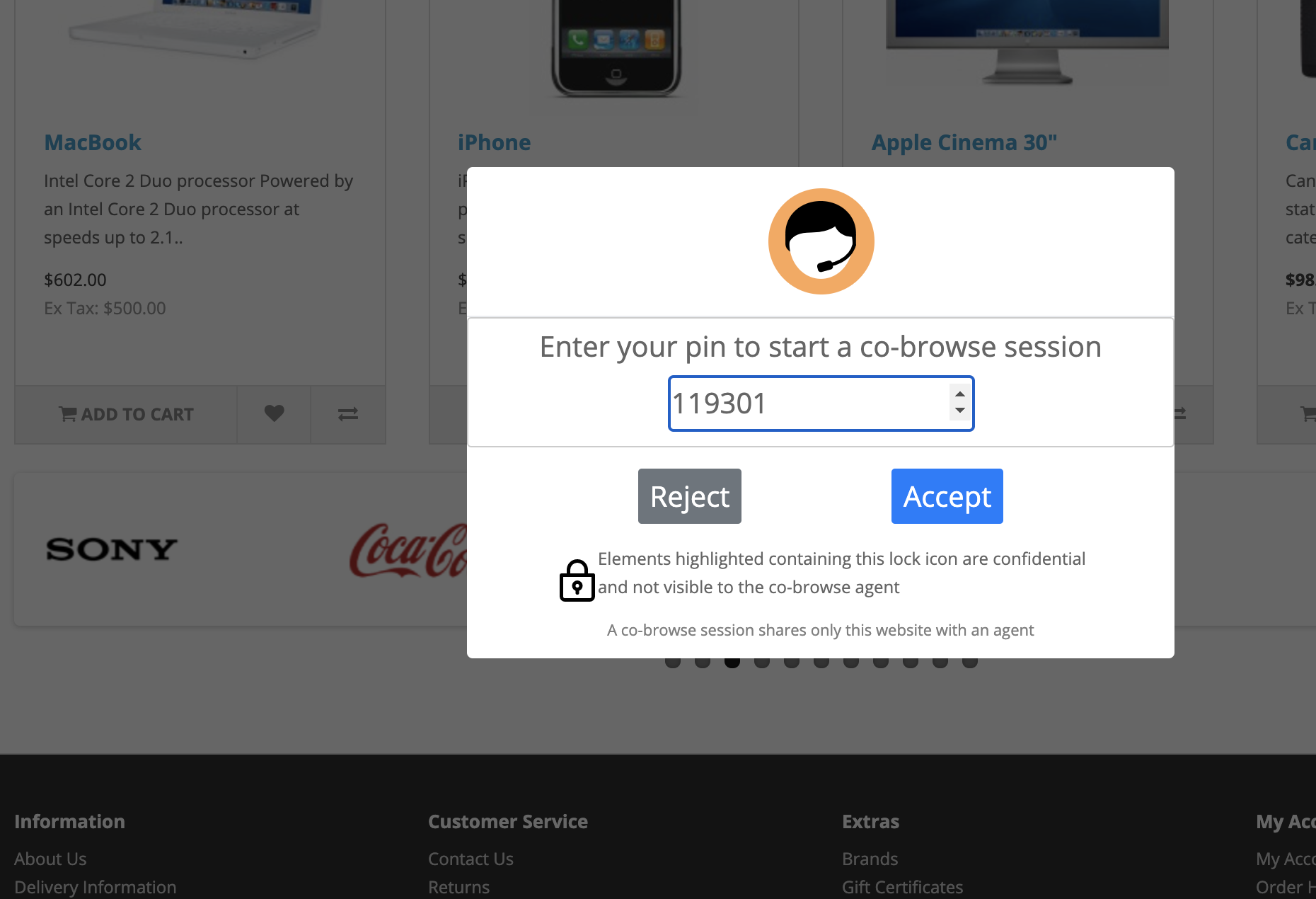
- In the Agent Portal window, you will be prompted, as an agent, to join the session. Click the "Enter Session" button to join the session:
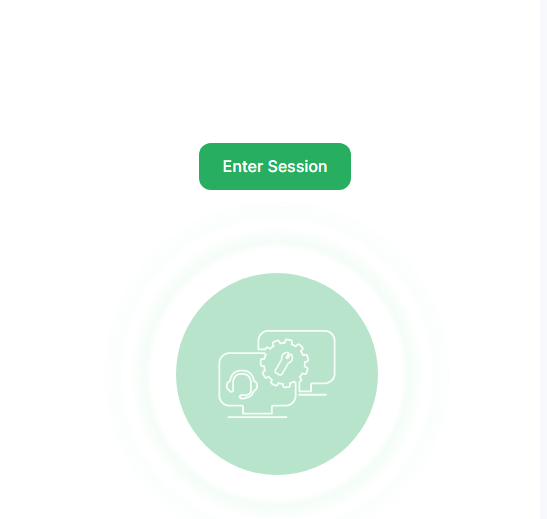
- Congratulations, your Customer and Agent are now Cobrowsing.
- When you are done with your session, be sure to clean it up by clicking the "X" next to the session:
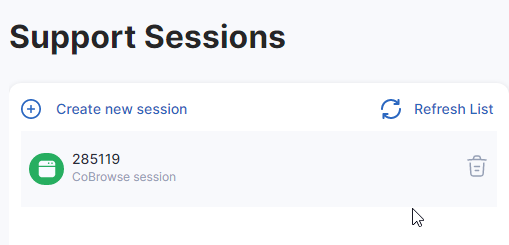
Was this article helpful?
.png)
