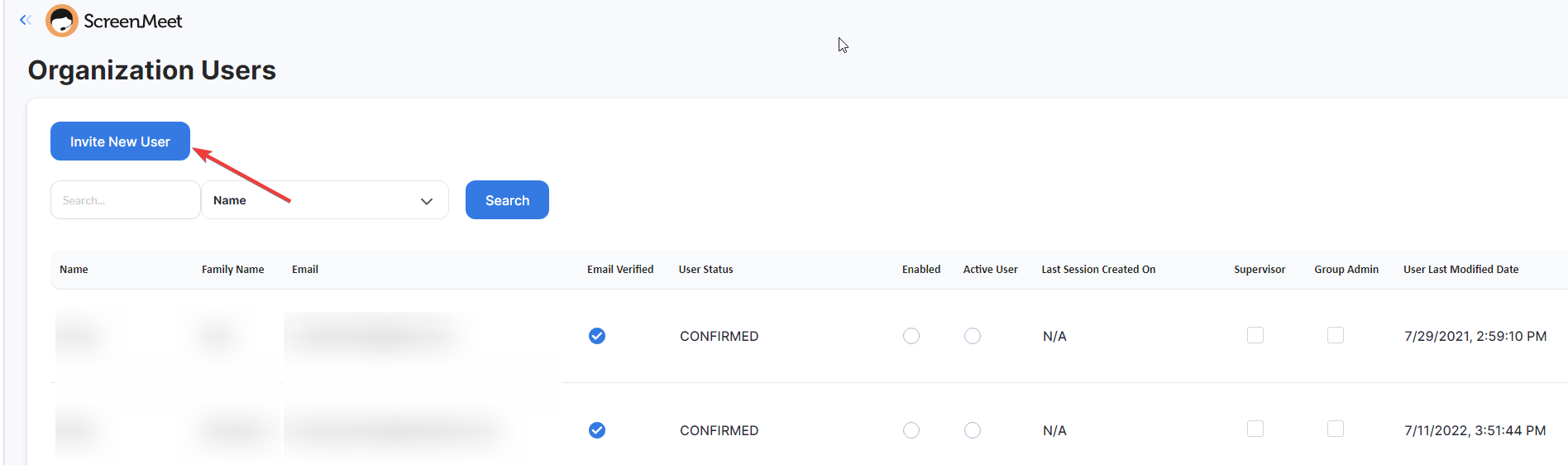- 12 May 2023
- 1 Minuto para leer
- Impresión
- OscuroLigero
- PDF
Users
- Actualizado en 12 May 2023
- 1 Minuto para leer
- Impresión
- OscuroLigero
- PDF
Users Overview
Upon clicking on the "users" section of the organization tab, you will be shown the following information.
- The ID of the user
- The external ID of the user
- The name of the user
- The email of the user
- The active status of the user
- The deletion status of the user
- The last date that the user was active
- The date in which the user was created
- The date in which the user was last updated.
If you use the ScreenMeet console as your integration, you can manage users within this view.
Inviting users to an organization
NOTE: Only relevant if you are NOT using a CRM integration such as Salesforce/ServiceNow, ETC.
This will only appear if you use ScreenMeet/Cognito/"Login with ScreenMeet" as your form of integration.
- Log in to your organization as an administrator.
- Click on the "Organization" section followed by the "Users" section.
- Click on the "invite user" button to invite a user to your organization.
- Invite links last 24 hours. If the user does not accept the invite, it must be resent by clicking on the arrow key to the right of the users row and clicking "forgot password".
- You may grant supervisor or group administrator access by checking the "supervisor" or "group admin" check boxes.
Note: Emails are case sensitive. For example, janedoe@gmail.com and JANEdoe@gmail.com are considered unique users.
Administrators should be wary of inviting the same agent multiple times by changing the case sensitivity of the invite.
Provided that there is only one user (example, janedoe@gmail.com), the user can log in using any form of capitalization.
- Click on the "actions" arrow to the right of the users name and click on "Disable".

.png)