- 13 Dec 2021
- 1 Minute à lire
- Impression
- SombreLumière
- PDF
November
- Mis à jour le 13 Dec 2021
- 1 Minute à lire
- Impression
- SombreLumière
- PDF
What’s New - November 2019
Features
- Windows whiteboard
- MacOS Catalina workflow screens
- Windows/MacOS screenshot button
- Survey added at the end of each Session
- Agent name can now be set to "Agent"
Bug/Performance Fixes
- Laser pointer is now under the tool Screen Annotation
- File transfer can now be canceled during upload then re-uploaded
- Tools that are dependent on remote control are highlighted in the sidebar
- If a session is paused, agents can no longer transfer files to the user
- The Windows/MacToolwindow is now much smaller, allowing more screen area to be used by the Agent
- Clicking on the Chat message in the bottom right will now open the chat window on the Agent’s screen
Windows Whiteboard
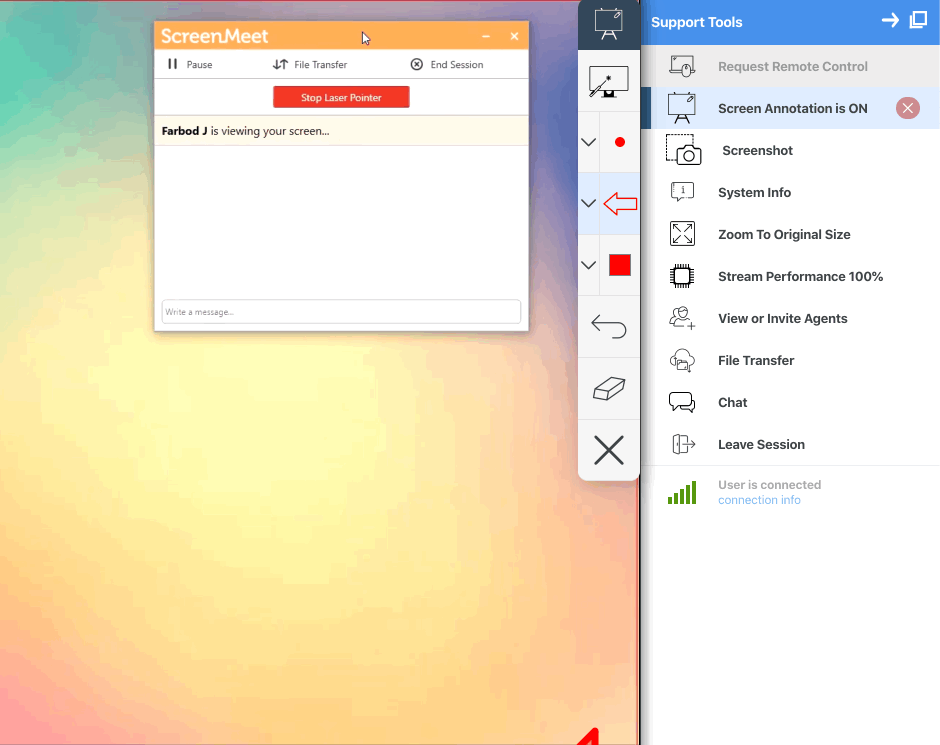
ScreenMeet has added the ability to annotate/whiteboard on the end user’s machine. After the end user has accepted the request to whiteboard, agents have access to laser pointer, draw, shapes, brush, undo, and clear.
Colors: Red, green, blue
Shapes: Arrows (every direction), star, checkmark
Brush thickness: Small, medium, large
We have moved the laser pointer from the sidebar and grouped it within screen annotation, making it easier for agents to navigate to the tools they need.
Screenshot

Taking a screenshot of the user’s device is now easier with the screenshot feature. Click on Screenshot, and a popup window will appear with a still image of the user’s screen. Agents have three options for the screenshot: Download Screenshot, Upload to User, or Upload to the Salesforce Case or the ScreenMeet cloud. The ScreenMeet Cloud is accessed through the console. The Screenshot button is available for both Windows and MacOS.
MacOS Catalina Workflow
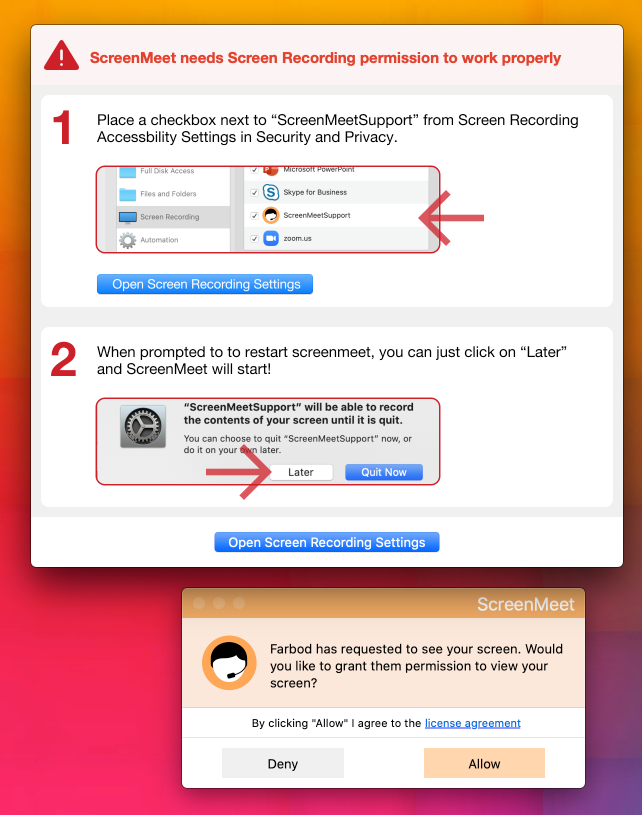
With the newest MacOS update, Catalina, users must enable the ScreenMeet application through their privacy settings to enable screen recording and remote control. Instructions on accomplishing this have been added, making it much easier for the user to navigate to the appropriate pages. If the permission has not yet been set, the user will click Allow on the dialog screen. A popup window will appear with instructions on how to navigate to the appropriate settings panel. The same workflow has been added for remote control as well.
.png)
