- 13 Dec 2021
- 1 Minute to read
- Print
- DarkLight
- PDF
Request Remote Control
- Updated on 13 Dec 2021
- 1 Minute to read
- Print
- DarkLight
- PDF
With ScreenMeet, the Agent can assume control of the mouse and keyboard on the client’s device.
To enable this feature, the Agent clicks on Request Remote Control.

ScreenMeet will notify the Agent that remote control has been requested.
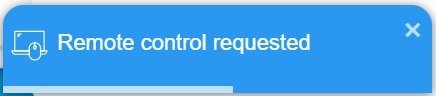
A message is also sent to the end user’s device that remote control has been requested, and the state of the request button is changed.
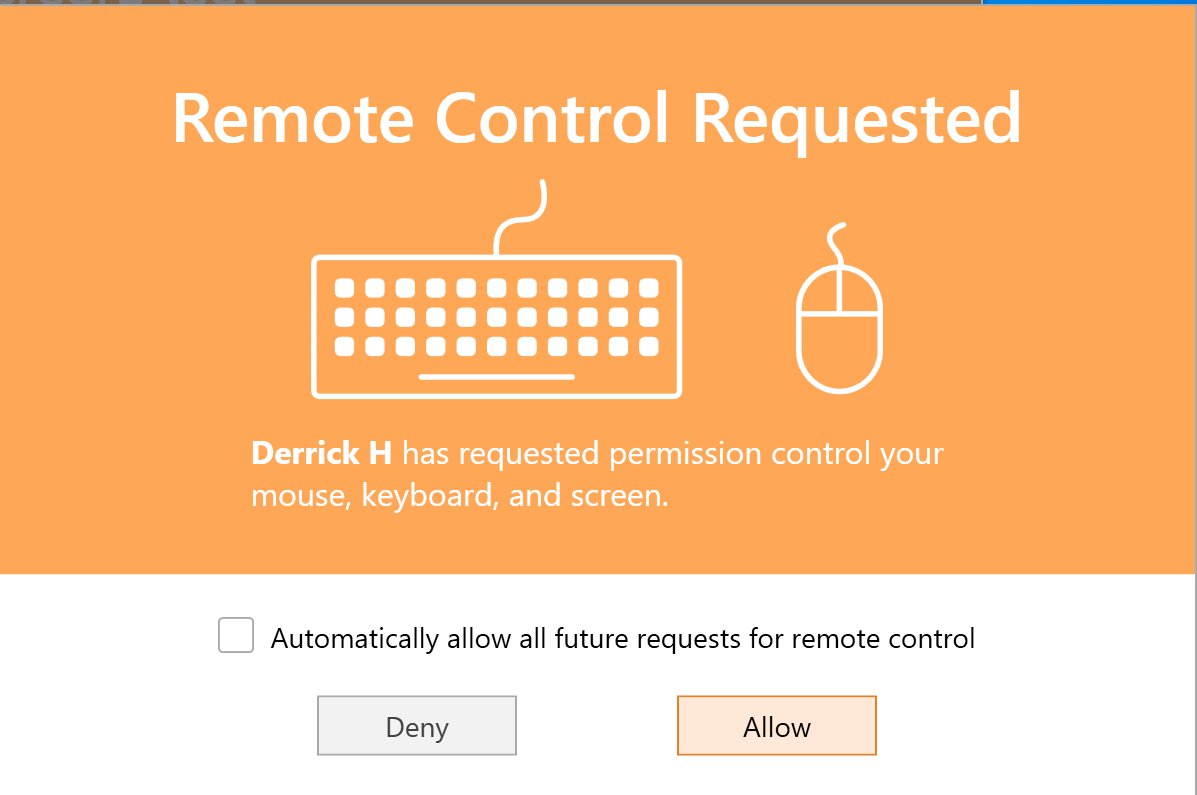
Once the user clicks Allow, the Remote Control feature is now ON.
NOTE: When Remote Control is ON, the option Request Screen Annotation is disabled.
.jpg)
The Agent can use the mouse and keyboard to assume control over the remote device. The Agent can, for example, open and close applications and input data.
To turn off the Remote Control feature, the Agent must click the red ‘X’ on the right-hand side.

The end user may also turn off Remote Control by clicking Stop Remote in the ScreenMeet app.
.png)
