- 10 Jan 2022
- 1 読む分
- 印刷する
- 闇光
- PDF
Meeting Toolbar
- 更新日 10 Jan 2022
- 1 読む分
- 印刷する
- 闇光
- PDF
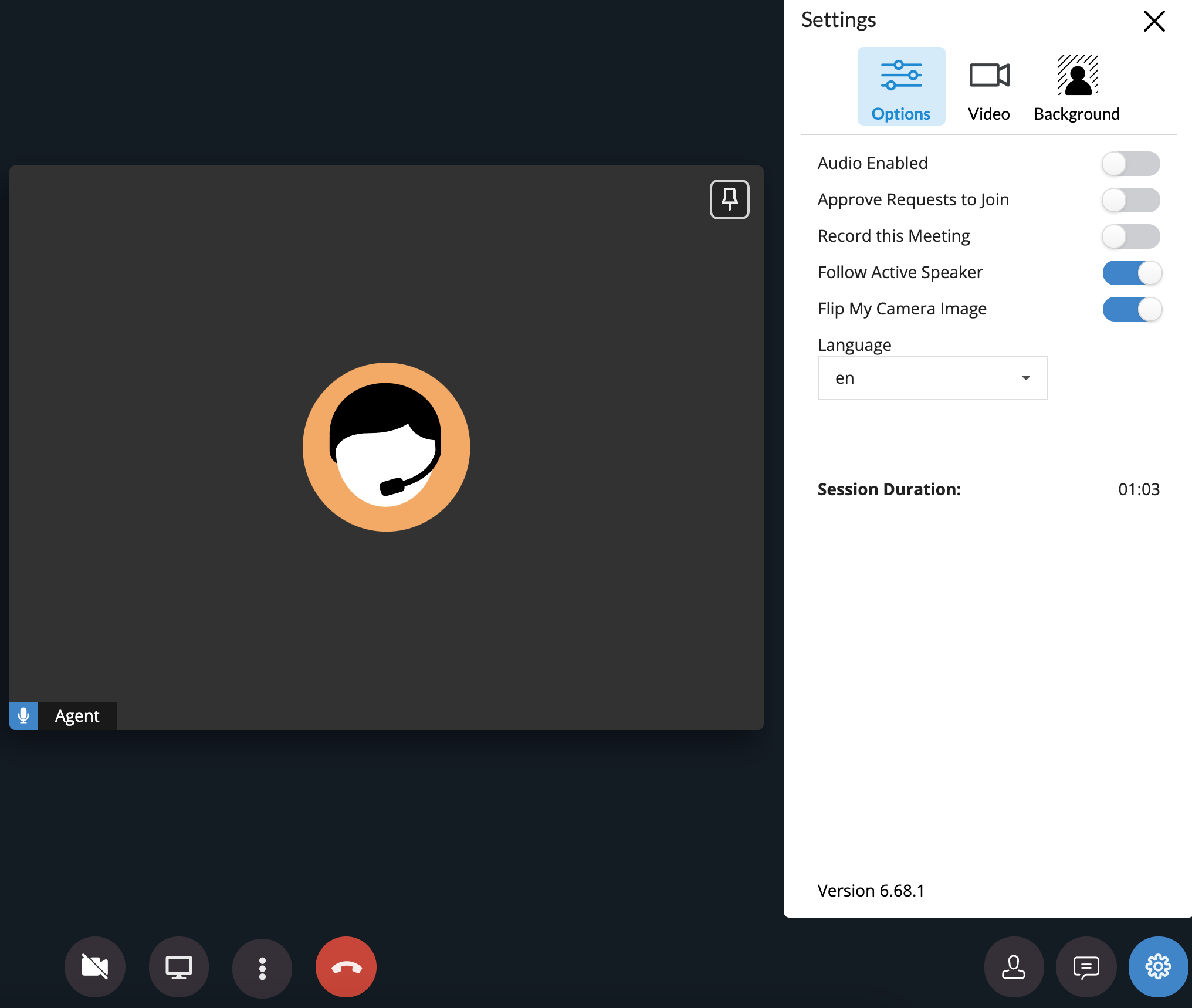
Within the Settings tabs, you can update meeting settings :
- Audio Enabled : Enables audio during session
- Approve Requests to Join :Participants will need permission to join the meeting
- Record the Meeting :Whether the session is being recorded or not
- Follow Active Speakers :Automatically switch the primary video objects to whomever is speaking
- Flip Camera Image :Flips your camera image (Only visible to you)
- Language Localization
Participants
If Host selected the option 'Approve Requests to Join' from settings, the host will need to 'Allow' entry for participants.
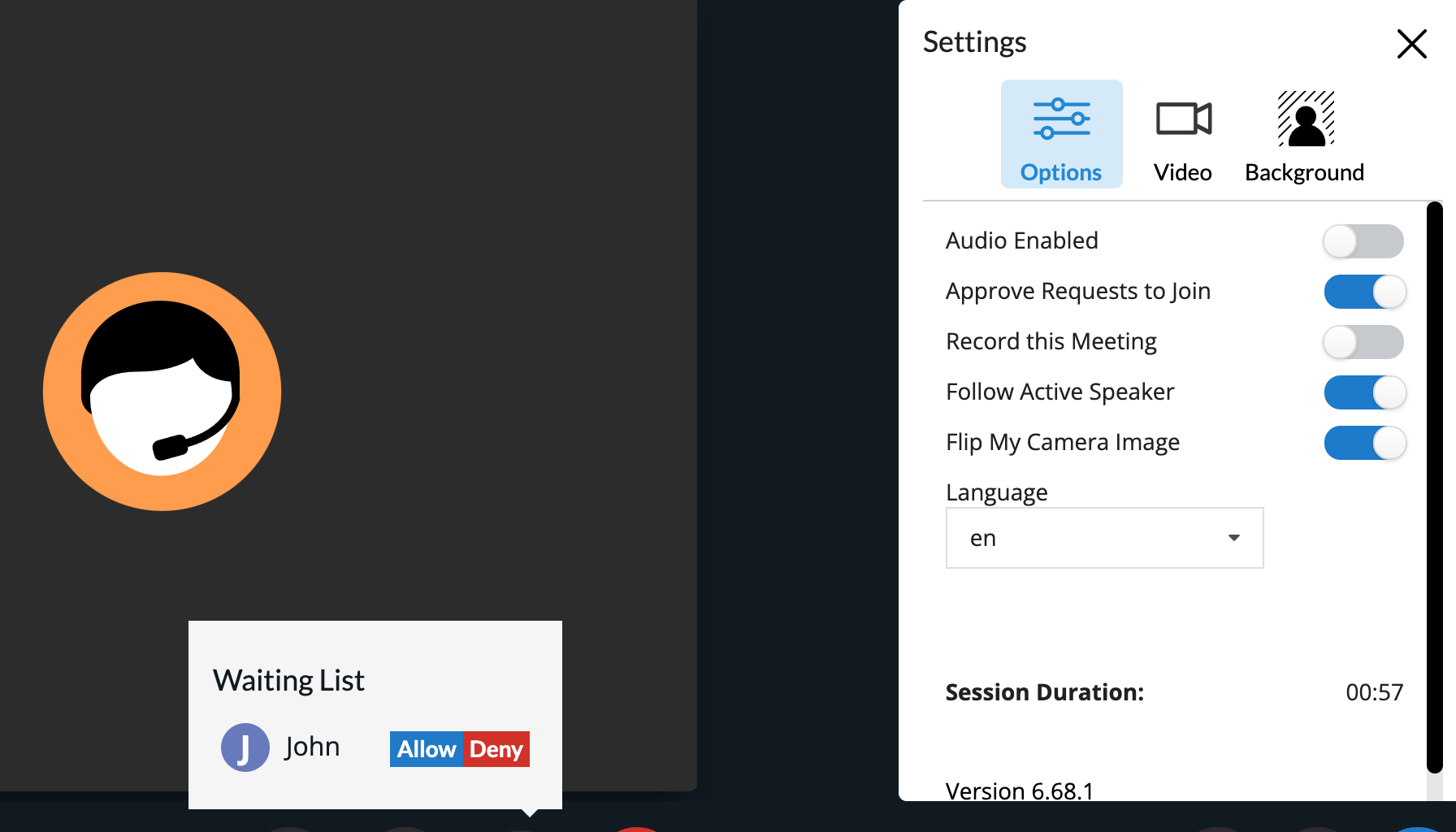
Chat
Users have the option to chat with one another and transfer files
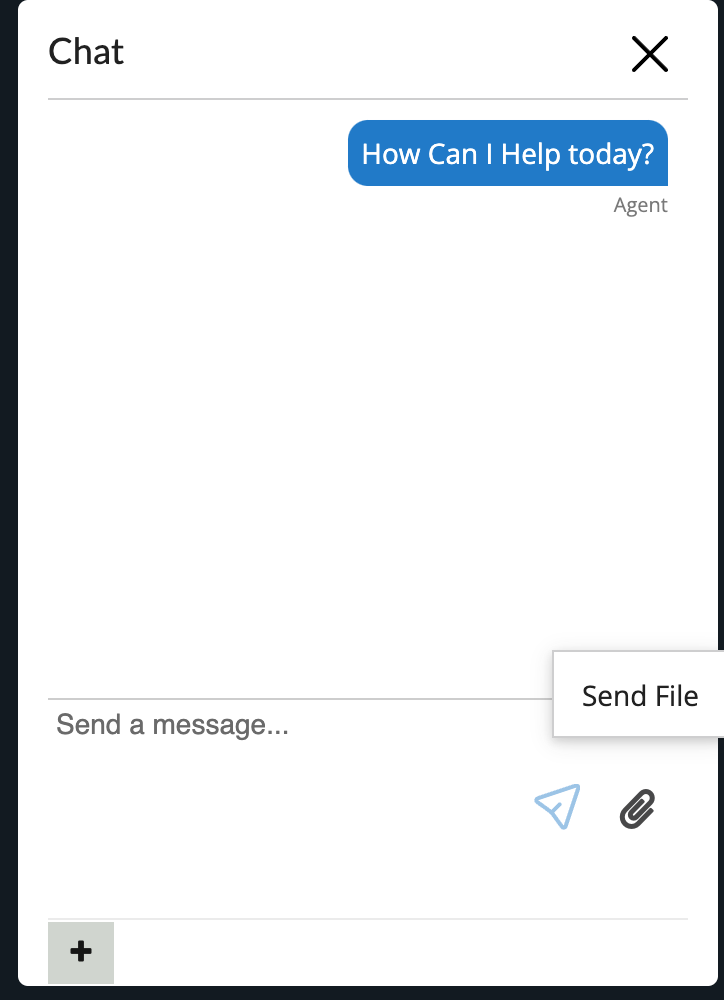
Sessions
You can escalate your session to remote support and/or cobrowse directly from your ScreenMeet Live call.
In the chat window, select the '+' icon on the bottom left to begin a remote support or cobrowse session. Send the link directly within your chat
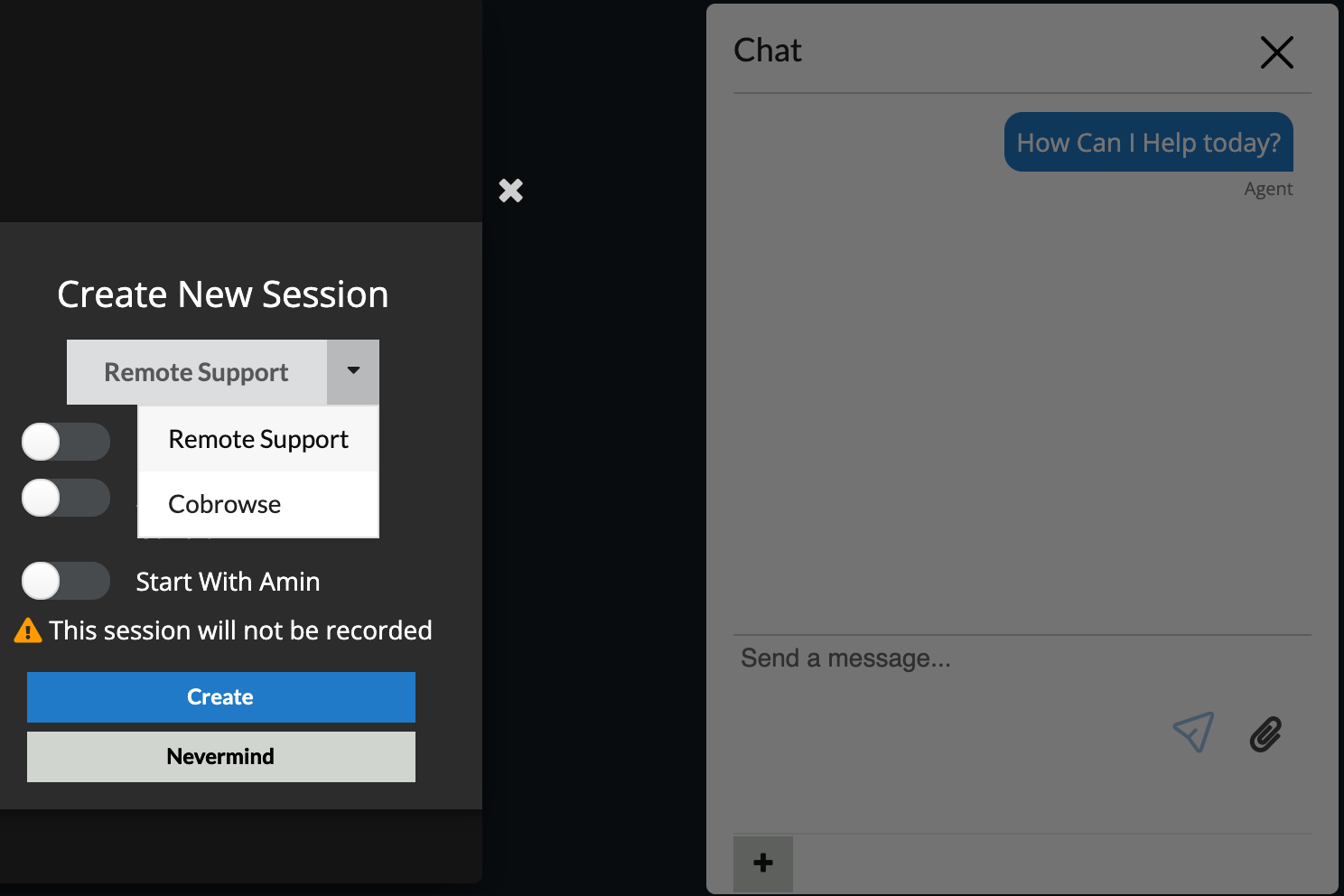
Video

Stream Resolution :
- 160 x 120
- 240 x 180
- 320 x 240
- 480 x 360
- 640 x 480
- 960 x 720
- 1280 x 720
Video Background : Enable the 'Video Background' feature for background filters. (Additional backgrounds would be added from your Admin)
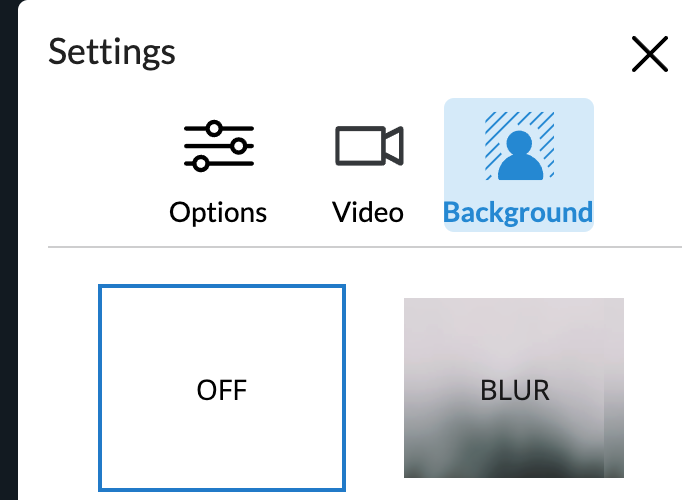
Full Screen : From the browser, you can now go into full screen mode
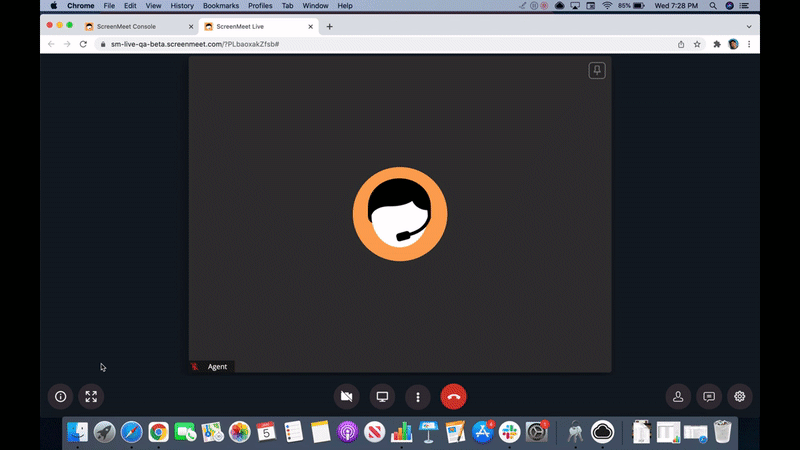
Layout : Toggle between active viewer and toggle layout
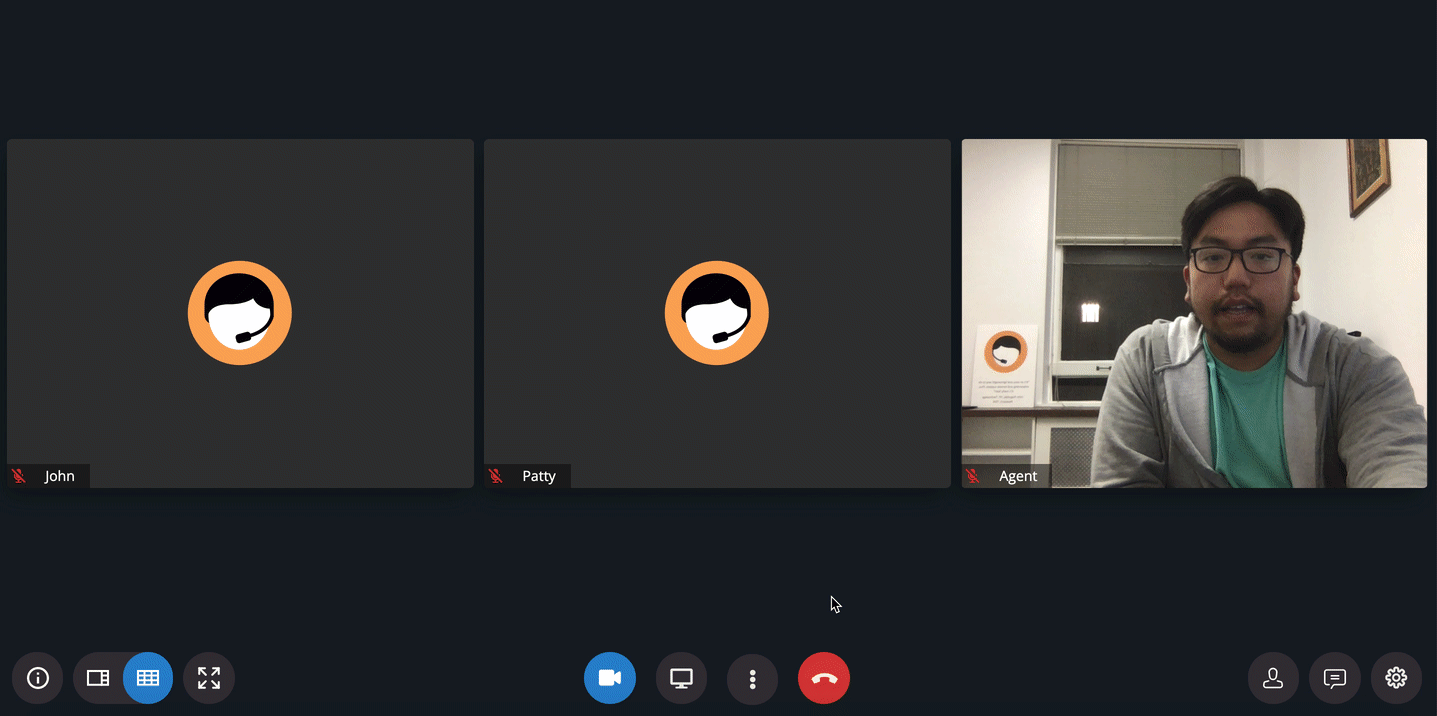
.png)
